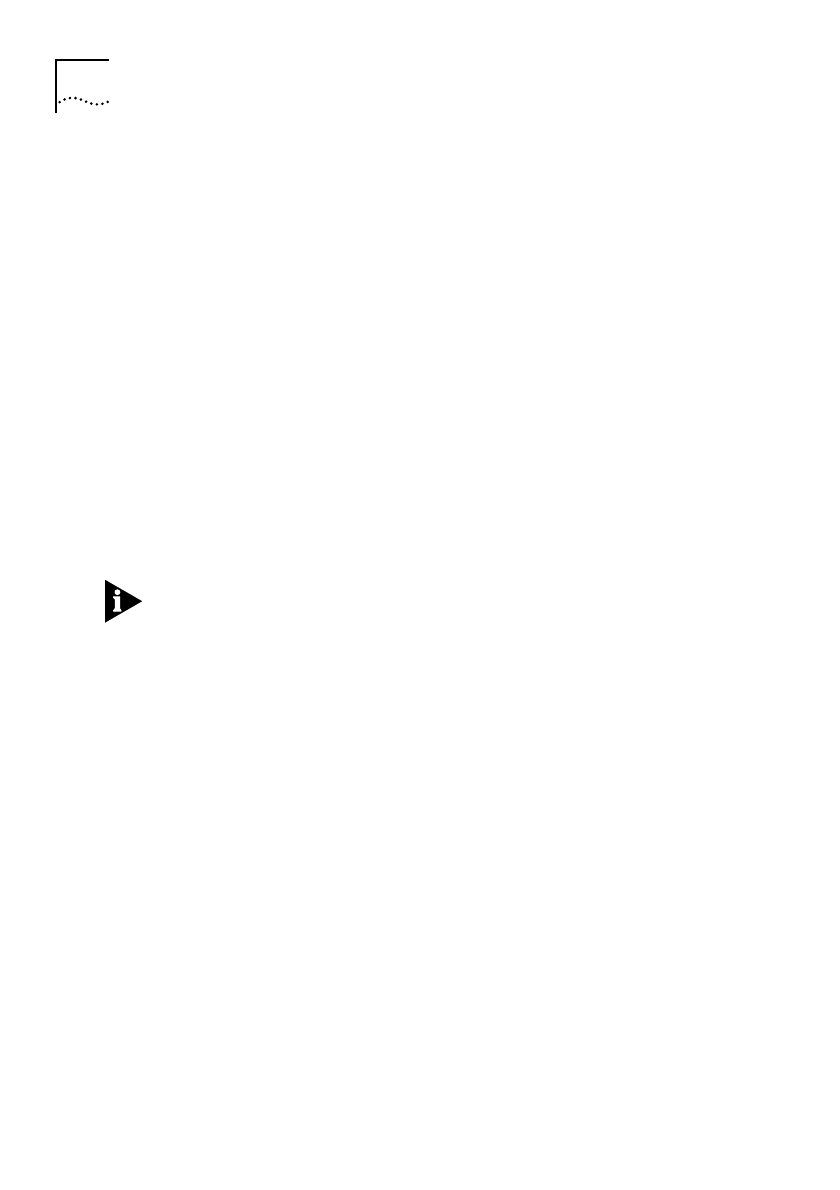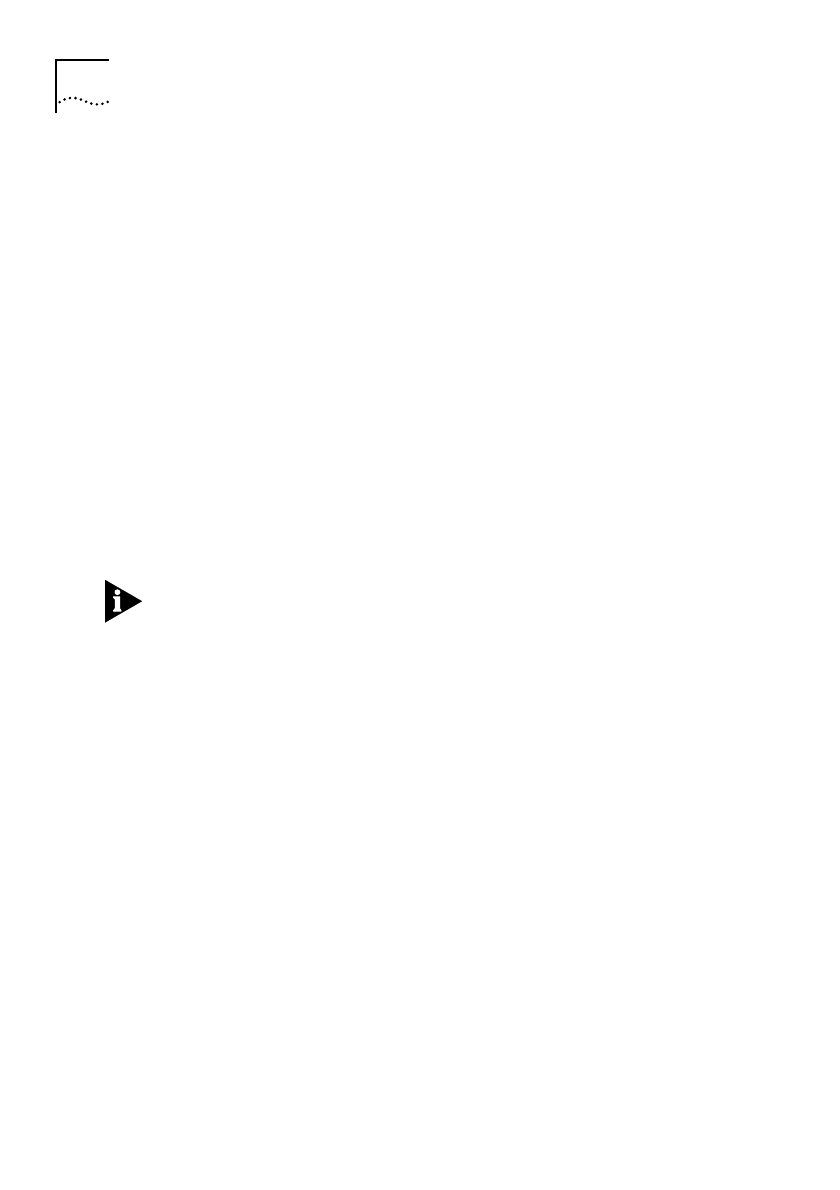
5-12 C
HAPTER
5: N
OVELL
IPX R
OUTING
6
Enter
PASSWORD
(in upper-case letters) when the Enter Password
screen is displayed.
Configuring the Remote Unit
Changing the IP address during the remote management session will
cause the session to be disconnected when the new address is
submitted. This is normal.
Assign the Unit Name
The unit
must
be assigned a unique name. The unit software relies
on associating unit names with ISDN numbers for its core
functionality.
1
Enter
CO
SYS
to display the System Parameters screen.
2
Type in the name assigned to this remote unit in the Unit Name field.
The name must be
exactly
the same as that used when configuring the
central site unit ISDN Numbers table.
Unit names are case-sensitive and must be entered correctly.
3
Press [Ctrl]+[E] to submit the new setting and then enter
SAVE
Configure the Ethernet Port
A unique port IP address and the network subnet mask are required
for the Ethernet port (for management of the unit), even if the
network is always entirely connected within a non-IP Netware
environment.
1
Enter
CO
PO
to display the Port Configuration screen.
2
Select the
LAN1
port using the Arrow keys and enter
ED
to display
the Edit Ethernet Port screen.
3
Type a valid, unique IP address for the unit in the Port IP Address
field. Do not type the local network IP address.
4
Type a valid subnet mask for the network in the Port IP Mask field.
5
Type the IPX network number in the Port IPX Network field.
6
Toggle the setting of the IPX Frame Type field, using the Spacebar, to
the correct frame type for the network.
Get_con.bk : IPX_ROUT.FRM Page 12 Friday, October 3, 1997 1:49 PM