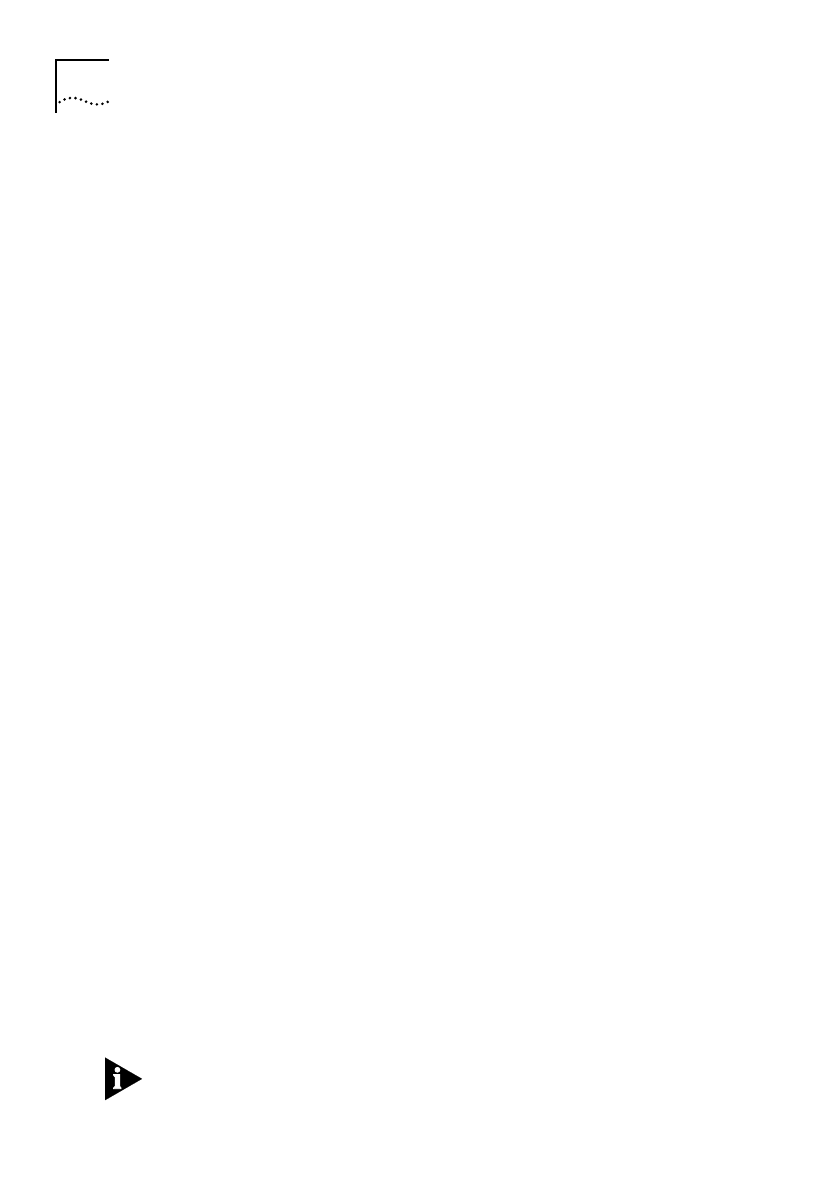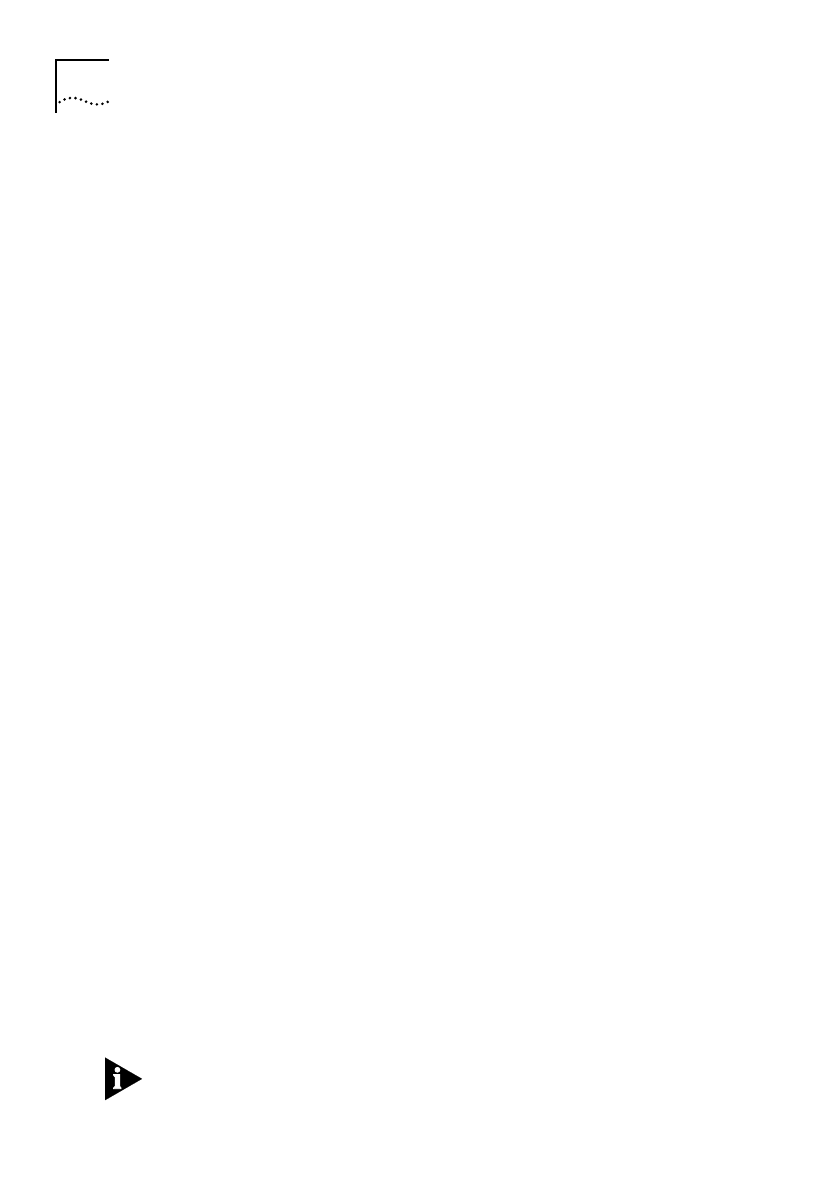
3-16 C
HAPTER
3: R
OUTING
IP
Enable Routing on the Central Site Unit
The central site unit can now have IP routing re-enabled.
1
Enter
CO
RO
PA
to display the Router Options screen.
2
Toggle the IP Routing field to
ENABLED
using the Spacebar.
3
Press [Ctrl]+[E] to submit the new setting and then enter
SAVE
Save the Remote Unit Configuration
Both of the units must be correctly configured and functioning as IP
routers for the new configuration of the remote unit to be saved.
1
Enter
REM
to display the Remote Units screen on the central site unit.
2
Select the remote unit entry and enter
REM
to establish a remote
management session with the remote unit.
■
If the units are successfully routing IP packets, then the Enter
Password screen of the remote unit is displayed within 30
seconds.
3
Enter
PASSWORD
(in upper-case letters) to access the remote unit
management screens.
4
Save the new configuration by entering
SAVE
Close the Remote Management Session
1
Enter
QUIT
to close the remote management session.
The Remote Units screen on the central site unit is displayed.
Cancel the Manual Call
It is important to remember that a manual call is still running from
the initial connection to the remote unit. The call must be cancelled
manually.
1
Enter
CO
IS
NU
to display the ISDN Numbers screen.
2
Select the entry for the remote site unit and enter
CANC
to cancel the
call.
3
Enter
SAVE
to save the new configuration.
All manual calls must be cancelled when the unit configuration is
complete. A “call guillotine” operates after 60 minutes (the default
Get_con.bk : ROUT_IP.FRM Page 16 Friday, October 3, 1997 1:49 PM