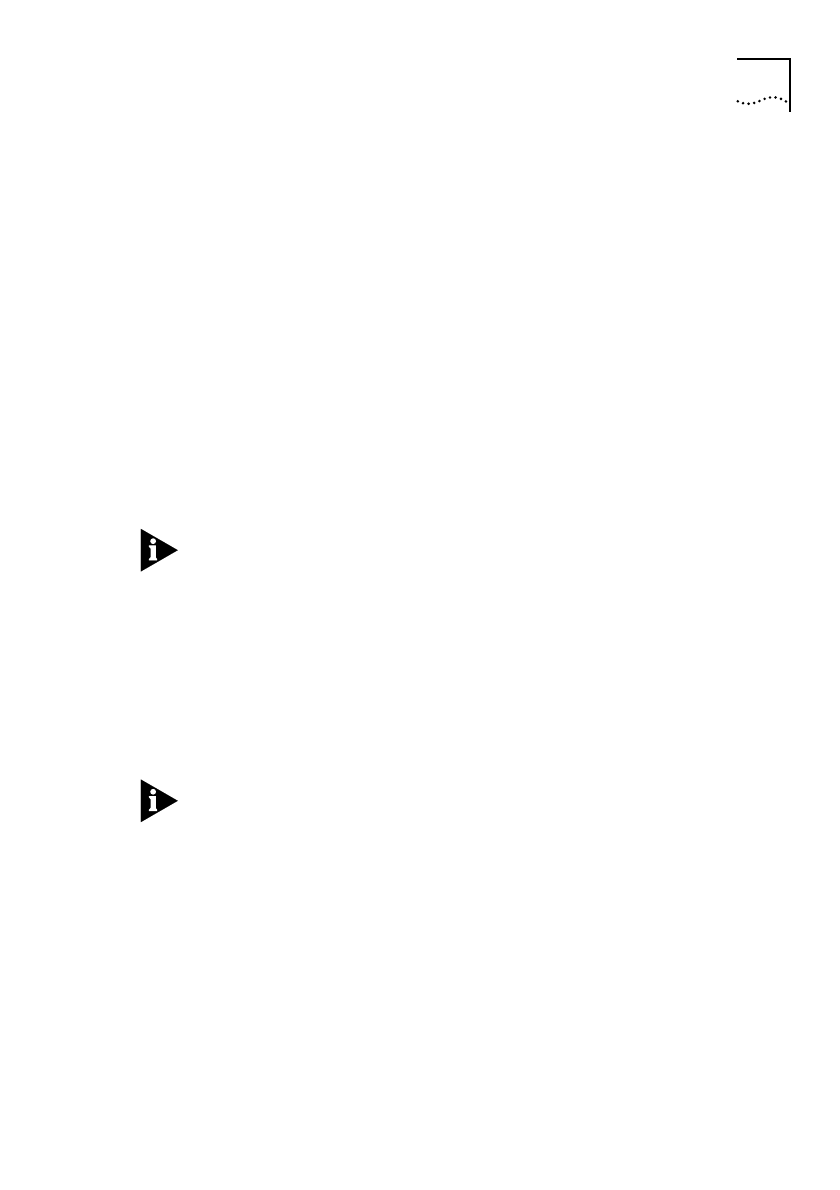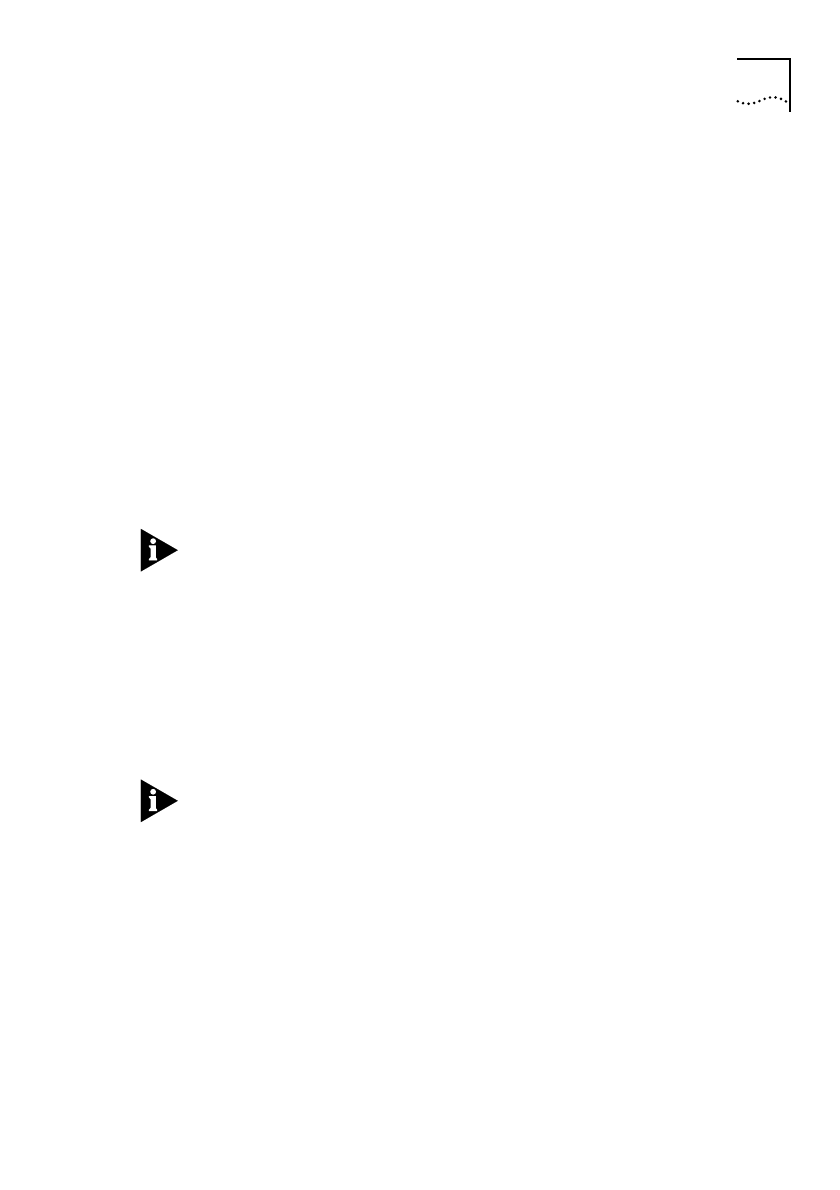
Configuring a Remote Unit from the Central Site 3-15
Configure IP Routing—“Static Return Route” Entry
It is important to enter a static return route when configuring the
remote unit to use unnumbered links because these routes will not
be learned by the unit. The static return route must be entered
before IP routing is enabled otherwise the return route to the central
site unit will not be established.
Set up the IP Routing table to associate an IP route with a unit name.
1
Enter CO RO IP to display the Configured IP Routes screen.
2
Enter ADD to display the Add Routing Table Entry screen.
3
Type the IP address of the central site LAN in the Target field.
4
Type a valid subnet mask for the central site network in the Subnet
Mask field.
5
Type the name of the
central site
unit in the Router field.
Unit names are case-sensitive and must be entered correctly.
6
Press [Ctrl]+[E] to submit the new setting and then enter SAVE
Enable Routing on the Remote Unit
1
Enter CO RO PA to display the Router Options screen.
2
Toggle the IP Routing field to ENABLED using the Spacebar.
3
Press [Ctrl]+[E] to submit the new setting.
Submitting the new setting turns IP routing on, which immediately
disconnects the remote management session.
4
Press [Ctrl]+[D] to return to the central site unit management session.
5
Enter CO IS NU to display the ISDN Numbers screen. Select the
remote unit entry.
6
Enter CANC to cancel the manual call.
Although the remote site configuration has not been permanently
saved, the unit is functioning as an IP router.
Get_con.bk : ROUT_IP.FRM Page 15 Friday, October 3, 1997 1:49 PM