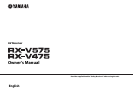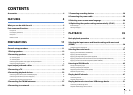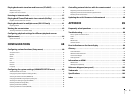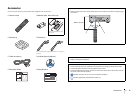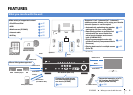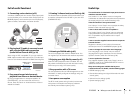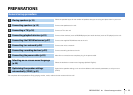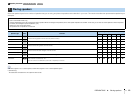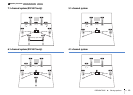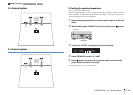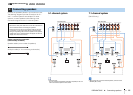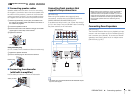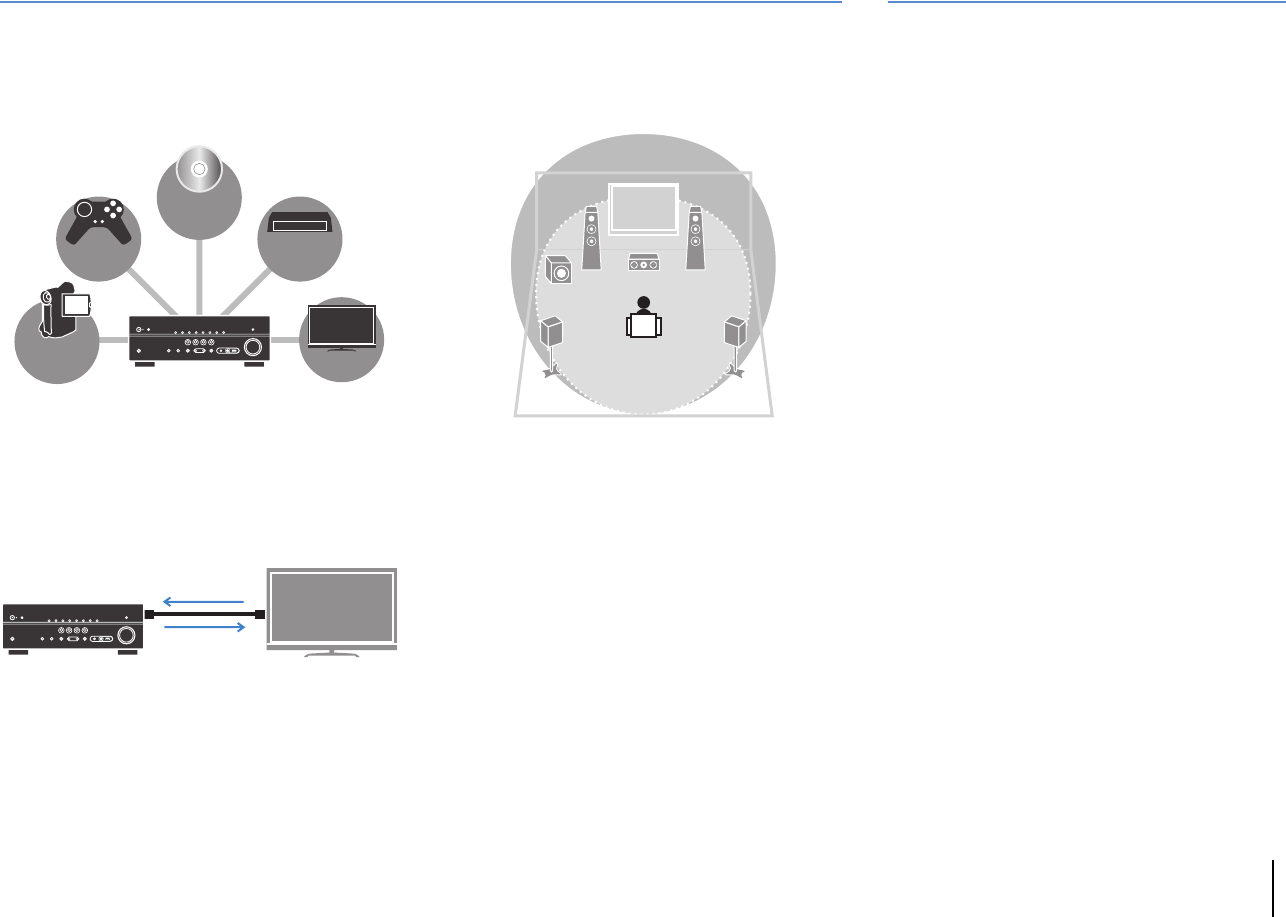
FEATURES ➤ What you can do with the unit En 6
Full of useful functions!
❑ Connecting various devices (p.23)
A number of HDMI jacks and various input/output jacks
on the unit allow you to connect video devices (such as
BD/DVD players), audio devices (such as CD players),
game consoles, camcorders, and other devices.
❑ Playing back TV audio in surround sound
with a single HDMI cable connection
(Audio Return Channel: ARC) (p.18)
When using an ARC -compatible TV, you only need one
HDMI cable to enable video output to the TV, audio input
from the TV, and the transmission of HDMI Control signals.
❑ Easy operation and wireless music
playback from iPhone or Android device
By using the application for smartphone/tablet “AV
CONTROLLER”, you can control the unit from an
iPhone, iPad, iPod touch or Android devices. Visit our
website for details.
❑ Creating 3-dimensional sound fields (p.38)
The Virtual Presence Speaker (VPS) function allows you
to create a 3-dimensional sound field in your own room
(CINEMA DSP 3D).
❑ Listening to FM/AM radio (p.43)
The unit is equipped with a built-in FM/AM tuner. You
can register up to 40 favorite radio stations as presets.
❑ Enjoying pure high fidelity sound (p.41)
When the direct playback mode is enabled, the unit
plays back the selected source with the least circuitry,
which lets you to enjoy Hi-Fi sound quality.
❑ Easy operation with a TV screen
You can operate the iPod or USB storage device, view
information, or easily configure the settings using the
on-screen menu.
❑ Low power consumption
The ECO mode (power saving function) reduces the
unit’s power consumption and helps to create an
eco-friendly home theater system (p.78).
BD/DVD
player
Game
console
Camcorder
TV
Set-top box
HDMI Control
TV audio
Video from
external device
Useful tips
The combination of video/audio input jacks does not
match an external device...
Use “Audio In” in the “Option” menu to change the
combination of video/audio input jacks so that it matches
the output jack(s) of your external device (p.25).
Video and audio are not synchronized...
Use “Lipsync” in the “Setup” menu to adjust the delay
between video and audio output (p.76).
I want to hear audio from the TV speakers...
Use “Audio Output” in the “Setup” menu to select the
output destination of signals input into the unit (p.74).
Your TV speakers may be selected as an output
destination.
I want to use the supplied remote control to operate
external devices…
Register the remote control codes of the external
devices (such as a TV and BD/DVD players) (p.85).
I want to change the on-screen menu language...
Use “Language” in the “Setup” menu to select a
language from English, Japanese, French, German,
Spanish, Russian, Italian and Chinese (p.30).
I want to update the firmware...
Use “Network Update” (p.88) in the “Setup” menu or
“UPDATE” (p.84) in the “ADVANCED SETUP” menu to
update the unit’s firmware.
Many other settings are available that let you to
customize the unit. For details, see the following pages.
•SCENE settings (p.36)
•Sound/video settings and signal information for each
source (p.64)
•Various function settings (p.69)
•System settings (p.83)