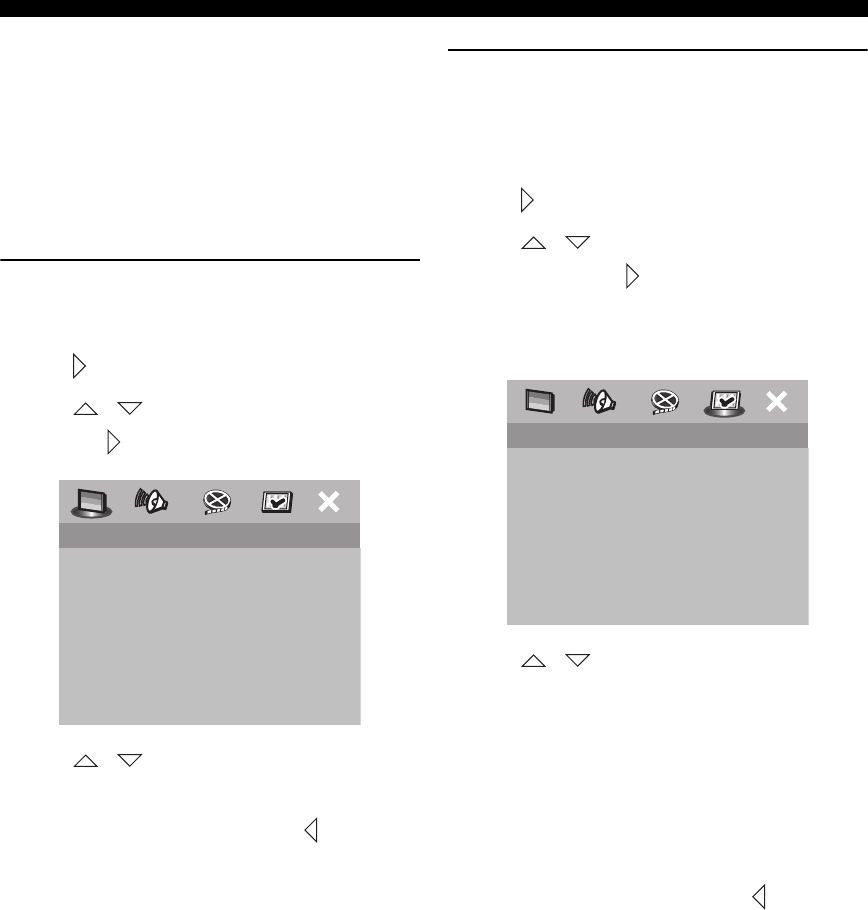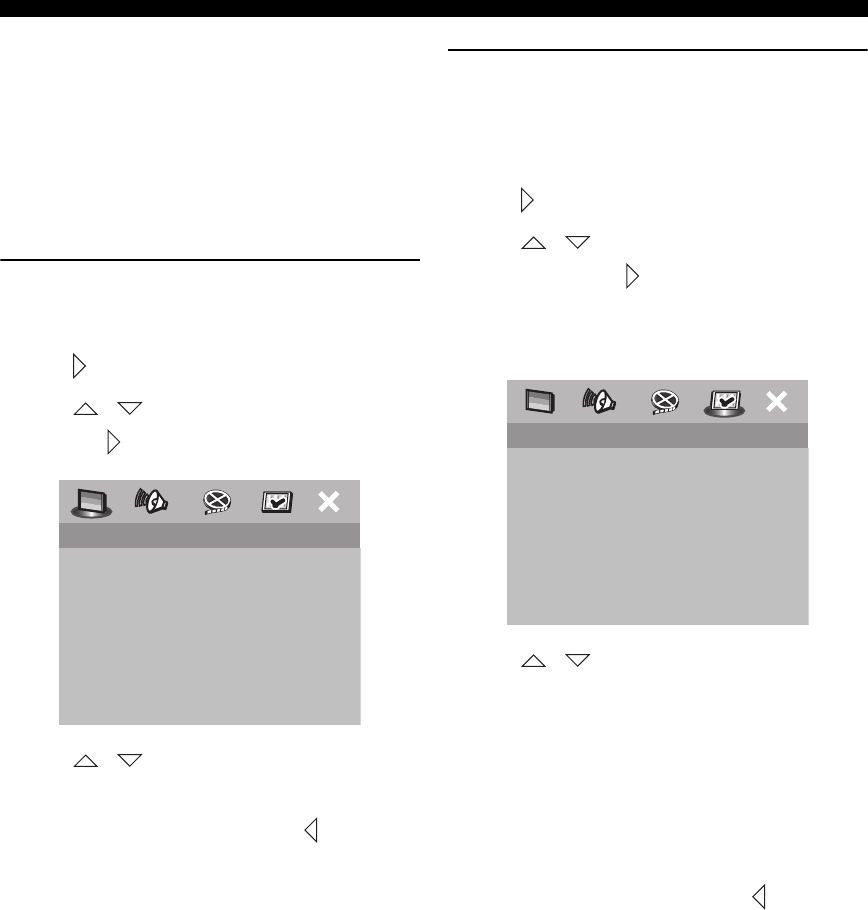
GETTING STARTED
26
■ Setting language preferences
You can select your preferred language settings so that this
receiver will automatically switch to your preferred
language whenever you load a disc. If the language
selected is not available on the disc, the disc’s default
setting language will be used instead. The OSD (on-screen
display) language for the system menu will remain as you
set it, regardless of various disc languages.
On-screen display (OSD) language
1 In DVD/CD mode, press SET UP.
2 Press to select [GENERAL SETUP PAGE].
3 Press / to highlight [OSD LANGUAGE],
then press .
4 Press / to select a language and press
ENTER (OK) to confirm.
5 To return to the previous menu, press .
To exit the menu, press SET UP.
Audio, Subtitle and Disc menu
languages
1 Press s twice to stop playback (if any), then press
SET UP.
2 Press repeatedly to select [PREFERENCE PAGE].
3 Press / to highlight one of the options below
at a time, then press .
– [AUDIO] (disc’s soundtrack)
– [SUBTITLE] (disc’s subtitles)
– [DISC MENU] (disc’s menu)
4 Press / to select a language and press
ENTER (OK) to confirm.
If the language you want is not in the list, then select
[OTHERS].
Use the numeric keypad (0-9) on the remote control
to enter the 4-digit language code (see “LIST OF
LANGUAGE CODES” at the end of this manual”)
and press ENTER (OK) to confirm.
5 Repeat steps 3 and 4 for other settings.
6 To return to the previous menu, press .
To exit the menu, press SET UP.
DVD AUDIO
DISC LOCK
PROGRAM
OSD LANGUAGE
SCREEN SAVER
DiVX(R) VOD CODE
ENGLISH
FRANÇAIS
ESPAÑOL
GENERAL SETUP PAGE
AUDIO
SUBTITLE
DISC MENU
PARENTAL
PBC
MP3/JPEG NAV
VR LIST
PASSWORD
ENGLISH
CHINESE
FRENCH
SPANISH
PORTUGUESE
POLISH
ITALIAN
TURKISH
PREFERENCE PAGE