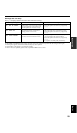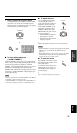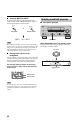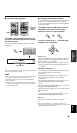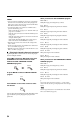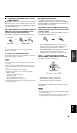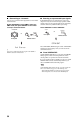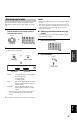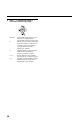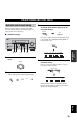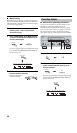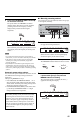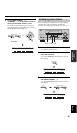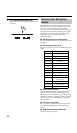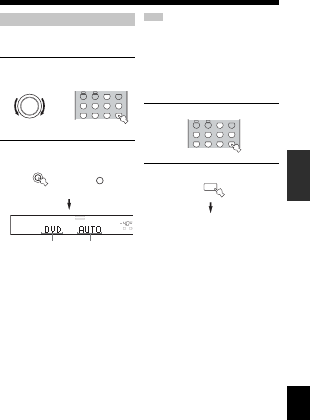
37
PLAYBACK
BASIC
OPERATION
English
This unit comes with a variety of input jacks. Do the
following to select the type of input signals you want to
use.
1 Rotate INPUT (or press one of the input
selector buttons on the remote control) to
select the input source.
2 Press INPUT MODE to select an input mode.
In most cases, use AUTO.
AUTO Automatically selects input signals in
the following order:
1) Digital signals
*
2) Analog signals
DTS Selects only digital signals encoded in
DTS. If no DTS signals are input, no
sound is output.
ANALOG Selects only analog signals. If no
analog signals are input, no sound is
output.
*If this unit detects a Dolby Digital or DTS signal, the
decoder automatically switches to the appropriate
decoder.
y
You can adjust the default input mode of this unit (see page 63).
•When playing a DTS-CD/LD, be sure to set the INPUT MODE
to DTS.
•If the digital output data of the player has been processed in any
way, you may not be able to perform DTS decoding even if you
make a digital connection between this unit and the player
depending on the player.
■ Displaying information about the input
source
You can display the type, format and sampling frequency
of the current input signal.
1 Select the input source.
2 Press STRAIGHT.
STRAIGHT
Selecting input modes
INPUT
Front panel
AB
PHONO
CDMD/CD-RTUNERV-AUX
DVDVCR 1DTV/CBL DVR/VCR2
MULTI CH IN
or
Remote control
INPUT MODE
CD PHONOTUNER
MD/CD-R
DVD
DTV/CBL
V-AUX
VCR1
DVR/VCR2
VOLUME
A
SP
dB
LR
Input modeInput source
Front panel
or
INPUT MODE
Remote control
Notes
AB
PHONO
CDMD/CD-RTUNERV-AUX
DVDVCR 1DTV/CBL DVR/VCR2
MULTI CH IN
STRAIGHT
EFFECT