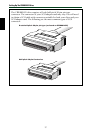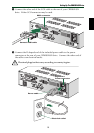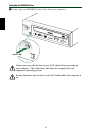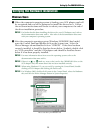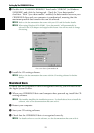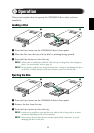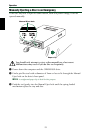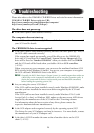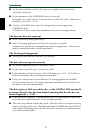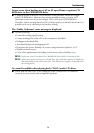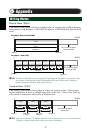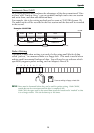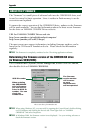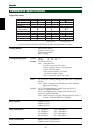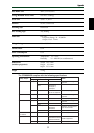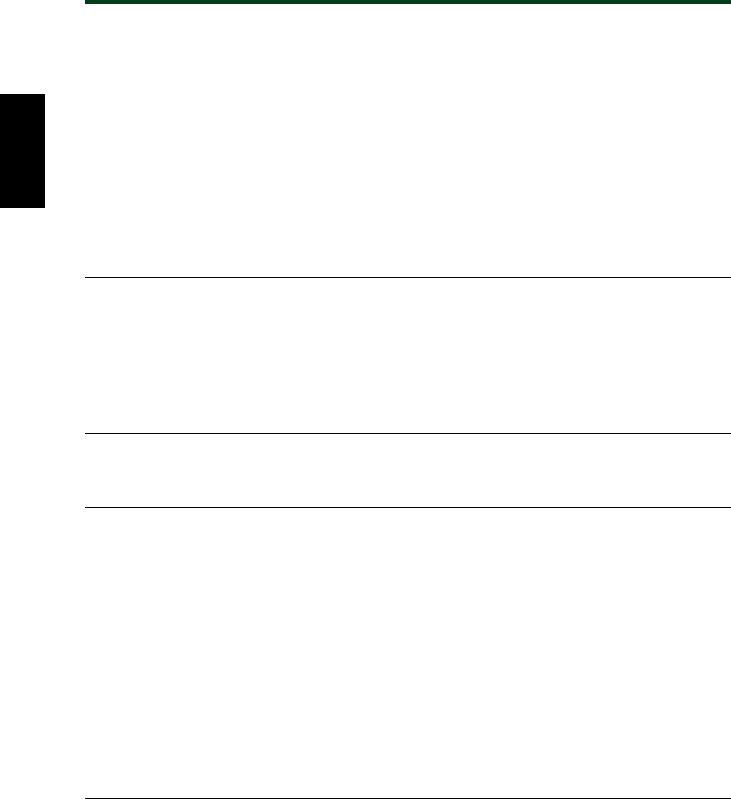
Troubleshooting
● Are the pins and holes on the SCSI connectors straight and not deformed?
Check the connectors.
● Is the terminator on the CRW8824SX drive set correctly?
It should be set to ON only if it is the last device on the SCSI chain. Otherwise, it
should be set to OFF. (→P. 11)
● To write to CD-R/RW discs, your CD writing software must support the
CRW8824SX drive.
To find out if it does, contact the manufacturer of your CD writing software.
The disc tray does not come out.
● Is the CRW8824SX drive powered up?
● Some CD writing applications will lock the disc tray once loaded.
In which case, use the eject command from within the application. Alternatively,
read the manual that came with the application.
The disc keeps being ejected.
● Has the disc been placed on the disc tray correctly?
The drive does not operate correctly.
● Is the disc compatible with the CRW8824SX drive?
● Is there dust on the disc tray or on the disc itself?
● Is the terminator of the last device in the SCSI chain set to “ON.” Or if it has no
built-in termination, has a terminator been attached?
● Does your computer have several different CD writing applications installed?
If you use more than one CD writing application simultaneously, the behavior of
the drive can become unpredictable.
The drive ejects or fails to read the disc, or the ON/DISC LED remains lit
in orange after the disc has been loaded (meaning that the disc has not
been recognized). (→P. 30)
● Power down the computer. Then disconnect the SCSI cable from your drive but
leave the power cable connected. Now try loading the disc.
● There may be problems with the disc itself. If the drive fails to recognize a variety
of discs including audio CDs, CD-ROMs and blank CD-R/RW discs (the ON/DISC
LED remains lit in orange after any discs have been inserted), you should contact
your nearest Yamaha dealer.
25