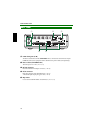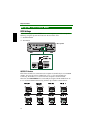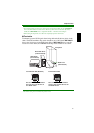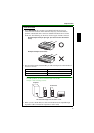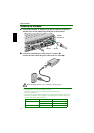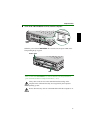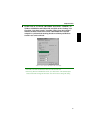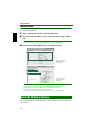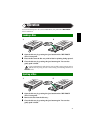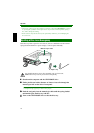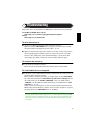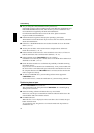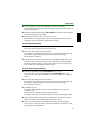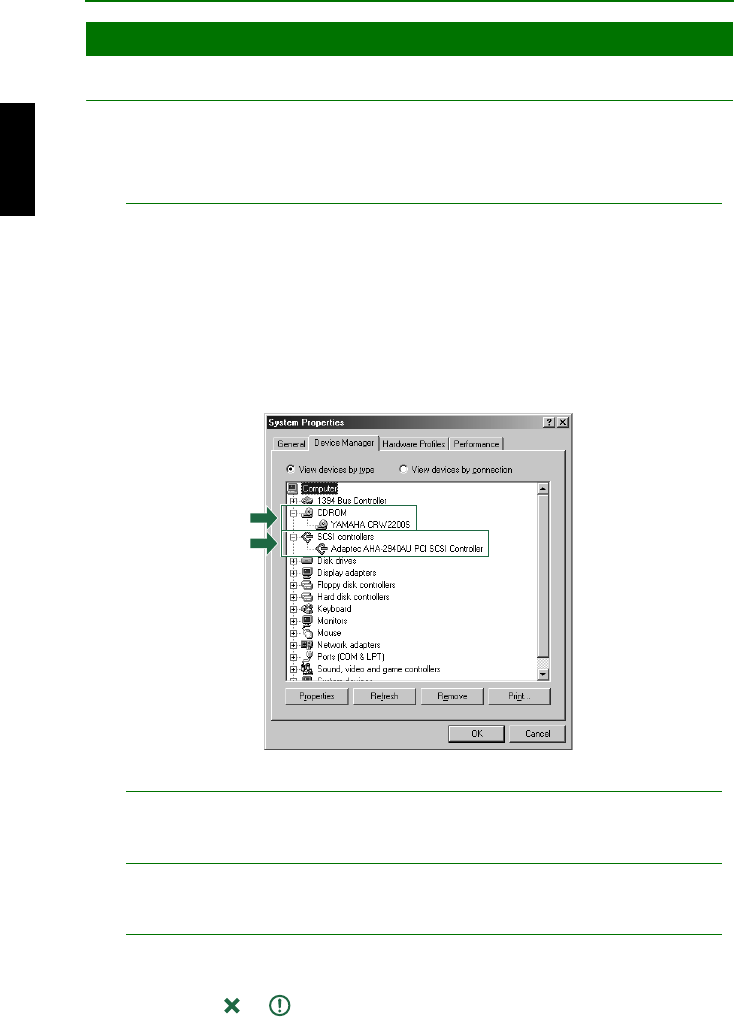
Setup Procedures
18
Windows Users
1
11
1 When the computer’s operating system is loading, the SCSI card will be
recognized and you will be prompted to install the drivers for it. Follow
the on-screen instructions and choose to reboot the computer at the end
of the driver installation procedure.
Note
For details about installing the drivers for the SCSI card, refer to the documentation that came
with it. Also refer to the documentation that came with your computer’s operating system.
2
22
2 After the computer’s operating system (Windows 95/98/98 Second
Edition/Me) has loaded, open “Control Panel” and double-click on the
“System” icon. Select the “Device Manager” tab and double-click on
“CDROM.” If the drive has been correctly installed, it should be listed as
shown below. Similarly, double-click on “SCSI controllers” and the SCSI
card should be listed as shown below if it has been properly installed.
* This is a screen shown in the Windows Me environment.
For Windows NT
You can verify by opening “Control Panel,” double-clicking on “SCSI Adapter” and clicking
on the “Devices” tab.
For Windows 2000 Professional
You can verify by opening “Control Panel,” double-clicking on “System,” selecting the
“Hardware” tab, and clicking on the “Device Manager” button in “System Properties.”
Notes
• For details about how to use the operating system, refer to the documentation that came
with it.
• If there is an or mark, etc., next to the icon for the CRW2200SX driveor the SCSI
card, this means that it has not been installed correctly.
Configuring for the Operating System