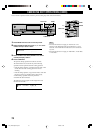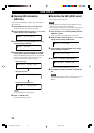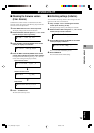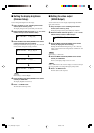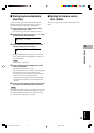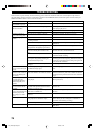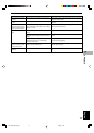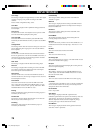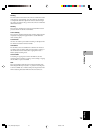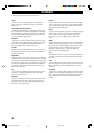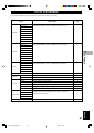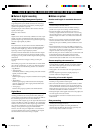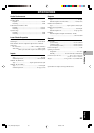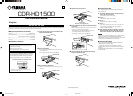78
DISPLAY MESSAGES
Can’t Copy
This message is displayed for approximately 3 seconds when digital
recording or copying is not possible according to the SCMS
standard.
Refer to “Rules of Digital Recording” (P.82).
Can’t Edit
This message is displayed when a prohibited editing operation has
been attempted.
Can’t Tr.Lev.
The album with its tracks’ level adjusted is to be copied to a CD-R
disc in the Audio Master Quality Recording mode.
Can’t use HDD
The loaded HDD has been formatted by other CDR-HD1500s.
Reformat by the CDR-HD1500 on which you plan to use that HDD
(P.72).
Change Discs!
This message informs that a CD needs to be changed to a disc to be
used for duplicating when copying from a CD onto the HDD has
been completed.
Check Disc
This unit fails to read the CD because the CD has been loaded on
the disc tray upside down or the CD has remarkable scratch on it, or
some kind of error has been occurred during operation. Check the
disc, and exchange the CD if necessary.
Data Track
This message is displayed when the data track is being played.
Disc Full
This message is displayed when recording to a CD-R or CD-RW
disc cannot be performed any further because the recording has
been made up to the total recordable time.
Disc No.Full
When the number of discs recorded on the HDD has reached its
maximum of 999 discs, this message is displayed if more discs have
been attempted to be added.
Drive Check
Some kind of error has been occurred in the HDD or the CDR
drive. Contact the nearest authorized YAMAHA dealer or service
center. Or HDD is not set to “slave” precisely. Refer to the “HDD
Installation Manual” and set the HDD to “slave”.
Erasing
Erasing a CD-RW disc is being performed. The erasing progress is
indicated by the level meter.
Finalize OK?
This message confirms starting the finalization of a CD-R or CD-
RW disc. If you wish to finalize, press w/d.
Finalizing
Finalization is being performed. The finalization progress is
indicated by the level meter.
Format Really
This message confirms starting the format of the HDD after
“Initialize ?” appears.
HDD Full
This message is displayed when recording to the HDD cannot be
performed any further because the recording has been made up to
the total recordable time.
Initialize ?
This message confirms starting the format of the HDD, or the
initialization of each item.
Invalid Mode
The recording mode that cannot be selected during the timer
recording setting has been selected.
New Disc
The disc in the disc tray is either a new CD-R or CD-RW disc, or a
CD-RW disc that has been erased by using a “Disc Erase” or “All
Erase”.
No Data
There are no tracks (data) recorded on the HDD.
No Disc
There are no CDs on the disc tray.
No Enough Spc
There is not enough space for copying, or the track number exceeds
the maximum number when copying.
No Input
There are no input signals when attempting the recording from the
external components digitally.
No Previous
When making “Tr. Interval” on the ALBUM EDITING menu or
“Track Adjust” on the TRACK EDITING menu, there is no track
before the track to be edited.
No Source
There is no source recorded on the HDD or CDs when copying.
Not Audio
A non-audio CD-R or CD-RW disc, such as a CD-R or CD-RW disc
for PCs, has been loaded in the disc tray, and recording has been
attempted on that CD-R or CD-RW disc.
No Undo data
Undo is not possible.
OPC Adjust
This message is displayed while OPC (Optimum Power
Calibration) optimized the laser power to the reflectivity of the disc.
Approximately 10 seconds may be required to complete this
automatic adjustment. However, this time length may change
according to the type of the disc that has been loaded.
Pack Before !
This message is displayed when the editing operation cannot be
done unless “Pack” is performed.
108_HD1500(E)76-85.p65 3/20/05, 12:4478