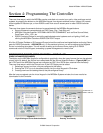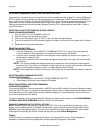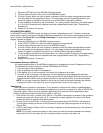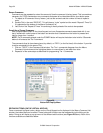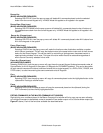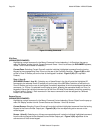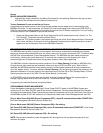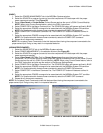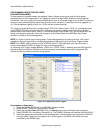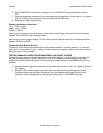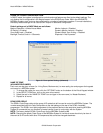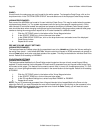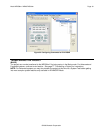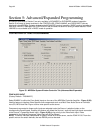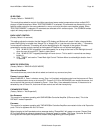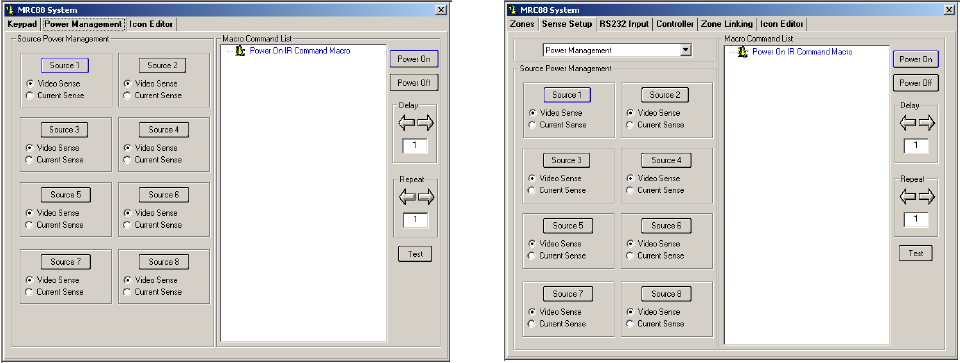
Page: 56 Model MRC88m / MRAUDIO8x8m
© 2009 Xantech Corporation
(BASIC)
1. Select the POWER MANAGEMENT tab in the MRC88m Systems window.
2. Select the SOURCE to program (be sure to have the components IR Palette open with the proper
power commands opened). (See Figure-28)
3. Select Video Sense or Current Sense (Current Sense requires the use of a CSM1 Current Module).
NOTE: When using Current Sense feature, refer to the CSM1 instructions.
4. Select POWER ON in the Macro Command List. The POWER ON button will become outlined in BLUE.
5. Select the appropriate POWER command to be associated with the MRC88m System ON condition
NOTE: For components with discrete Power commands, select the POWER ON command.
6. Select POWER OFF in the Macro Command List. The POWER OFF button will become outlined in
RED.
7. Select the appropriate POWER command to be associated with the MRC88m System OFF condition
NOTE: For components with discrete Power commands, select the POWER OFF command.
8. Repeat for all components necessary
NOTE: Do not place Power Commands under this feature without having the component connected to the
proper sense input. Doing so may result in unexpected behavior.
(ADVANCED/EXPANDED)
1. Select the SENSE SETUP tab in the MRC88m Systems window.
2. Select POWER MANAGEMENT in the selection window (See Figure-29)
3. Select the SOURCE to program (be sure to have the components IR Palette open with the proper
power commands opened).
4. Select Video Sense (MRC88m Only) or Current Sense depending upon the type of source
component. i.e CD Players without a Video Output will need to be controlled via Current Sense (Current
Sense requires the use of a CSM1 Current Module). NOTE: When using Current Sense feature, refer to
the CSM1 instructions and also see the section on De-Bounce Settings below
5. Select POWER ON in the Macro Command List. The POWER ON button will become outlined in BLUE.
6. Select the appropriate POWER command to be associated with the MRC88m System ON condition
NOTE: For components with discrete Power commands, select the POWER ON command.
7. Select POWER OFF in the Macro Command List. The POWER OFF button will become outlined in
RED.
8. Select the appropriate POWER command to be associated with the MRC88m System OFF condition
NOTE: For components with discrete Power commands, select the POWER OFF command.
9. Repeat for all components necessary
NOTE: Do not place Power Commands under this feature without having the component connected to the
proper sense input. Doing so may result in unexpected behavior.
FIGURE 28: BASIC POWER MANAGEMENT FIGURE 29: ADVANCED POWER MANAGEMENT