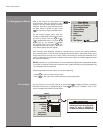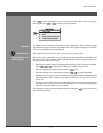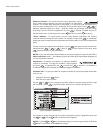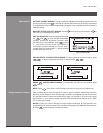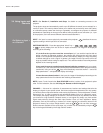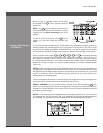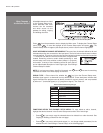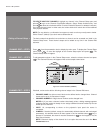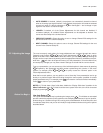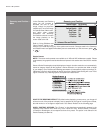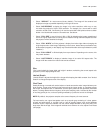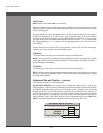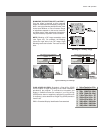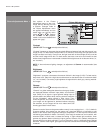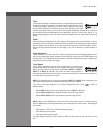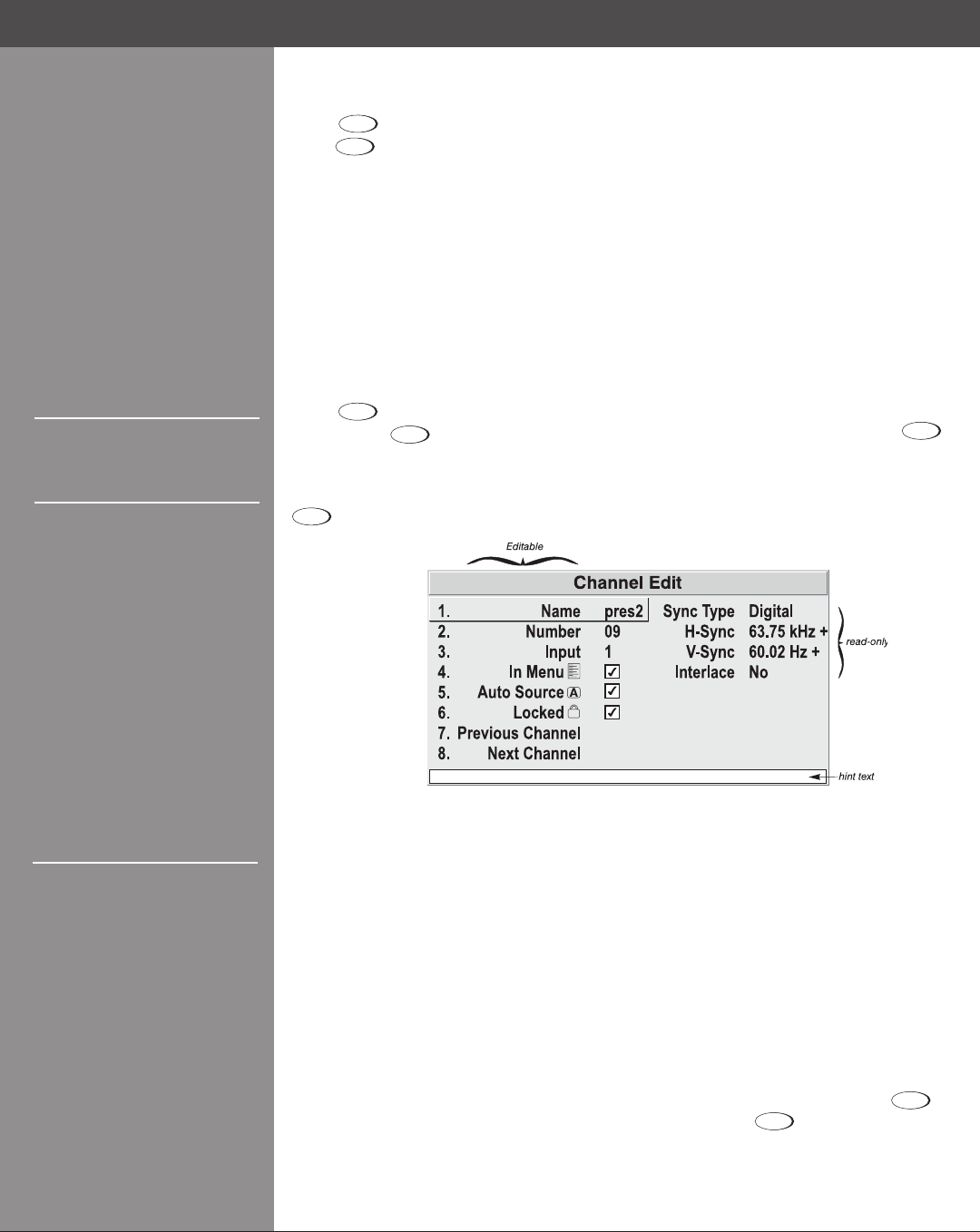
Wolf Cinema Owner's Manual
3-18
TO DELETE MULTIPLE CHANNELS, highlight any channel in the Channel Setup menu and
press
Func
to go to the Channel Copy/Delete submenu. Select “Delete Unlocked Only” and
press
to delete all unlocked channels. Or select “Delete All Channels” to delete all channels,
eventhosethatarelocked.Ineithercase,thecurrentchannelwillremainbutwillberedened
from projector defaults.
NOTE: For any deletion, a conrmation box appears to make sure that you really want to delete.
Select “Cancel” (default) if you don’t want to delete after all.
The basic setups that describe how and where a channel can be accessed are listed in the
Channel Setup menu. These channel setups can be edited at any time in the Channel Edit
submenu.
Press
Menu
from the presentation level to display the main menu. To display the Channel Setup
menu, press
3
, or move the highlight to the Channel Setup option and press
. The
Channel Setup menu will appear.
To edit parameters shown in the Channel Setup menu, select the relevant channel and press
. The Channel Edit menu will appear similar to the sample shown below.
If desired, review and/or edit the following channel setups in the Channel Edit menu:
CHANNEL NAME:• Analpha-numericlabelcanbedenedand/orchangedhere.Channel
names can be up to 12 characters in length.
CHANNEL NUMBER: • A 2-digit channel number can be changed here.
NOTES: 1) If you enter a channel number that already exists, a dialog message appears
indicating that this number is already in use – assign a different channel number. 2) You can
dene up to 50 channels.
INPUT:• 1-8, corresponding to where on the projector’s input panel the source is
connected.
IN MENU:• Ifchecked(default,exceptforautomaticallydenedchannelswithunchanged
parameters),thisdenedchannelwillthenappearinthelistavailablewhen
Channel
key is
pressed. If unchecked, the channel must be accessed via
Channel
on the keypad or via the
Auto Source function.
NOTE: Onscreen display of the channel list is an option that must be set in the Menu
Preferences menu.
Figure 3.12. Channel Edit Menu (SAMPLE)
Editing a Channel Setup >
CHANNEL EDIT — STEP 3
Section3►Operation
CHANNEL EDIT — STEP 2
CHANNEL EDIT — STEP 1