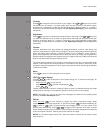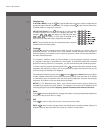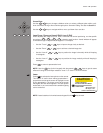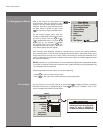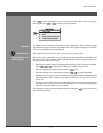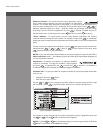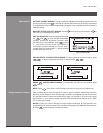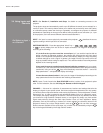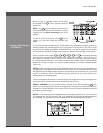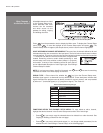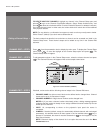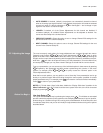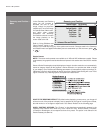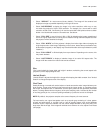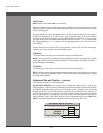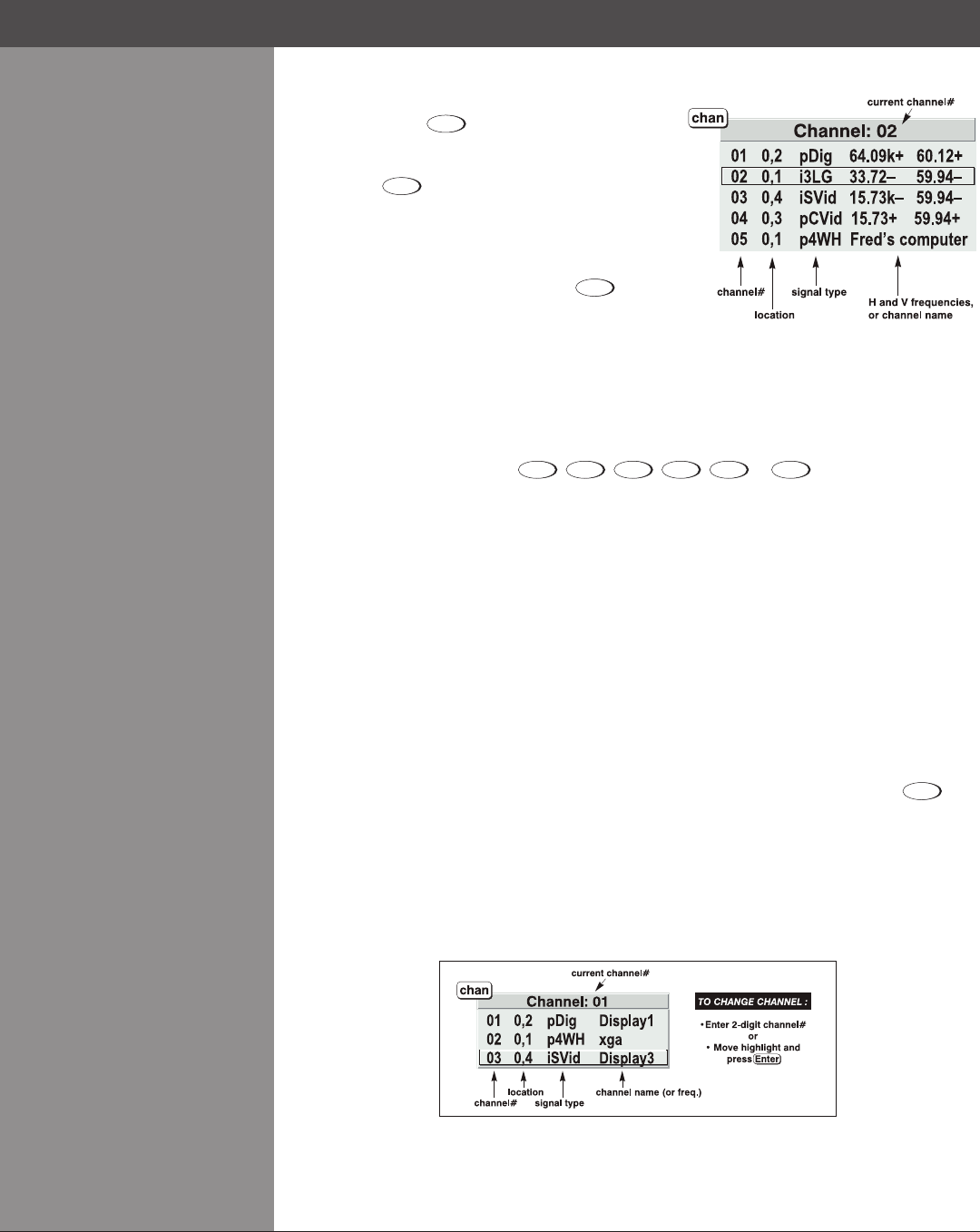
Wolf Cinema Owner's Manual
3-15
Shown at right is a sample channel list as would
be available from
Channel
. This is typically called the
channel list.
NOTE: The
Channel
key may display a channel list or
not, depending on what you have dened for “Display
Channel List” (see Menu Preferences later in this
section).
In order to access channels by using
Channel
on the
keypad, you must rst create the channels. See
below.
To use a new source with the projector, a new channel must be added to projector memory so
that the projector will respond properly to an input signal from that source in the future. A new
channel can be created automatically, as described here, or it can be copied from an existing
channel and then edited as necessary (see Copying or Deleting Channels later in this section).
When you select a direct input (
Input 1
,
Input 2
,
Input 3
,
Input 4
,
Input 5
or
Input 6
), any existing channels
in the projector are searched for matching input and signal parameters – this only occurs if
Auto Source is enabled on these channels. If no match to the incoming input signal is found
incurrently-denedchannels,anewchannelistemporarilycreatedbasedonfactory-dened
defaults for this type of signal. The channel number assigned is the lowest available number
from 01-50.
NOTES: 1) An automatic channel will be discarded unless one or more of its parameters are
changed and will not appear in the channel list (see below). 2) If two channels have the same
distinguishing source characteristics except for the reversal of sync connectors (i.e., H-sync and
V-sync, are switched), they are still dened as distinct channels. 3) You cannot dene a new
channel without an incoming signal.
If the incoming signal does match an existing channel, the image will be set up and displayed as
usualaccordingtotheparameterscurrentlydenedforthatchannel.
USING A CHANNEL: You can normally select a channel at any time by pressing
Channel
(see
below). If you want to prevent a channel from appearing in this list, you must edit the channel as
described in Channel Edit later in this section. Such a channel can still be selected by entering
its number as shown at right.
NOTES: 1) The current channel is highlighted upon entering the channel list, or, if this channel is
not displayed here, the rst channel in the list is highlighted. 2) Channels created automatically
do not appear in the channel list unless a parameter for the channel has been changed.
Creating a New Channel >
– AUTOMATIC –
Channel List
Section3►Operation