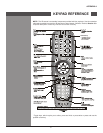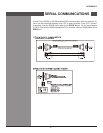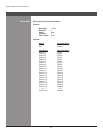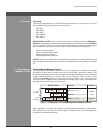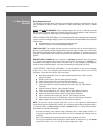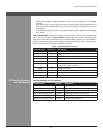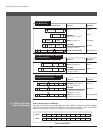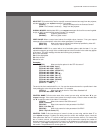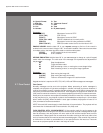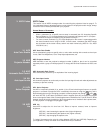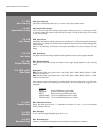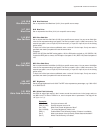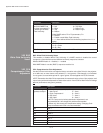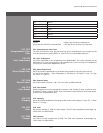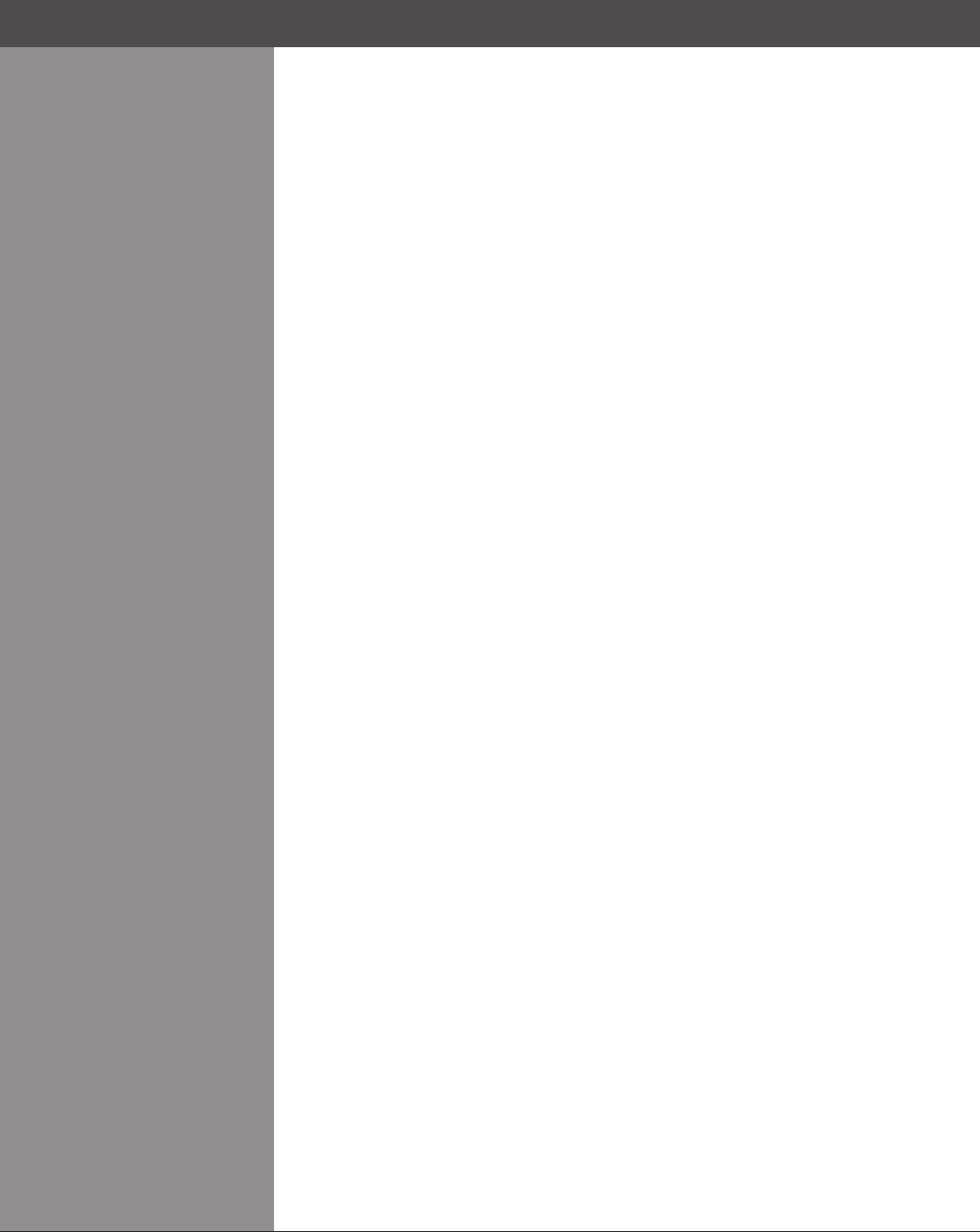
Wolf Cinema Owner's Manual
B-8
2.5 Accessing Specic
Source Setups
Accessing Specic Source Setups
For ASCII messages described in this document, it is assumed you are adjusting the current
sourcesetup (channel)ratherthan adifferentspecicone. However,forseveral commands
(for example, ASR, Auto Source) you can direct the message to particular source setup. To do
this, insert an “S” and a source# (such as “S5”) before the parameter value—the source setup
numbercanbethoughtofasa“P0”parameterpriortotherstparameter,andcanbepreceded
with an optional space. For example:
(ASR S25 1) = Turn Auto-Source on for source setup #25
Use “S0” if your setting should be applied to all source setups (channels):
(ASR S0 1) = Turn Auto-Source on for all source setups
The “S” source setup function cannot be used for parameters affecting the projector as a whole
such as projector address.
Other Examples:
(ASR 1) = Turn ASR on for the current source setup
(ASR? S5) = What is the ASR status for source setup #5?
(ASR!S005 001) = ASR is on for source setup #5
(ASR? S7) = What is the ASR status for source setup #7?
(ERR 006 "ASR: Source does not exist") = Source setup #7 does not exist
(ASR?) = What is the ASR status for current source setup?
(ASR!000) = ASR is off for current source setup
Other Special Functions
To add functionality to a message, include one or more of the following special characters directly
after the start code “(“. If you add more than one, they can be in any order.
PARAMETER LIMITS: For single-parameter projector function codes, you can nd out the
current range of adjustment by adding the letter “M” to your request message. For example:
(LPL?M) What is the minimum and maximum lamp limit?
(LPL!M000 5000) Minimum lamp limit = 0, maximum lamp limit = 5000.
Ranges cannot be determined in this manner if the function has multiple parameters. Note also
that for text-based parameters, the “M” values represent the shortest and longest text strings
possible.
“AUTO” MODE: For certain projector functions, you can add the letter “A” to your set message if
you want software to choose the appropriate setting. A reply with an “A” indicates that the choice
was auto-selected. For example:
(STD A) Set the video standard to the most appropriate option.
(STD?) What is the current video standard?
(STD!A4) The video standard was automatically set to option 4 (such as
PAL-M).
Note that in these projectors, auto mode is supported only for selecting a video standard.
Although other functions (such as Motion Filter) may offer an “Auto” choice in its list of options,
a reply message from the projector will not include “A” to indicate that “Auto” it is selected—auto
is simply an option chosen like any other.
ADJUSTING A PIP IMAGE: When there are two images on screen, all messages affect the
primary image—that is, the larger “background” image. To direct a message to the PIP window
instead, add the letter “P” to your set message. For example:
(CON P47) In the PIP window, set contrast to 47.
(STD? P) What is the current video standard used in the PIP window?
2.6 Other Special
Functions
AppendixB►SerialCommunications