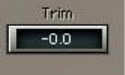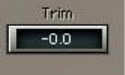
When a Q-Clone instance is launched it will load in Hold mode with a flat EQ
response. When you switch to the Capture or Add modes it will check for a port
to receive the EQ filter transmission. If it does not find such a port it will show a
text message stating – “No Transmission!”
If the Transmission signal is too low for sampling an EQ preset, it will show a text
message stating – “No Transmission!”
TRIM
This Control shows the margin in dB between the peak of the program material
and the full digital scale. Clicking on the Trim control automatically trims the
specified margin by applying the specified value to the gain control.
Although trimming generally implies a decrease of volume, it is possible to “trim”
upwards up to a maximum of +12dB. Trimming (downward) is the most important
application for eliminating clipping. We recommend using Trim whenever the clip
lights are on.
The current value in the Trim window will be applied to the Gain Fader.
There is little point in using the Trim many times throughout a piece of audio, as
you would do better with a steady gain for the whole passage. The
recommended practice is to let the whole passage play, find just the loudest
passage, and then apply Trim.
Repeat this until the program plays all the way through, no clipping is indicated
and the Trim window shows 0.0.
If you do wish to “ride” the gain, it is best done very smoothly, rather then in
sudden jumps in gain. Be aware of this if you are automating your mix.
THE PRESET MENU
The Q-Clone plug-in is loaded with factory presets made for specific applications
with some world class analog EQ’s.
The preset menu has 2 load options: Load and Add.
Waves Q-Clone Manual
9