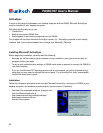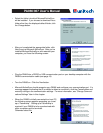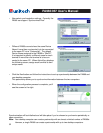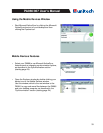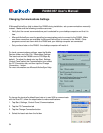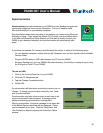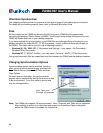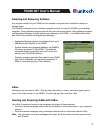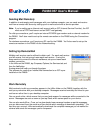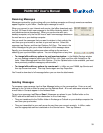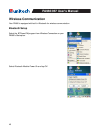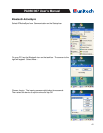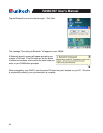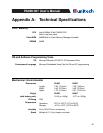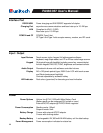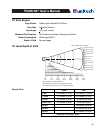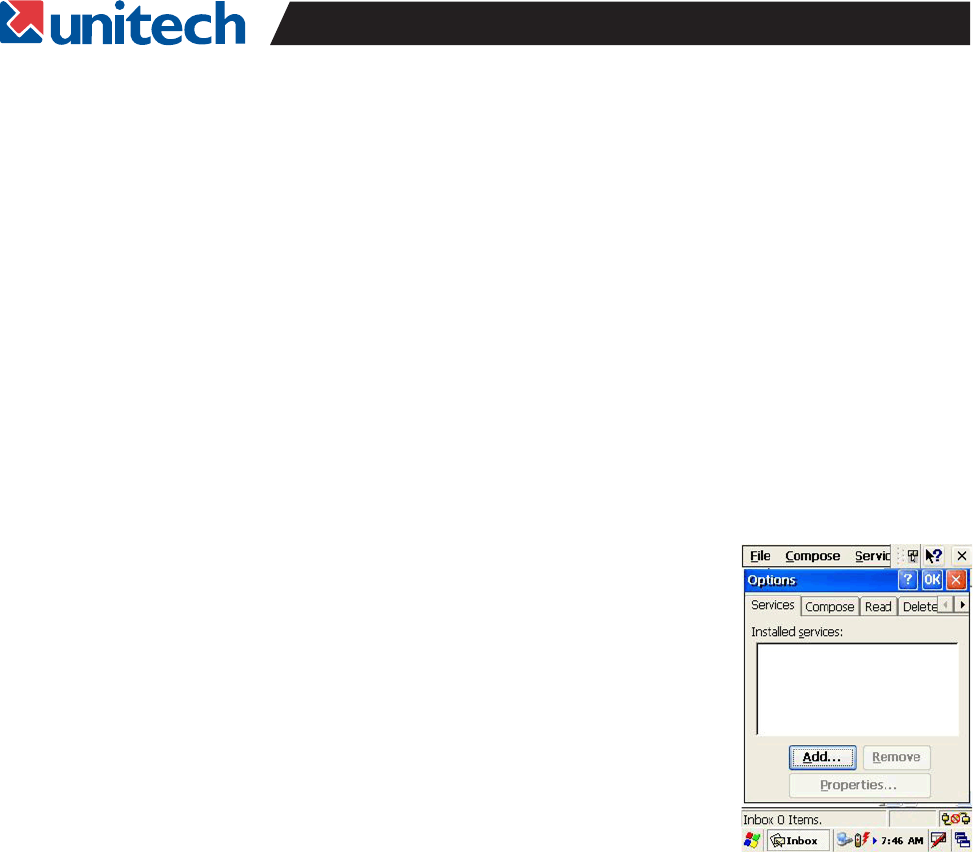
38
PA966/967 User's Manual
Work Remotely
Mail received via dial-up connection appears in the InBox folder on the PA966, together with the
mail you synchronize with your desktop computer. Messages received remotely are linked to your
mail server rather than to your desktop computer.
You can work online, which means that you read and respond to messages while connected to the
server. Messages are sent as soon as you tap Send, which saves space on your device.
You can also work offline. Once you’ve downloaded new message headers or partial messages,
you can disconnect from the server and then decide which message to download completely. The
next time you connect, InBox automatically downloads the complete messages you’ve marked for
retrieval and sends the messages you’ve composed.
Note:
Sending Mail Remotely
In addition to exchanging mail messages with your desktop computer, you can send and receive
mail from a remote mail server by setting up an e-mail account with a service provider.
For dial-up connections, you’ll require an internal PCMCIA type modem card or external modem for
the PA966. You’ll also need to set up the remote connection on the PA966 using the Connections
program.
For wireless connections, you’ll require an RF card for the PA966. You’ll also need to set up the
remote connection on the PA966 via the Network setting.
If you’re setting up an Internet mail account with an ISP (Internet Service Provider), the ISP
must use a POP3 mail server and an SMTP mail gateway.
Setting Up Remote Mail
Multiple mail services can be utilized to obtain mail. For each mail service
you will access, first set up and name each mail service. If using the
same service to connect to different mailboxes, set up and name each
mailbox connection.
In the InBox on the PA966, tap Compose, Options, the Services tab, and
then the Add button.
A setup wizard will walk you through the steps.
The software for creating an Internet Mail connection to an ISP is pre-
installed on the PA966.