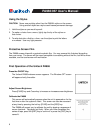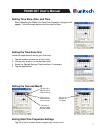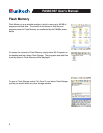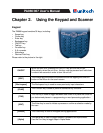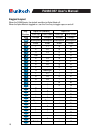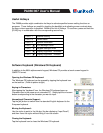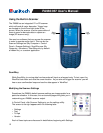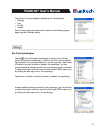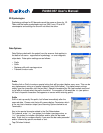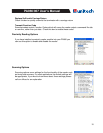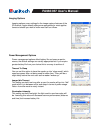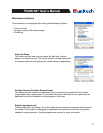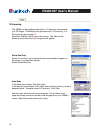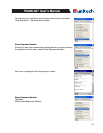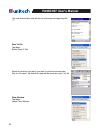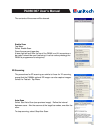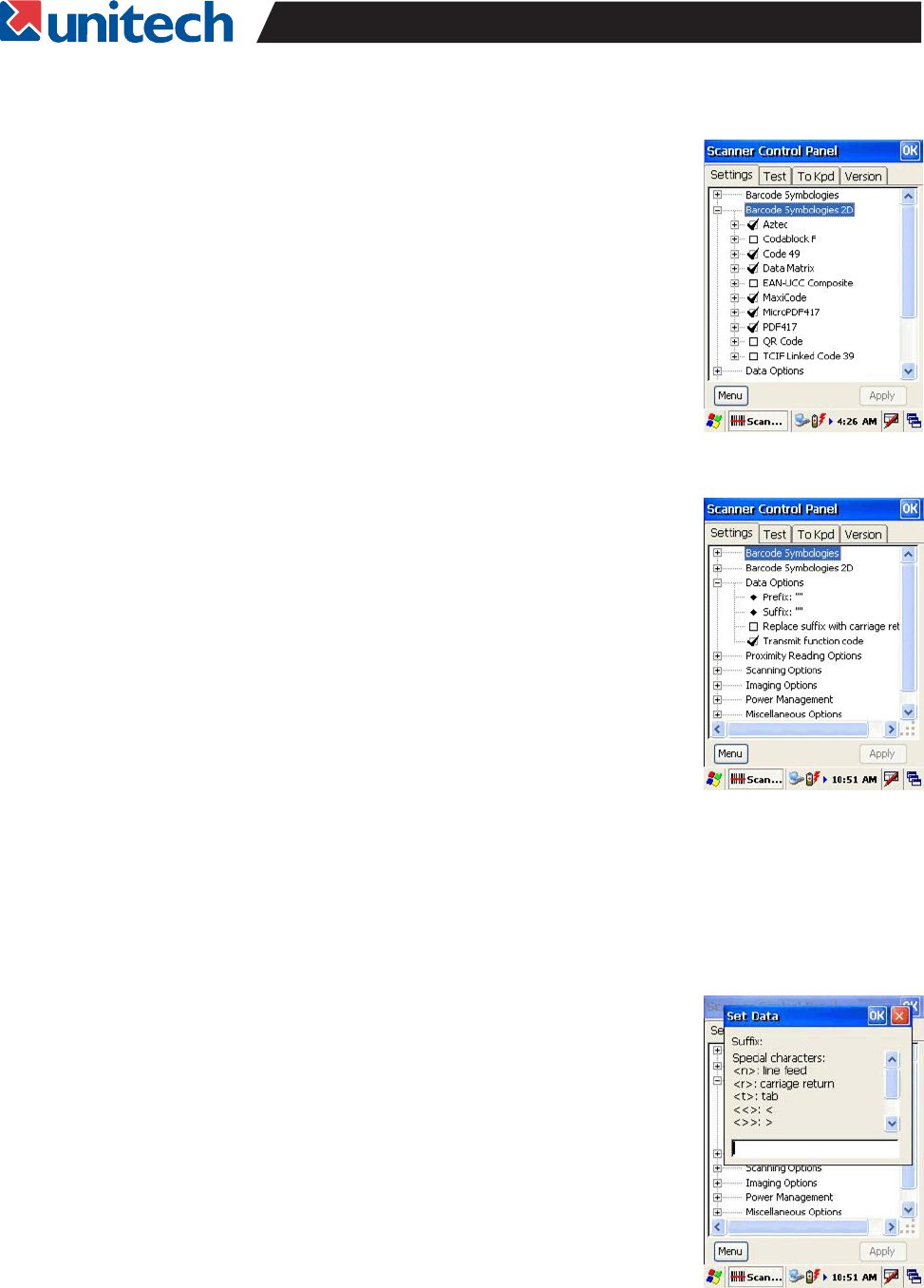
14
PA966/967 User's Manual
Prefix
Double click on Prefix to setup a special string that will be output before every scan. This can be
any alphanumeric string or a special character (see Suffix below). For alphanumeric strings
simply type the characters into the text field. Special characters like Tab use brackets surround-
ing a letter to indicate what the prefix should be. For example a Tab would be <t> (see picture
for chart of special characters that appears on screen while entering prefix).
Key in the special character stated in the Set Data window.
For instance, enter “<r>” (no quotes) to include a carriage return, or
“<t>” (no quotes) to include a tab before and/or after the bar code
data. Enter text or numbers directly if you want the bar code preceded
and/or followed by specific numbers or text.
Tap OK when finished.
Suffix
Suffix is set up exactly like prefix, but follows immediately after the
scanned data. Please note that suffix comes before Terminator, which
is the very last character output (see Scanning Options below to set
Terminator).
Data Options
Data Options deals with the output from the scanner that applies to
the data of all scans - regardless of symbology - or even magnetic
stripe data. Data option settings are as follows:
•
•
•
•
Prefix
Suffix
Replace suffix with carriage return
Transmit function code
Symbology settings for 2D barcodes work the same as those for 1D.
Take note that some symbologies such as EAN have 1D and 2D
counterparts and settings for one will not effect the other.
2D Symbologies