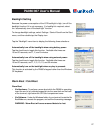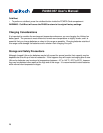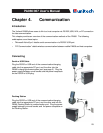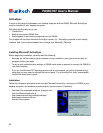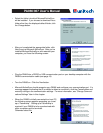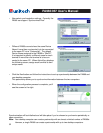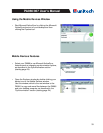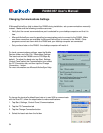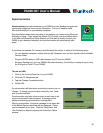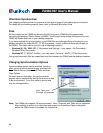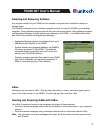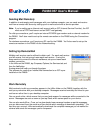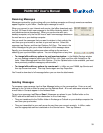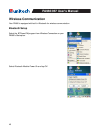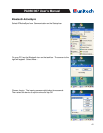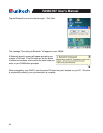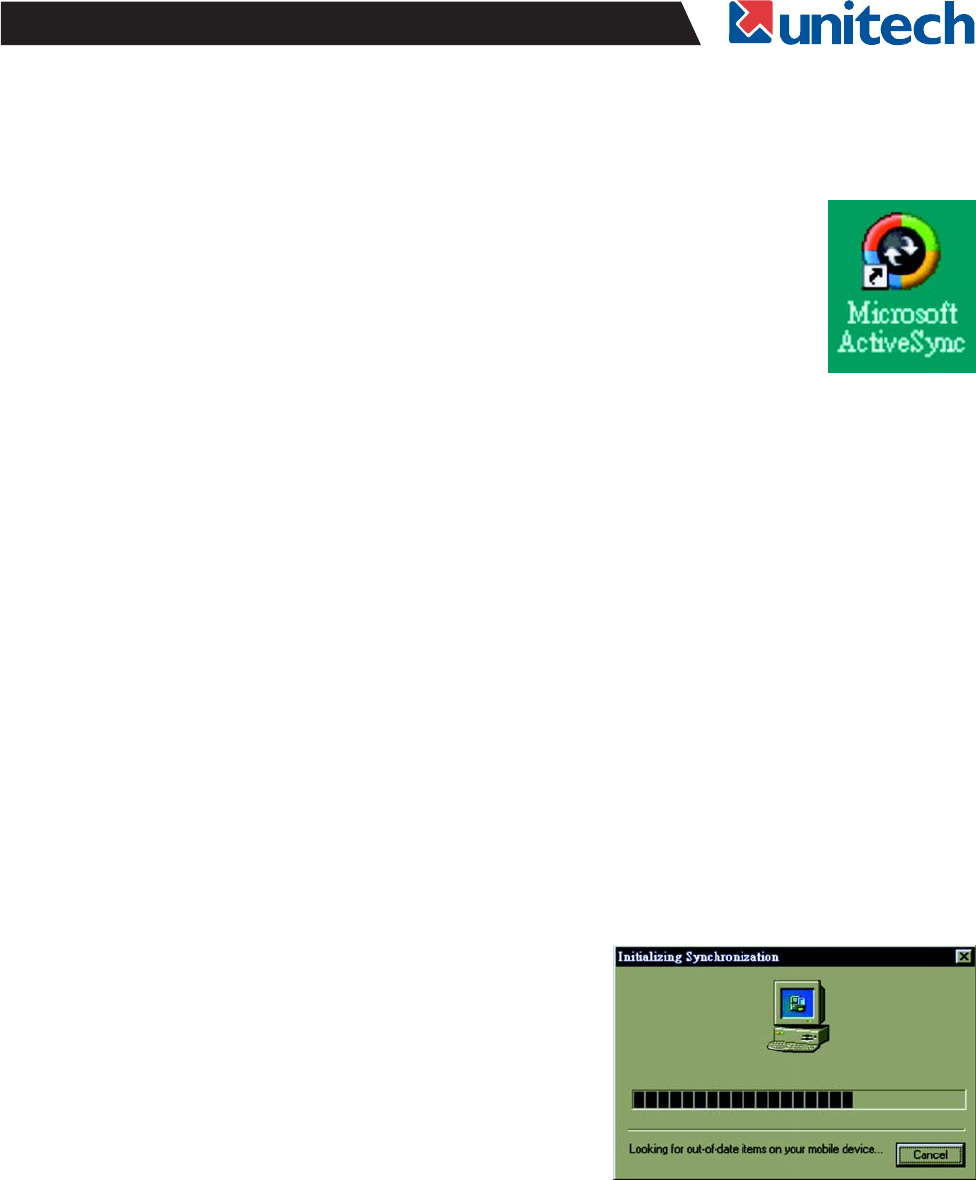
35
PA966/967 User's Manual
Synchronization
If you have not enabled On Connect, start Microsoft ActiveSync in either of the following ways:
Execute “Repllog.exe” from the PA966’s Windows directory (if ActiveSync is setup to sync using
the IrDA port on both PC and PA966).
•
On your desktop computer, double-click the My Computer icon and then double-click the Mobile
Devices folder.
•
Plug the RS232 cable or USB cable between the PC and the PA966.•
Synchronizing information between your PA966 and your desktop computer will
insure both computers have current information. First you’ll need to install
Microsoft ActiveSync on your desktop computer.
Synchronization takes place according to the options you chose during Microsoft
ActiveSync setup. If you accept the default (On Connect) synchronization option
in the Microsoft ActiveSync Setup Wizard, you’ll be able to simply connect your
PA966 to your desktop computer, and synchronization will automatically take
place.
After synchronization, the status message in the status bar
of the Mobile Devices windows will be displayed. Status
can be checked at any time. Click the Tools menu, and
click ActiveSync Status to display the ActiveSync Status
window.
Synchronization may take a few minutes, as each item to be
synchronized needs to be processed. A message will be
displayed indicating synchronization is taking place.
Synchronization will take place according to options you’ve
chosen. To initiate synchronization manually, click Tools,
and Synchronize Now.
To turn on IrDA:
1. Click on the Control Panel icon on your PA966
2.
3.
Click the PC Connection tab
4.
Tap the Change Connection button
Select IrDA