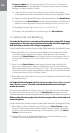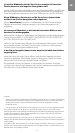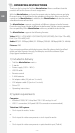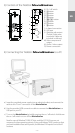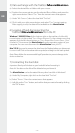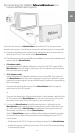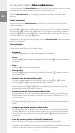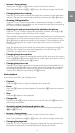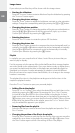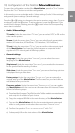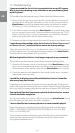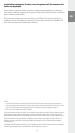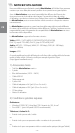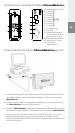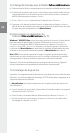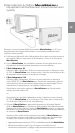– 18 –
EN
– 19 –
Image viewer
If you select picture files they will be shown with the image viewer.
Starting the slideshow•
Press the "s
l id es Ho w" button to start a slideshow. Stop the slideshow by pressing
the "s
l id es Ho w" button again.
Changing the picture settings•
Press the "s
creen" button to adjust the brightness, contrast, or color saturation
settings. Change the corresponding setting by pressing the
G or H button.
Changing the picture position•
Press the "s
c ro ll " button to change the position of the picture on the television.
Use the
X, V, U or W button to shift the picture left, right, up, or down.
Confirm your selection by pressing the
A button.
Rotating the picture•
Press the "r
otAte" button to rotate the picture 90° clockwise.
Changing the picture size•
Press the "z
o oM " button to stretch or compress the picture horizontally and / or
vertically. Use the
V or U button to stretch the picture horizontally or vertically.
Use the
X or W button to compress the picture horizontally or vertically.
Confirm your selection by pressing the
A button.
Playlist
In a playlist, you can compile a list of video / music files or pictures that you
want to play or display.
For this purpose, only the names of the individual files and their storage location
are noted, similar to an address book. If you now desire to play or display them,
you open the playlist and the titles in the playlist are automatically played or
displayed in succession. Another advantage of a playlist is that the different
files do not have to be copied into a shared folder, i.e. no change in the storage
location is necessary.
The playback functions in the playlist are analogous to the functions in the
respective playback modes.
Press the "P
lAylist" button to open your personal playlist.
Adding files to the playlist•
Press the "l
ist e di t" button. Then select the desired files and add them to the
playlist by pressing the
A button. By pressing the "Add / delete" button,
you add all of the files found in the current folder to the playlist. A check
mark next to the files indicates that these are in the playlist. By pressing the
A button once more, you remove the files from the playlist. After you have
added all of the desired files to the playlist, press the "l
ist e di t" button. Now
only the added files appear in your playlist.
Removing files from the playlist•
Select the file that you want to remove from the playlist and press the "A
d d /
d
elete" button.
Changing the position of the files in the playlist•
Press the "M
o ve " button to mark the files for moving. Now you can move the
marked file up or down in the playlist by pressing the
W or U button. Press
the "M
o ve " button again to finish the moving of files in the playlist.