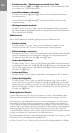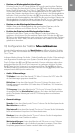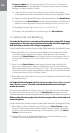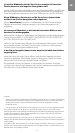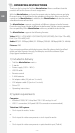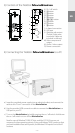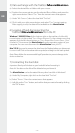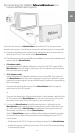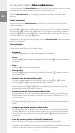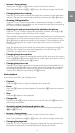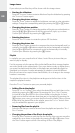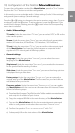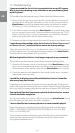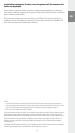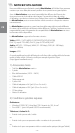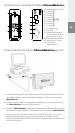– 16 –
EN
– 17 –
9) Using the TrekStor MovieStation
You can operate the MovieStation with the aid of the remote control or via the
integrated control panel (basic functions) on the front side.
With the MovieStation, you can play or display video files, audio files, and
pictures.
Folder navigation
After turning on the MovieStation, you will be in the main directory of the
folder navigation.
Press the
W or U button to select the next or previous file. To play the selected
file, press the
A button or the V button. To change to a sub-folder, likewise
press the
A button or the V button when the folder is selected. To return to
the main directory, press the
X button.
Depending on the type of file you open with the MovieStation, various functions
are at your disposal.
Video playback
If you select video files, you will play videos.
Playback•
Press the
A button to start the playback of a video file.
Pause•
Press the
A button to pause playback. Re-press the A button to continue
playback.
Stop•
Press the
µ button to stop playback.
Change title•
Press the
F button to select the next title. Press the E button to select
the previous title.
Rewind / fast-forward within a title•
You can navigate within a video file by pressing the
G or H button.
Press the
H or G button to fast-forward or rewind.
Note: If you press the
G or H button multiple times in succession, the fast-
forwarding or rewinding speed increases.
Gradually rewind / fast-forward within a title•
By pressing the "i
n ter v Al" button, you adjust the increments by which you
fast-forward or rewind within a video file. You can set increments of 1, 3, 5,
or 10 minutes.
By pressing the
c or d button, you can jump forward or backward within
a title.
Jump to a particular position within a title•
By pressing the "g
o to" button, you open an input box. With the aid of the
numerical fields (0 - 9) of the remote control, you can now enter a position
to which the current title should jump. Press the
A button to finish the
procedure.
Save the current position of the title (Bookmark)•
Press the "b
o oK MA rK " button to set a bookmark in the current title.
To retrieve the bookmark and continue the playback of the title at the saved
position, press the "b
o oK MA rK " button in the folder navigation.