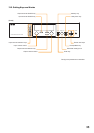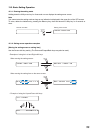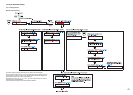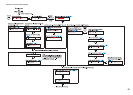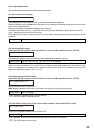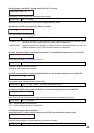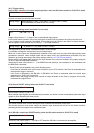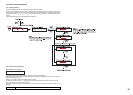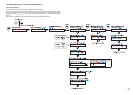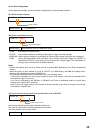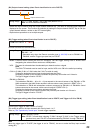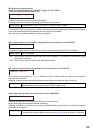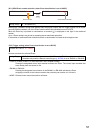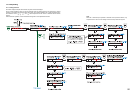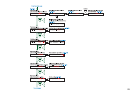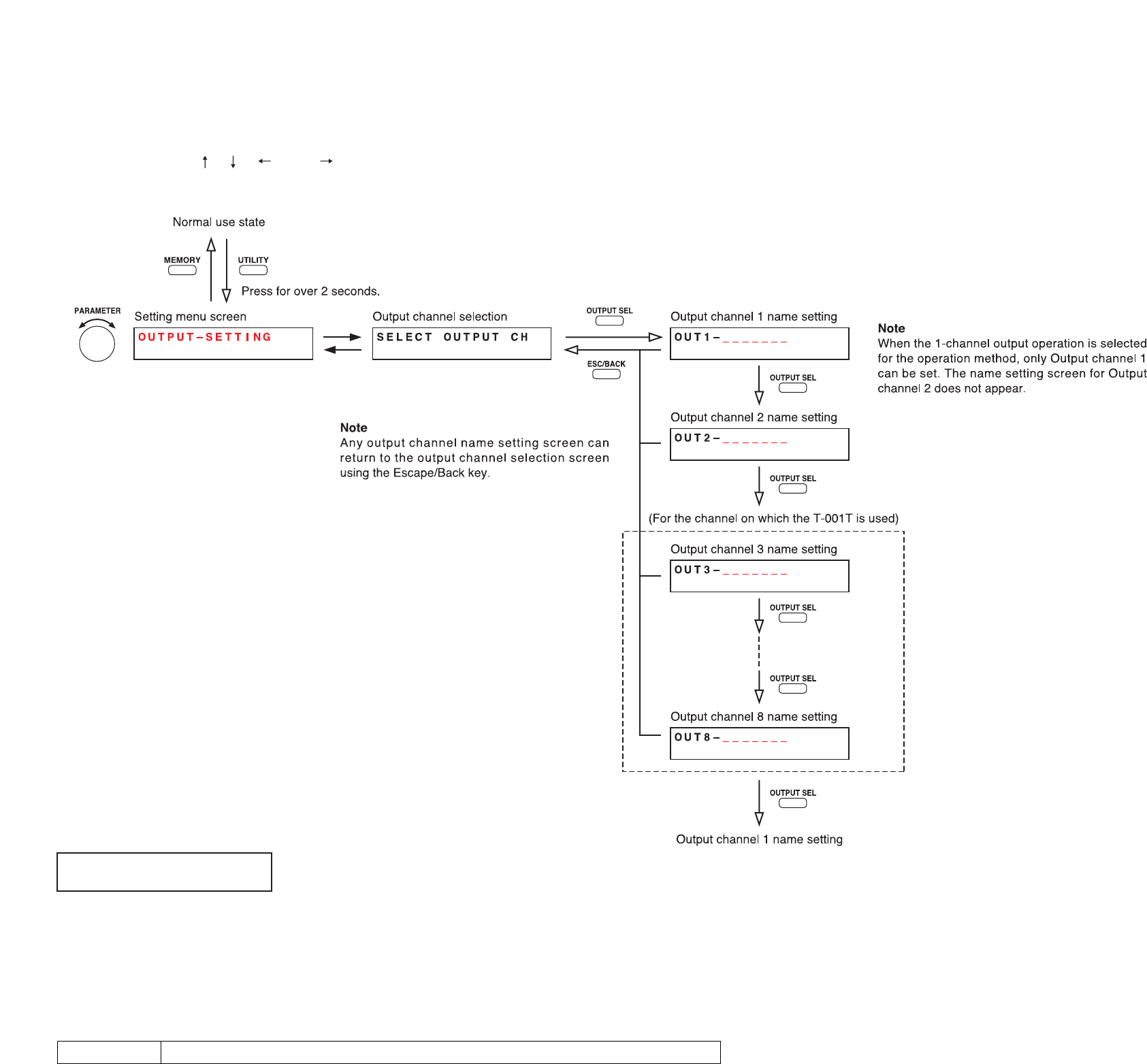
46
13.5.1. Setting flow chart
The screen display examples shown below may differ from actual displays.
The on-screen indications shown in red here (actually shown by flashing cursors) are parameters or setting
contents to be selected with the Parameter setting knob, input channel selection key or other designated keys.
The indications of the [ ], [ ], [ ], and [ ] arrows represent that the screen is switched with the Screen
shift key.
Use the Parameter setting knob for each parameter selection.
13.5. Audio Output Name Setting
13.5.2. Audio output setting items
O
UT1–_______
Output channel name setting
The flashing portion is the cursor position for entering channel name characters.
Select a character from the alphanumeric character list by rotating the Parameter setting knob, then move the
cursor with the Right shift key.
Entering a new name overwrites the existing name, if there is.
To delete the character, select [ _ ] (under-bar) with the Parameter setting knob. Space cannot be entered.
Up to 7 characters can be used to set the name.
Even when an output channel name has been set, some setting screens display the channel number, not the
set name.
7 characters (default setting: OUT1 – 8)
Setting Range