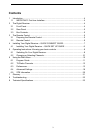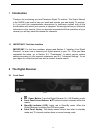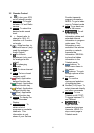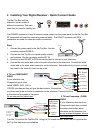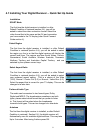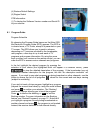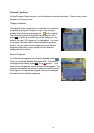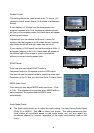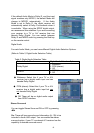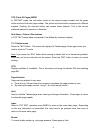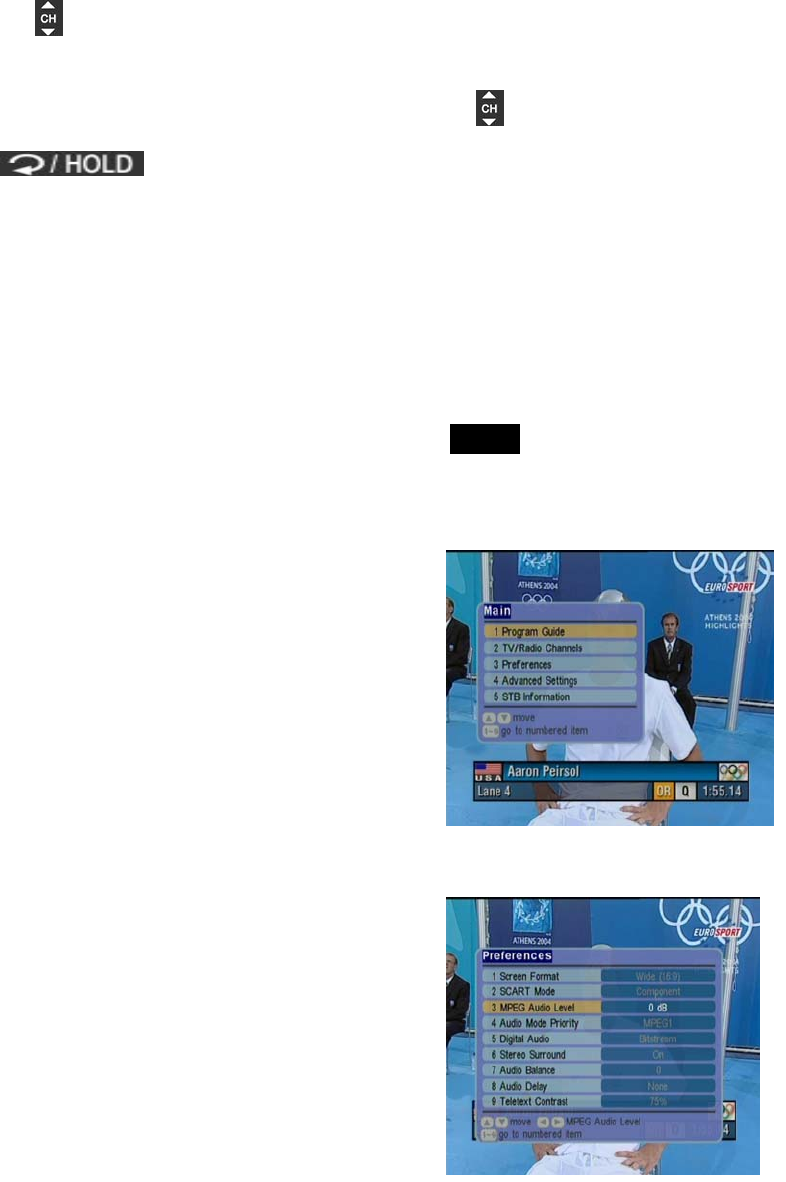
5.2
ge or select a channel. You can either use the front
panel on the receiver or the remote control buttons.
e from:
ccording to favourite channel
settings).
z up/down to change channel. Unlike control channel movement is not
Changing or Selecting Channels
There are several methods to chan
The following methods are available for you to choos
z Press on the remote control (channel changes a
z Directly enter a channel number by using the number keys on the remote control.
Use arrow
aligned with favourite channels setting.
z Use
to toggle between current channel and previously watched channel
6 Using the Main Menu
Your receiver comes with a directory of features on the Main On Screen Display (OSD).
The Main OSD is your gateway to customising many of the features offered by your
receiver. To access the Main OSD, press the MENU button. The Main OSD feature
comprises the following categories of services:
Program Guide provides access to:
(1) Programs Schedule
ows you to program:
(1) Favourite Channels
u to access:
(1) Screen Format
vel
iority
t
es access to:
(1) Parental Guidance
is 0000)
(2) Programs Categorisation/Type
(3) Booked Programs
TV/Radio Channels all
(2) Channel Locking
(3) Channel Deletion
Preferences allows yo
(2) SCART Mode
(3) MPEG Audio Le
(4) Audio Mode Pr
(5) Digital Audio
(6) Stereo Surround
(7) Audio Balance
(8) Audio Delay
(9) Teletext Contras
Advanced Settings giv
(2) Change Password (Default value
(3) Channel Installation
10