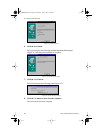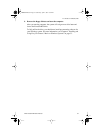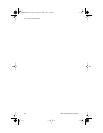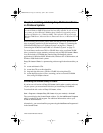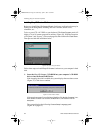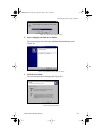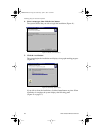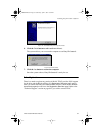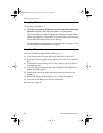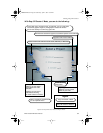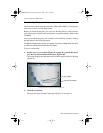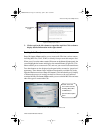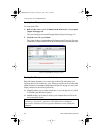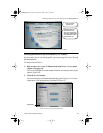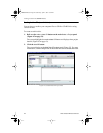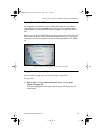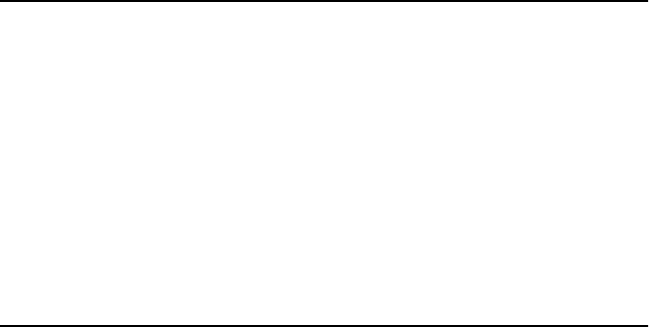
Starting Easy CD Creator 5
38
TEAC PortaCD-RW User’s Manual
Starting Easy CD Creator 5
To start Easy CD Creator 5:
1. Click the Start button on the Windows task bar, and select from the pop-
up menu: Programs > Roxio Easy CD Creator 5 > Project Selector.
The system displays the Select a Project panel for Easy CD Creator 5 Basic
(Figure 45 on page 39), which enables you to create audio or data discs and
perform other functions. (Alternatively, to start the program you can double-
click the Easy CD Creator shortcut on the desktop.)
For information on using each function, please see Figure 45 on page 39 and
“About the Help Files (help button)” on page 40.
Using Easy CD Creator 5
Your copy of Easy CD Creator 5 Basic enables you to:
❑ Create custom audio CDs from audio tracks, MP3 files, or WAV files.
❑ Create data CDs from graphic images, photos, video clips, or your personal
files.
❑ Use DirectCD to drag-and-drop files to CD as simply as you copy files to a
standard floppy disk.
❑ Copy CDs using CD Copier (an additional CD-ROM or DVD-ROM drive is
required with DAE support).
❑ Download the latest drive support and software updates (Internet access
required)
❑ Purchase the upgrade to the Platinum version of Easy CD Creator 5
❑ Access the on-line Help system for more information
See Figure 45 on page 39.
PortaCDRW.book Page 38 Wednesday, April 4, 2001 10:49 PM