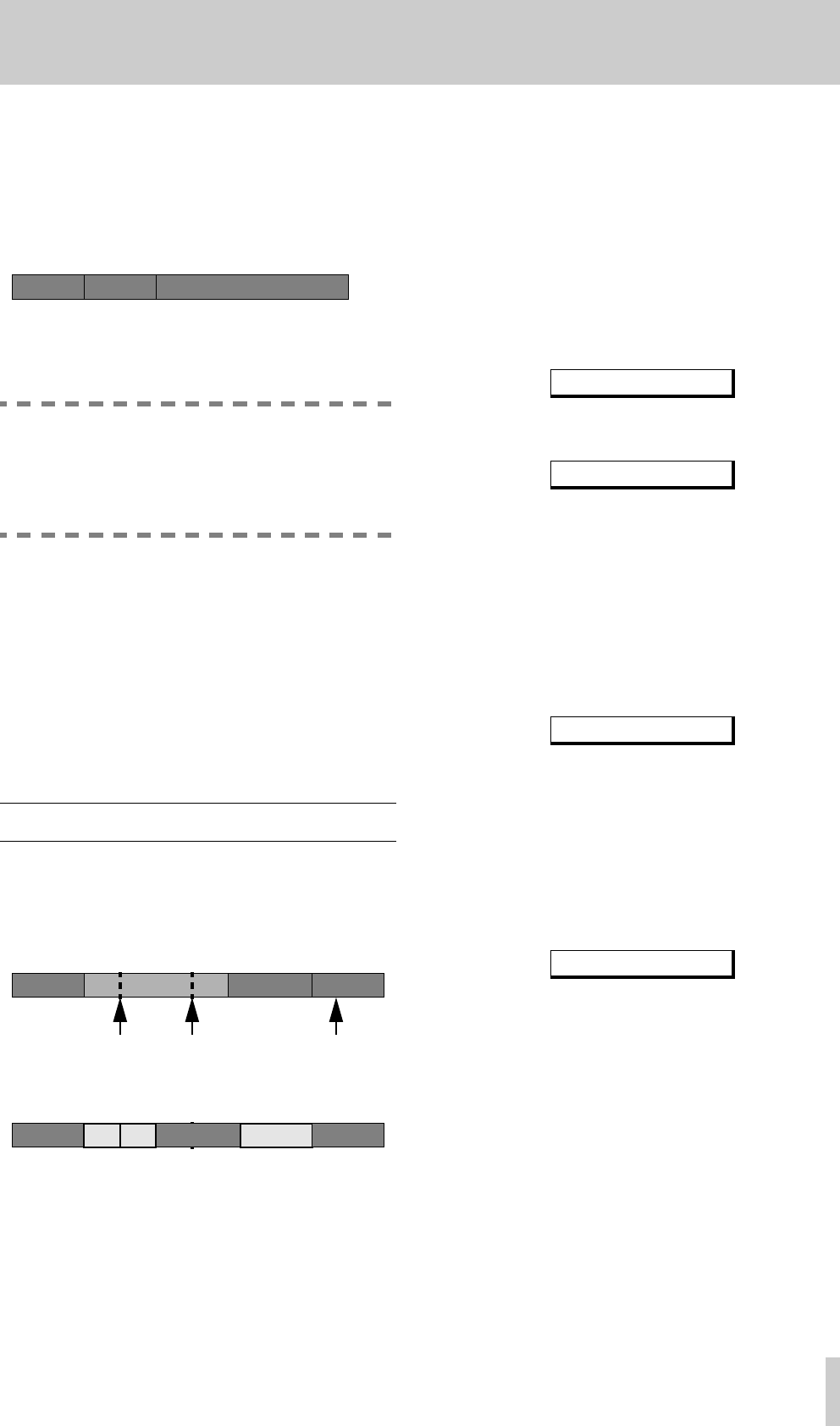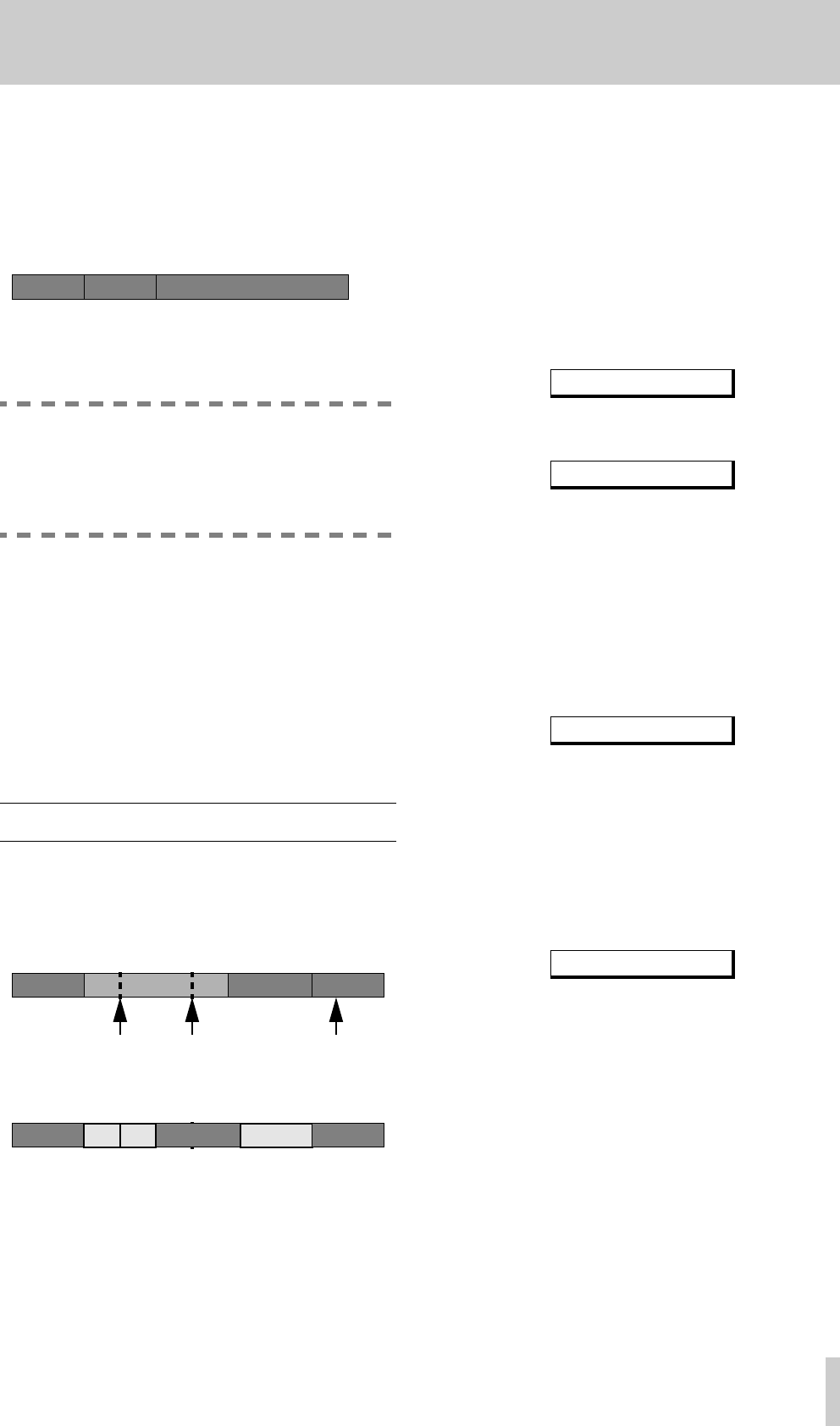
5 - Moving an A-B point
TASCAM MD-801R/P Mk II
5–5
If the A point is set at the start of a track, and the B
point at the end of another track, the whole of the
tracks containing and between these points will be
erased (in the example above, tracks 2 and 3 will be
erased.
The remaining tracks will be automatically renum-
bered to form a continuous sequence.
NOTE
It is not possible to erase the last track on the
disc using this method. You must use the
track erase function (see 5.3, "Erasing a
track") for this purpose.
5.6.5 Retaining a track title for use by the
second track after a division
As explained earlier (5.2, "Dividing tracks"), when a
track is divided, the earlier of the newly-created pair
of tracks contains the song title. If you are using the
track division to eliminate lead-in times, this would
mean that the unwanted lead-in kept the title and the
program material was untitled. To avoid this, use the
A-B erase function (without setting the A point) to
retain the title for the remaining part of the track.
5.7 Moving an A-B point
This is the electronic equivalent of a razor-blade and
splicing tape. A section of material can be marked,
and moved to almost any part of the disc.
After the operation, the layout will be:
This operation can be performed in stop. play ready,
or play modes.
The same conditions apply with regard to the A and
B points as apply when erasing material betwen
them:
• Point A must not be at the same location as point B
• At least one of the two points must be marked
• Point B must come after point A
If any of these conditions are not met, the display
will show
A-B Error!
.
1
Mark the A and B points.
2
Press the
EDIT
key, and turn the
DATA
dial
until the display shows
3
Turn the
SHUTTLE
wheel clockwise. The dis-
play will change:
The MD-801 will keep looping the point at
which the insertion is to take place (the inser-
tion point is at the end of the loop). Use the
JOG
dial (it is not a data dial at this point) to
alter the position of the insertion point.
4
Turn the
SHUTTLE
wheel clockwise once
more, and the display will change (alternating
with the word
Rehearsal
, while the
EDIT
indicator lights in the display:
The playback will now loop from a point about
four seconds before the insertion point to a
point about four seconds after the A point. This
allows you to preview the effect of the “punch-
in” join between the original material and the
A-B portion being moved.
5
Press the
LOC B
key
[24]
while this rehearsal
process is taking place. The display will change:
The playback loop now changes so that the loop
starts about four seconds before the B point, and
ends about four seconds after the insert point.
This allows you to preview the effect of the
“punch-out” between the A-B portion being
moved and the original material.
6
Turn the
SHUTTLE
wheel clockwise to make
the edit. The display will show
Now
Editing
, followed by
Complete
.
The A-B section becomes a new track. The
point from which the A-B section was moved
also becomes a track break, and all track num-
Track number
12
Formerly tracks 4 and 5
3
Track number
12 3 4
AB
4
A-B portion
to be inserted here
Track number
123 6
New track from A-B portion
Track 2 split into two
at cut point
45
INSERT A-B ?
INSR PT OK ?
IN PT OK ?
OUT PT OK ?