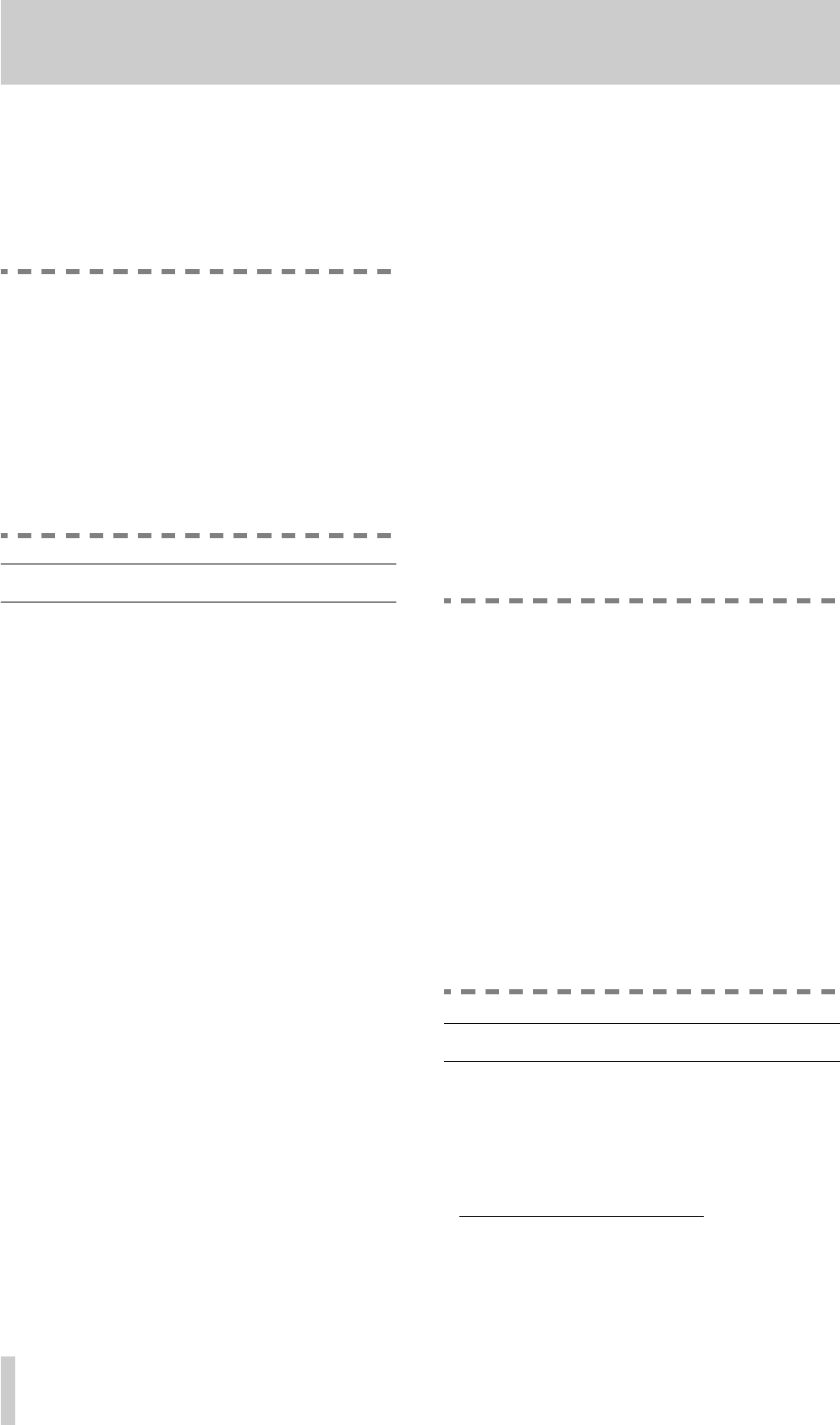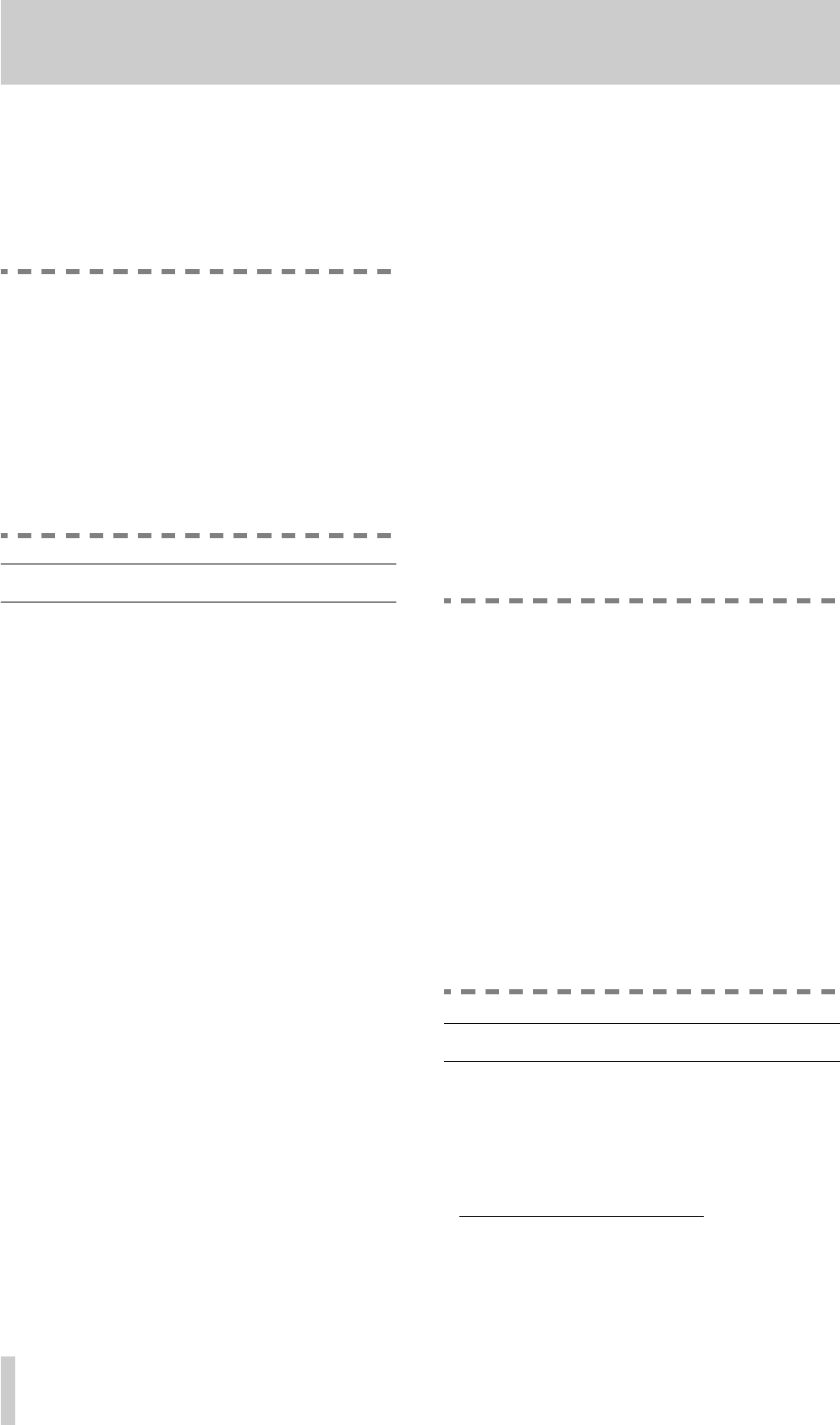
16
TASCAM CD-RW5000
4 - Recording operations
Before starting to record CDs, make sure that all
appropriate connections (analog and digital) are
made both into and out of the CD-RW5000. Turn off
all equipment while making connections to avoid
transient noises which may damage your monitoring
speakers, etc.
WARNING
Make sure that power to the CD-RW5000 is
not cut off while recording is taking place. If
power is cut off while recording is taking
place, the data on the disc will be corrupted.
When power is restored and a corrupted disc
is inserted, the CD-RW5000 will attempt to
recover the disc. The display will show the
word “
RECOVER”
while this is taking place.
However, despite this, it may not be possible
to recover the disc.
4.1 General recording notes
Note the following with regard to all forms of record-
ing (from both digital and analog sources):
• The minimum length of a track on a CD is four sec-
onds. It is not possible to record a track with a
length of less than four seconds.
• There is a limit, set by the CD standard, of 99
tracks on a CD. Do not attempt to record more than
99 tracks on a disc.
• Since the CD-RW5000 has no information about
the total length of a track while it is recording, the
DISPLAY
key works slightly differently to its
operation in playback mode. Repeated presses
cycle between track elapsed time and time remain-
ing for recording on the disc.
• After recording is stopped, the CD-RW5000 will
update the temporary TOC. The display will show
the word
UPDATE
while this is going on.
DO
NOT
turn off the power to the CD-RW5000 or
attempt to remove the disc while this is taking
place.
• Place the CD-RW5000 into record pause mode by
pressing the
RECORD
key. If a digital input
source has been selected, and no such source is
detected at the appropriate connector, the
DIGITAL
indicator on the display will flash to indicate that
the connection is not ready.
• To go manually from record pause mode into
record mode, press the
PLAY
key.
• Press the
STOP
key to stop recording.
4.1.1Disc types
Both CD-R and CD-RW discs can be used. When
inserted into the CD-RW5000, the unit detects the
type of disc that has been inserted, and shows either
CD RECORDABLE
or
CD REWRITABLE
as
appropriate. If you insert a non-recordable CD (i.e. a
pre-recorded disc, or a CD-R which has been final-
ized), the display will simply show
CD
and you can-
not record on the disc
1
.
If the recordable disc is a blank disc, the display will
show
OPC
while the drive calibrates itself (optimal
power calibration). When this process is finished, the
display shows track
0
, followed by an elapsed time
of
00
M
00
S
.
If the recordable disc already has material recorded
on it, the OPC checking process will also be carried
out, and when this is completed, the CD-RW5000
shows the number of tracks recorded so far, together
with the total elapsed time so far.
NOTE
If a recordable disc is inserted more than 99
times, the process cannot be carried out, and
the message “
OPC Fail
” is shown on the dis-
play. Take care not to insert a recordable disc
too many times (over 99) otherwise you can-
not make any further recordings on the disc
and cannot finalize it.
However, when the OPC operation has been
carried out 96 times, the CD-RW5000 will
show “
Final
” on the display when the disc has
been inserted and the OPC operation has fin-
ished. This is a warning to you that the disc
should now be finalized (see 4.6, "Finalizing
discs"). Finalize the disc and remove it before
recording on another disc.
4.2 Recording from digital sources
Before starting to record a CD from a digital source,
do the following:
1
Use the
SOURCE
key
[8]
to select a digital
source (as opposed to analog), as shown by
DIGITAL
on the display.
1. If the disc is a CD-RW disc that has been final-
ized, you can erase the whole disc and use it
again for recording.