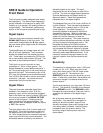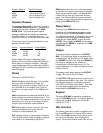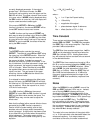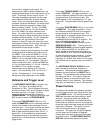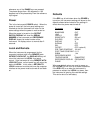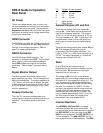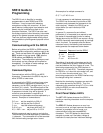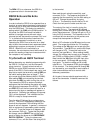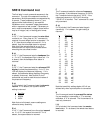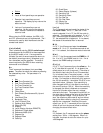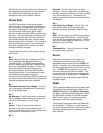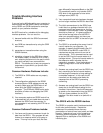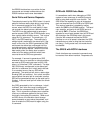16
The REM LED is on whenever the SR510 is
programmed to be in the remote state.
RS232 Echo and No Echo
Operation
In order to allow the SR510 to be operated from a
terminal, an echo feature has been included which
causes the unit to echo back commands received
over the RS232 port. This feature is enabled by
setting switch 6 on SW2 to the DOWN position. In
this mode, the SR510 will send line-feeds in
addition to carriage returns with each value
returned and will also send the prompts 'OK>' and
'?>' to indicate that the previous command line
was either processed or contained an error.
Operating the SR510 from a terminal is an ideal
way to learn the commands and responses before
attempting to program a computer to control the
SR510. When the unit is controlled by a
computer, the echo feature should be turned off to
prevent the sending of spurious characters which
the computer is not expecting.
Try-Out with an ASCII Terminal
Before attempting any detailed programming with
the SR510, it is best to try out the commands
using a terminal. Connect a terminal with an
RS232 port to the RS232 connector on the rear
panel of the SR510. Set the baud rate, parity, and
stop bits to match the terminal by setting SW2 per
the switch setting table given on page 7. The
echo mode should be enabled (switch 6 DOWN).
After setting SW2 and connecting the terminal,
hold down the REL key while turning the unit on.
This causes the SR510 to assume its default
settings so that the following discussion will agree
with the actual responses of the SR510. The ACT
and ERR LED's on the front panel will flash for a
second and the sign-on message will appear on
the terminal. Following the message, the prompt
'OK>' will be displayed. This indicates that the
SR510 is ready to accept commands.
Type the letter 'P' followed by a carriage return
(P<cr>). The SR510 responds by sending to the
terminal the characters 0.00 indicating that the
phase is set to 0 degrees. In general, a command
with no arguments or parameters reads a setting
of the unit. To set the phase to 45 degrees, type
the command, P45<cr>. To see that the phase
did change, use the SELECT key on the front
panel to display the phase on the REFERENCE
DIGITAL DISPLAY. Typing the phase read
command, P<cr>, will now return the string 45.00
to the terminal.
Now read the gain using the sensitivity read
command, G<cr>. The response should be 24
meaning that the sensitivity is at the 24th setting or
500 mV. Change the sensitivity by typing
G19<cr>. The sensitivity should now be 10 mV.
Check the front panel to make sure this is so.
The output of the lock-in is read by typing the
command, Q1<cr>. The response is a signed
floating point number with up to 5 significant digits
plus a signed exponent. Change the gain to 10 uV
using the G10 command. The response to the Q1
command will now be similar to the previous one
except that the exponent is different.
Attach a DC voltmeter to the X6 output on the rear
panel. The range should allow for 10V readings.
The voltage at the X6 output can be set using the
X6 command. Type X6,5.0<cr> and the X6 output
will change to 5.0V. To read this back to the
terminal, just type X6<cr>. When setting the X6
voltage, the voltage may be sent as an integer (5),
real (5.000), or floating point (0.500E1) number.
Now connect the X6 output to the X1 input (also
on the rear panel). X1 through X4 are analog
input ports. To read the voltage on X1, simply
type X1<cr>. The response 5.000 should appear
on the terminal. The analog ports X1 through X6
can be used by your computer to read outputs of
other instruments as well as to control other
laboratory parameters.
At this point, the user should experiment with a
few of the commands. A detailed command list
follows.