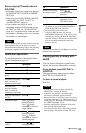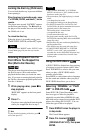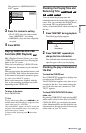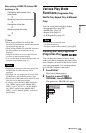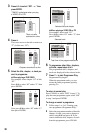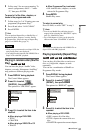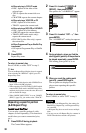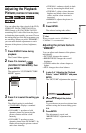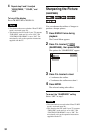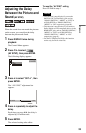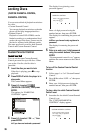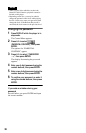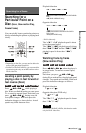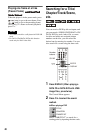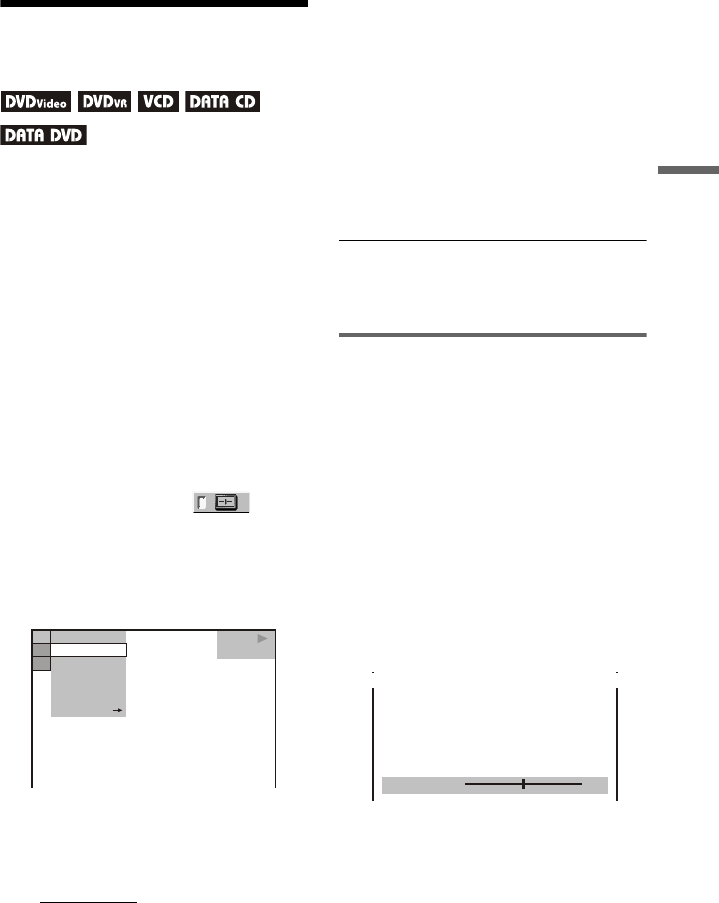
33
Playback
Adjusting the Playback
Picture (CUSTOM PICTURE MODE)
You can adjust the video signal of the DVD,
VIDEO CD, DATA CD/DATA DVD in
JPEG format, or DATA CD/DATA DVD
containing DivX video files from the player
to obtain the picture quality you want. Choose
the setting that best suits the programme you
are watching. When you select “MEMORY,”
you can make further adjustments to each
element of the picture (colour, brightness,
etc.).
1 Press DISPLAY twice during
playback.
The Control Menu appears.
2 Press X/x to select
(CUSTOM PICTURE MODE), then
press ENTER.
The options for “CUSTOM PICTURE
MODE” appear.
3 Press X/x to select the setting you
want.
The default setting is underlined.
• STANDARD:
displays a standard
picture.
• DYNAMIC 1: produces a bold
dynamic picture by increasing the
picture contrast and the colour
intensity.
• DYNAMIC 2: produces a more
dynamic picture than DYNAMIC 1 by
further increasing the picture contrast
and colour intensity.
• CINEMA 1: enhances details in dark
areas by increasing the black level.
• CINEMA 2: white colours become
brighter and black colours become
richer, and the colour contrast is
increased.
• MEMORY: adjusts the picture in
greater detail.
4 Press ENTER.
The selected setting takes effect.
z Hint
When you watch a movie, “CINEMA 1” or
“CINEMA 2” is recommended.
Adjusting the picture items in
“MEMORY”
You can adjust each element of the picture
individually.
• PICTURE: changes the contrast
• BRIGHTNESS: changes the overall
brightness
• COLOR: makes the colours deeper or
lighter
• HUE: changes the colour balance
1 In step 3 of “Adjusting the Playback
Picture,” select “MEMORY” and press
ENTER.
The “PICTURE” adjustment bar appears.
2 Press C/c to adjust the picture
contrast.
To go to the next or previous picture item
without saving the current setting, press
X/x.
3 Press ENTER.
The adjustment is saved, and
“BRIGHTNESS” adjustment bar
appears.
DVD VIDEO
DYNAMIC 1
DYNAMIC 2
CINEMA 1
CINEMA 2
MEMORY
STANDARD
STANDARD
8
(
3
)
C
0 1 : 3 2 : 5 5
PICTURE
0
ENTER
RETURN
,continued