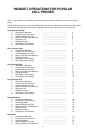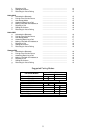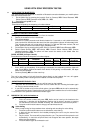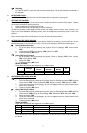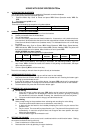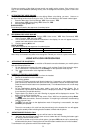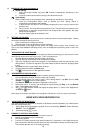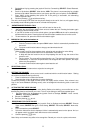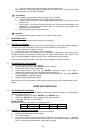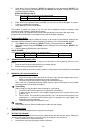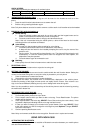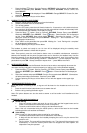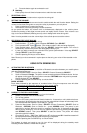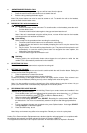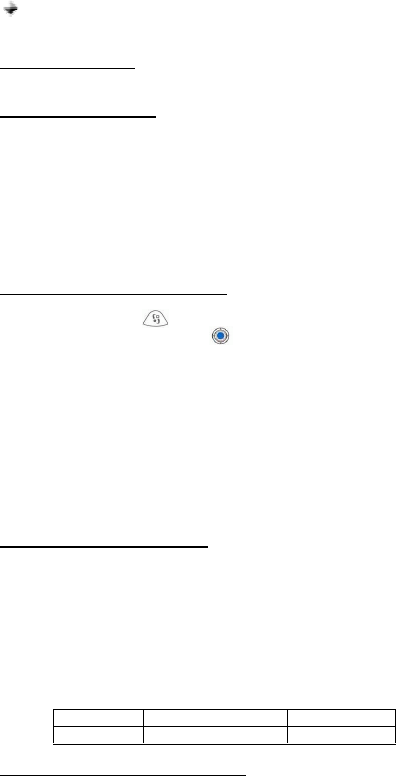
18
4. Press the button again to terminate the call.
Redialing
Press quickly the multi-function button twice to redial the last number.
f. REJECTING A CALL
Press the multi-function button twice to reject the incoming call.
g. SETTING THE VOLUME
The headset has a digital volume control and is combined with the multi-function button. Setting the
volume can be done during calls or every time a key is pressed on your cell phone.
1. Press it clockwise to increase the volume.
2. Decrease the volume by pressing it counter-clockwise.
As you press the button, the volume level is simultaneously displayed on the cellular phone.
Continuous pressing of the digital volume control can rapidly set the volume. If the volume is too
high, it can cause feedback (whistling sound), echo or background noise during calls.
Note: It is also possible to use the volume keys of the cellular phone to set the volume.
h. RECORDING FOR VOICE DIALING
Use your phone when recording voice dialing.
1. Press the Menu button. Select Contacts, OPTIONS. Open, SELECT.
2. Find a contact name. Press button. (The contact number is the one being displayed.)
3. Press Options button. Scroll to Add Voice tag, SELECT. Instructions appear. Your voice is
automatically saved on the phone after being played back to you.
4. In case you wish to change your recorded voice, press Options button. Voice tag, SELECT.
Change, SELECT. Instructions appear.
5. Continue pressing Exit key to exit the Menu.
Note: Record your voice command in a quiet place so that only your voice will be recorded on the
phone.
USING WITH SIEMENS S55
a. ACTIVATING THE BLUETOOTH
You must activate your Bluetooth to establish a Bluetooth connection between your mobile phone
and other Bluetooth devices.
1. Press the Menu button. Scroll to Setup, SELECT. Choose Connectivity, SELECT.
2. Scroll to Bluetooth, Change. The phone is now connecting with the Bluetooth device. An icon
will appear on the upper left corner when connected. OPTIONS button may also be pressed.
Choose Activate BT, then SELECT.
3. Continue pressing the On/Off/End Key to exit the Menu.
QUICK ACCESS:
Press Menu followed by the sequence of numbers below. Doing this sequence once will either
activate or deactivate the Bluetooth depending on your current setting.
Setup Connectivity Bluetooth
9 6 4
b. PAIRING TO THE CELLULAR PHONE
1. Bring the cellular phone at about 20 cm from the headset.
2. Detach the headset from the holster/base.
3. Turn off the headset.
4. From the OFF state, press the multi-function button for 10 seconds or until a distinctive three-
tone sound will be heard and at the same time the red and blue indicator will alternately blink.
This indicates that the headset is now ready for pairing.
5. Press the Menu button. Scroll to Setup, SELECT. Choose Connectivity, SELECT. Scroll to
Bluetooth, OPTIONS. Scroll to Search for…, press ACCESS button. The phone is now
searching for devices. When the search is complete, Devices disc. is displayed as title. If the
device you are looking for is not on the list, repeat the procedure by pressing the OPTIONS
and REPEAT buttons. Then press SELECT to add the device. The phone will initiate
connection with the headset.
6. Pls, enter BT pin for…, OK. Enter “0000” as the BT pin then press OK. Handsfree trusted will
be displayed afterwards indicating that the pairing is completed.
7. Continue pressing the On/Off/End Key to exit the Menu.
The headset is paired and ready to use. An icon will be displayed during the standby mode
indicating that the headset is linked with the phone.