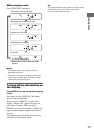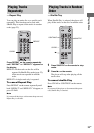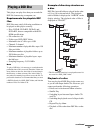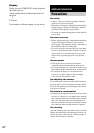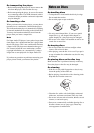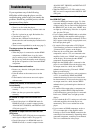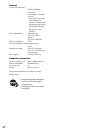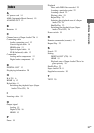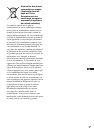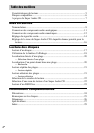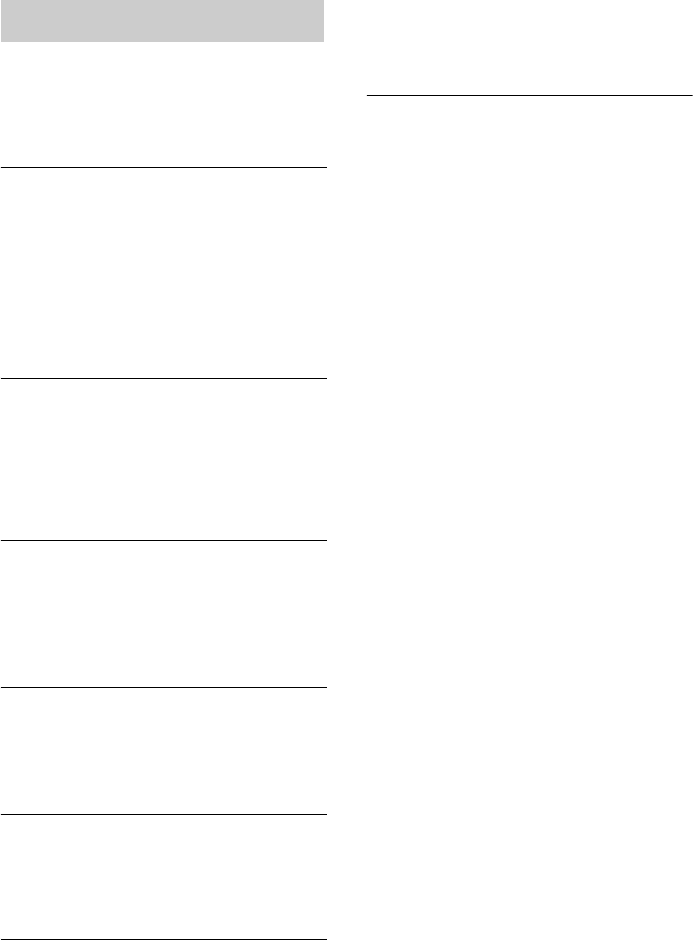
28
GB
If you experience any of the following
difficulties while using the player, use this
troubleshooting guide to help you remedy the
problem. Should any problem persist, consult
your nearest Sony dealer.
The disc does not play.
• There is no disc inside the player.
• Place the disc on the disc tray with the label side
up.
• The disc is placed at an angle. Reload the disc.
• Clean the disc (page 27).
• Moisture has condensed inside the player.
Remove the disc and leave the player turned on for
about an hour.
• There is an incompatible disc on the tray (page 7).
The player enters the standby mode
automatically.
• When the player is connected to another HDMI
component via HDMI, there is no disc in the
player, and the player is in the HDMI ON mode,
the player may enter the standby mode following
the power-off operation of the connected HDMI
component.
The remote does not function.
• Remove any obstacles in the path of the remote
and the player.
• Point the remote at the remote sensor on the
player.
• If the batteries in the remote are weak, replace
with new ones.
There is no sound, or the sound is heard
intermittently.
• Connect the plugs of all connecting cables
securely.
• Make sure that you operate the amplifier
correctly.
No sound is output from the AUDIO OUT
jacks.
• Check if the player is in HDMI ON mode. In
HDMI ON mode, no sound is output from the
ANALOG OUT, PHONES, and DIGITAL OUT
(CD) jacks (page 17).
No sound is output from the DIGITAL OUT
(CD) jacks.
• The DIGITAL OUT (CD) jacks do not output the
audio signal of Super Audio CDs (page 14).
• Check if the player is in HDMI ON mode. In
HDMI ON mode, no sound is output from the
ANALOG OUT, PHONES, and DIGITAL OUT
(CD) jacks (page 17).
• When the DIGITAL OUT (CD) switch is set to
OFF, no sound is output from the DIGITAL OUT
(CD) jacks.
No sound or intermittent sound is output from
the HDMI OUT jack.
• Unless the HDMI performance (page 13) of the
connected amplifier complies with the playback
of Super Audio CDs, no sound will be output from
the HDMI OUT jack. In this case, “HDMI” does
not light up on the display. If the disc is a hybrid
disc, play the CD layer.
• If you connect another HDMI cable or switch the
input to HDMI on the amplifier while playing a
Super Audio CD, sound may terminated. If “Press
Stop” appears on the display, stop playback once,
then start playback again.
• No sound will be output when a DVI (Digital
Visual Interface) connection is made. In this case,
“Connected DVI” appears on the display.
• There may be no sound when other HDMI
components, such as a TV, are connected to the
amplifier. In this case, “HDMI” does not light up
on the display. Disconnect the other HDMI
components from the amplifier.
• Right after the HDMI cable is connected or the
player is set to HDMI ON mode, the player may
not output sound for a while, due to HDCP
authentication processing. Wait until “HDMI”
lights up on the display.
• When a certain type of devices, such as projectors
or TVs, is connected by HDMI, the HDMI
communication may be reset even if the device
has been turned off. As the result, the player may
not output sound for a while, because HDCP
authentication is performed again at the time of
resetting.
• No sound will be output when a component not
complying with the HDCP (High-bandwidth
Content Protection system) protocol is connected.
In this case, “HDMI” does not light up on the
display.
• If you switch the H.A.T.S. setting on or off on the
connected amplifier, the sound may be lost
momentarily. This is not a malfunction of the
player.
• If you connect an HDMI component, such as a
TV, to an output jack of the amplifier while
listening to sound via the HDMI connection, the
sound may be lost momentarily. Depending on the
connected component, sound may be terminated.
This is not a malfunction of the player.
Troubleshooting