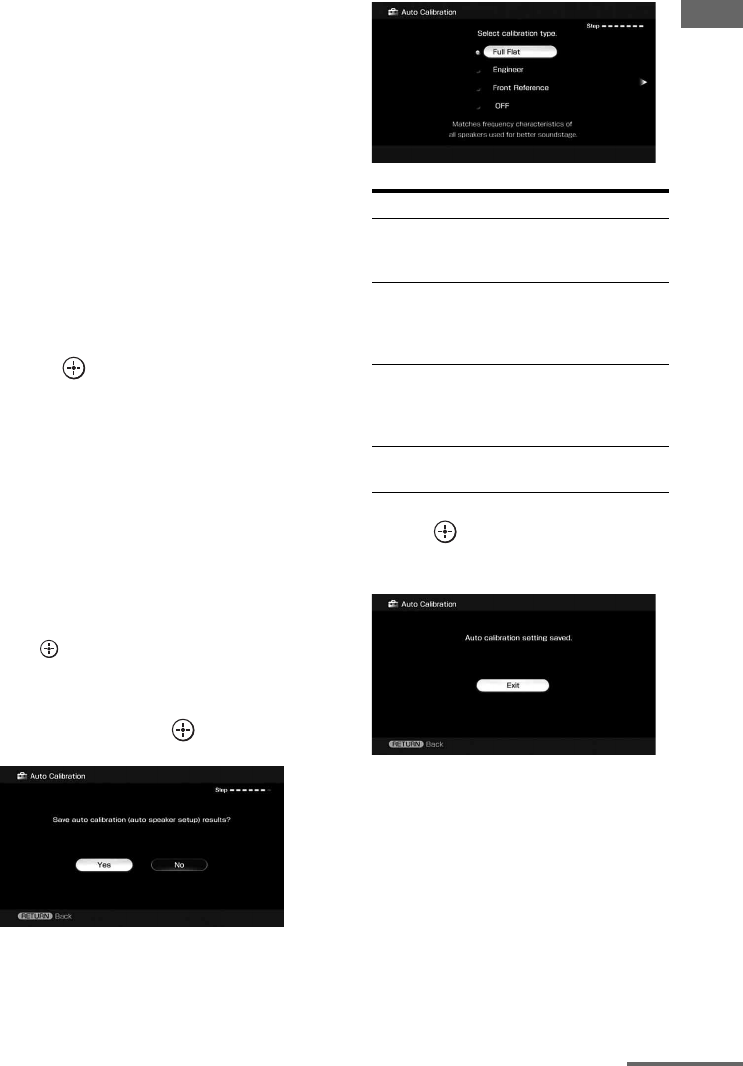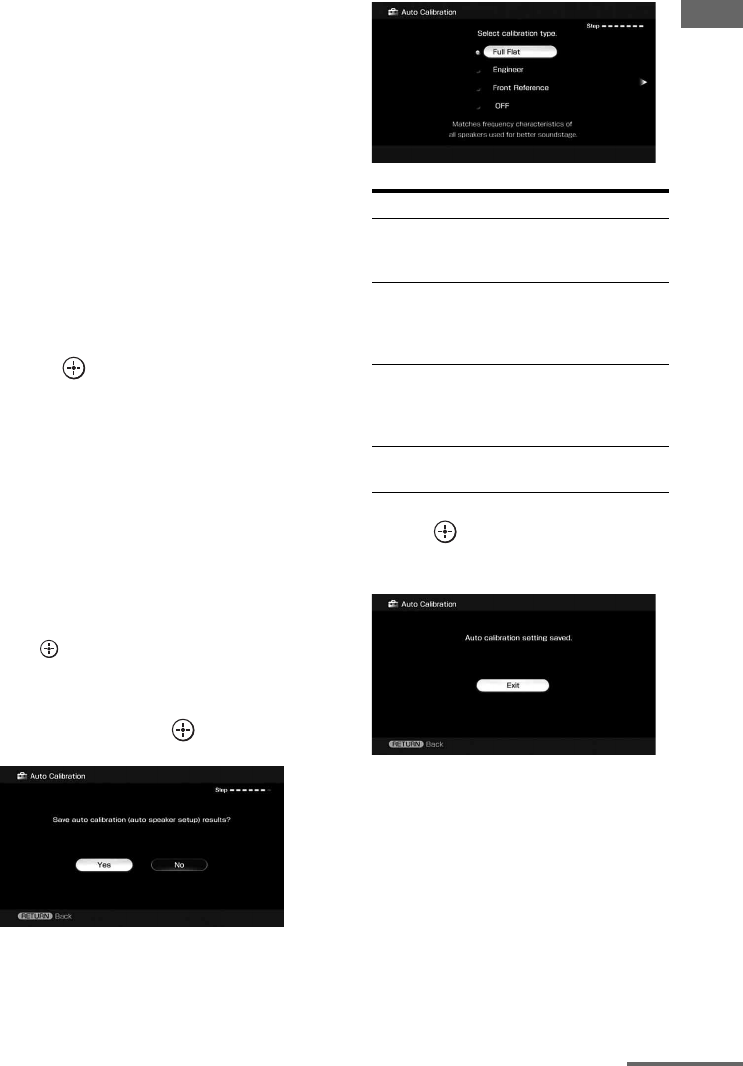
45
GB
Getting Started
Note
When the speaker(s) is (are) out of the phase,
“Out Phase” is displayed on the TV screen.
The “+” and “–” terminals of the speaker may
be connected the other way around. However,
depending on the speakers, “Out Phase”
appears on the TV screen even though the
speakers are connected properly. This is
because of the speakers’ specifications. In this
case, you can continue to use the receiver.
Tip
The displayed unit of distance for models for
US and Canada is feet. The unit of distance for
models for countries/areas other than US and
Canada is meters. You can change the unit of
distance use in “Distance Unit” in the Speaker
settings menu.
2 Press to select “Next.”
When “Save auto calibration (auto
speaker setup) results?” appears on the
TV screen, you can select whether to
confirm the warning (“Yes”) or not
(“No”).
Follow the instructions of the TV screen
when you select “Yes.”
For details on warning and error codes,
see “Message list after auto calibration
measurement” (page 47).
Tip
Press on the remote when “Please Press
ENTER.” appears on the TV screen.
3 Press B/b repeatedly to select
“Yes,” then press .
4 Press V/v repeatedly to select
the auto calibration type, then
press b.
The measurement results are saved.
5 Press .
The exit screen appears.
Notes
• DTS 96/24 signals are played back as 48 kHz
signals if the frequency response measurement
result is utilized.
• The frequency response measurement result is not
utilized in the following cases.
– The multi-channel input is selected.
– “2ch Analog Direct” is being used.
– Input signals of which the sampling frequency is
more than 96 kHz are being received.
Parameter Explanation
Full Flat Makes the measurement of
frequency from each
speaker flat.
Engineer Sets the frequency to one
that matches that of the
Sony listening room
standard.
Front Reference Adjusts the characteristics
of all the speakers to match
the characteristics of the
front speaker.
OFF Sets the auto calibration EQ
to off.
continued