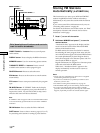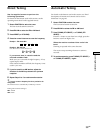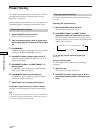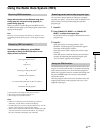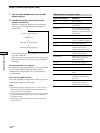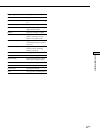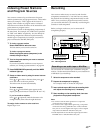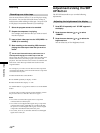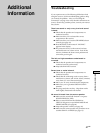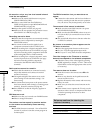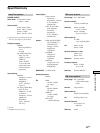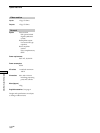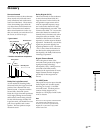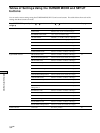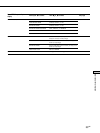46
GB
Other Operations
Recording on a video tape
You can record from a VCR, a TV, or an LD player using
the receiver. You can also add audio from a variety of
audio sources when editing a video tape. See your VCR
or LD player’s instruction manual if you need help.
1 Select the program source to be recorded.
2 Prepare the component for playing.
For example, insert the laser disc you want to record
into the LD player.
3 Insert a blank video tape into the VCR (VIDEO 1 or
VIDEO 2) for recording.
4 Start recording on the recording VCR, then start
playing the video tape or laser disc you want to
record.
z
You can record the sound from any audio source onto a
video tape while copying from a video tape or laser disc
After locating the point where you want to start recording from
another audio source, select the program source, then start
playback. The audio from that source will be recorded onto the
audio track of the video tape instead of the audio from the
original medium.
For example, if you want to record video from the component
connected to the VIDEO 1 jacks and audio from the component
connected to the CD jacks:
1 Rotate FUNCTION to select VIDEO 1.
2 Press MODE repeatedly to display “A:XXX”
3 Rotate FUNCTION to display “A: CD.”
See “MODE button” on page 22 for details on use of the MODE
button.
To resume audio recording from the original medium, perform
the procedure above to select the video source again.
Notes
• You cannot record the audio signals from a component
connected to the 5.1 INPUT jacks.
• You cannot record a digital audio signal using a component
connected to the analog TAPE REC OUT or MD/DAT REC
OUT jacks. To record a digital audio signal, connect a digital
component to the DIGITAL MD/DAT OUT jacks.
• You cannot, however, record multi channel surround digital
signals from a DVD, etc.
The SET UP button allows you to make following
adjustments.
Adjusting the brightness of the display
1 Press SET UP repeatedly until “OTHER” appears in
the display.
2 Press the cursor buttons ( or ) to select
“DIMMER”.
3 Press the cursor buttons ( or ) to select the
brightness level.
You can select any of four brightness levels.
Adjustments Using the SET
UP Button
Recording