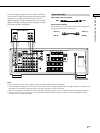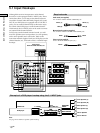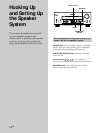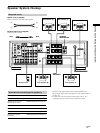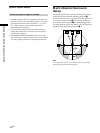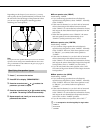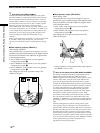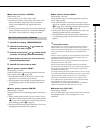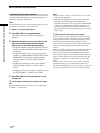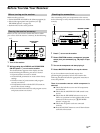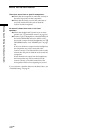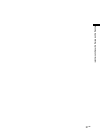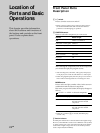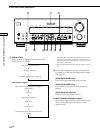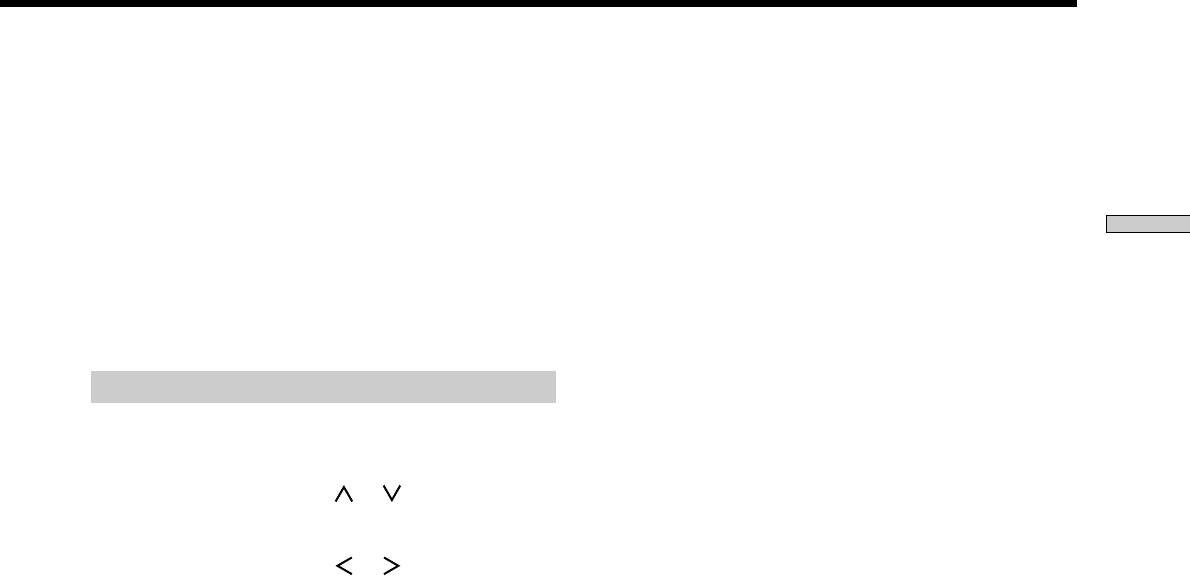
17
GB
Hooking Up and Setting Up the Speaker System
p Sub woofer selection (WOOFER)
Initial setting : YES
• If you connect a sub woofer, select “YES”.
• If you do not connect a sub woofer, select “NO”. This
activates the Dolby Digital (AC-3) bass redirection
circuitry and outputs the LFE signals from other
speakers.
• In order to take full advantage of the Dolby Digital (AC-
3) bass redirection circuitry, we recommend setting the
sub woofer’s cut off frequency as high as possible.
Specifying the speaker distances
1 Press SET UP to display “SPEAKER DISTANCE”.
2 Press the cursor buttons ( or ) to select the
parameter you want to adjust.
3 Press the cursor buttons ( or ) to select setting
you desire. The setting is entered automatically.
4 Repeat steps 2 and 3 until you have set all of the
parameters described below.
5 Press SET UP to exit the set up mode.
p Front speaker distance (FRONT)
Initial setting : 5.0 meter
Set the distance from your listening position to the front
(left or right) speaker (A on page 14).
• Front speaker distance can be set in 0.1 meter (1 foot)
steps from 1.0 to 12.0 meters (3 to 40 feet).
• If both speakers are not placed an equal distance from
your listening position, set the distance to the closest
speaker.
p Center speaker distance (CENTER)
Initial setting : 5.0 meter
Set the distance from your listening position to the center
speaker.
• Center speaker distance can be set in 0.1 meter (1 foot)
steps from a distance equal to the front speaker distance
(A on page 14) to a distance 1.5 meters (5 feet) closer to
your listening position (B on page 14).
• Do not place the center speaker farther away from your
listening position than the front speakers.
p Rear speaker distance (REAR)
Initial setting : 3.5 meter
Set the distance from your listening position to the rear
(left or right) speaker.
• Rear speaker distance can be set in 0.1 meter (1 foot)
steps from a distance equal to the front speaker distance
(A on page 14) to a distance 4.5 meters (15 feet) closer
to your listening position (C on page 14).
• Do not place the rear speakers farther away from your
listening position than the front speakers.
• If both speakers are not placed an equal distance from
your listening position, set the distance to the closest
speaker.
z
About speaker distances
This unit allows you to input the speaker position in terms of
distance. However, it is not possible to set the center speaker
farther away than the front speakers. Also, the center speaker can
not be set more than 1.5 meters (5 feet) closer than the front
speakers.
Likewise, the rear speakers can not be set farther away from the
listening position than the front speakers. And they can be no
more than 4.5 meters (15 feet) closer.
This is because incorrect speaker placement is not conducive to
the enjoyment of surround sound.
Please note that, setting the speaker distance closer than the
actual location of the speakers will cause a delay in the output of
the sound from that speaker. In other words, the speaker will
sound like it is farther away.
For example, setting the center speaker distance 1~2 m (3~6 feet)
closer than the actual speaker position will create a fairly realistic
sensation of being “inside” the screen. If you cannot obtain a
satisfactory surround effect because the rear speakers are too
close, setting the rear speaker distance closer (shorter) than the
actual distance will create a larger soundstage.
Adjusting these parameter while listening to the sound often
results in much better surround sound. Give it a try!
p Distance unit (DIST. UNIT)
Initial setting : METER
Lets you select either feet or meters as the unit of measure
for setting distances. 1 foot corresponds to a 1 ms
difference.