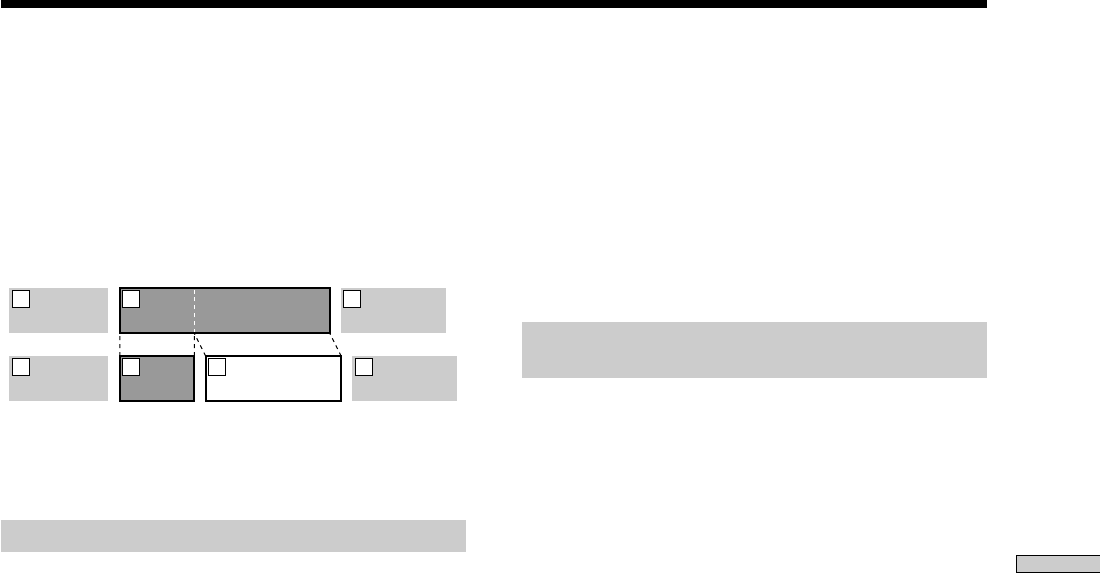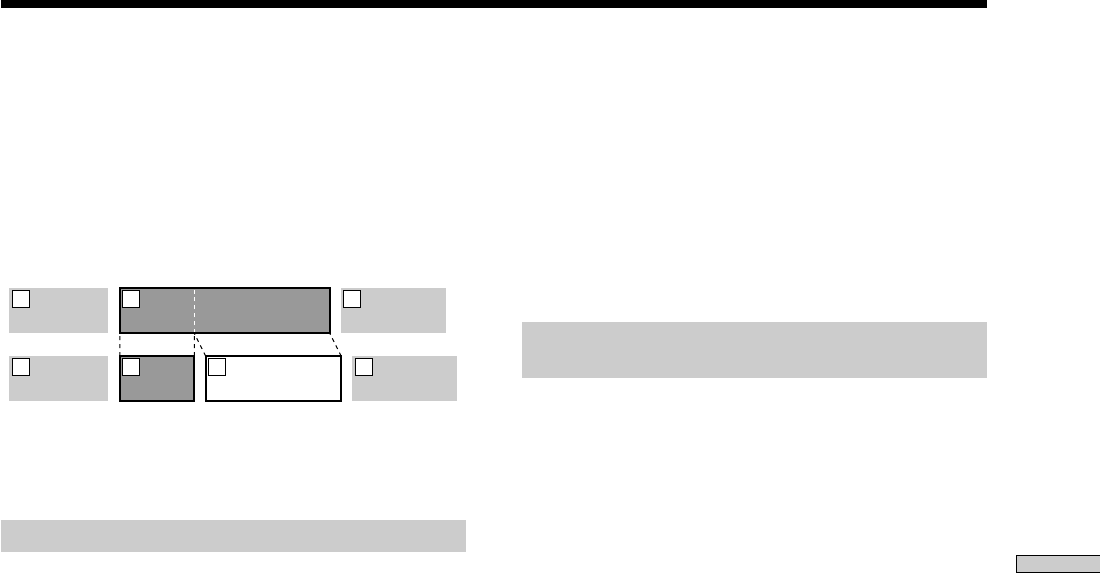
31
GB
Editing Recorded MDs
Dividing Tracks
You can divide a recorded track at any point simply by
adding a track mark at that point. This is especially useful
when you want to divide recorded material which
contains multiple tracks but only one track number (see
page 18), or when you want to locate a certain point in the
track.
Example: Dividing the second track
AAA
B1 B2
CCC
1 2 3
AAA
BBB
BBB
B1 B2
CCC
1 2 3 4
When you divide a track, the total number of tracks
increases by one and all tracks following the divided track
are automatically renumbered.
Dividing a track after selecting the track
1 While the deck is stopped, playing, or paused,
press MENU/NO.
“Edit Menu” appears in the display.
2 Turn AMS (or press ./> repeatedly) until
“Divide ?” appears, then press AMS or YES.
3 Turn AMS (or press ./> repeatedly) until the
number of the track you want to divide flashes,
then press AMS or YES.
“-Rehearsal-” appears and the track starts to play.
4 While monitoring the sound, turn AMS (or press
./> repeatedly) to locate the dividing point.
The time indication (“m,” “s ,” and “f ”) of the current
point is displayed and several seconds of the track
from that point play back repeatedly.
To find a point quickly
Specify a unit (minute, second, or frame) by which the
MD is advanced when you turn AMS (or press ./
> repeatedly).
To do this, press m/M in step 4 repeatedly to select
“m,” “s,” or “f.” The selected unit flashes in the
display.
5 Repeat step 4 until you’ve located the dividing
point.
6 Press AMS or YES.
“Complete!!” appears for a few seconds and the track
is divided. The deck starts to play the newly created
track. Note that new track has no name.
To cancel the operation
Press MENU/NO or x.
z
You can undo the track division
For details, see “Undoing the Last Edit” on page 36.
z
You can divide tracks while recording
For details, see “Marking Track Numbers While Recording” on
page 17.
Dividing a track after selecting the
dividing point
1 While the deck is playing, press AMS at the point
you want to divide the track.
“- Divide -” and “-Rehearsal-” alternate in the display
and the deck starts to play from the selected point.
2 If necessary, do step 4 of “Dividing a track after
selecting the track” on this page to finely adjust
the dividing point.
3 Press YES.
“Complete!!” appears for a few seconds and the track
is divided. The deck starts to play the newly created
track. Note that new track has no name.
To cancel the operation
Press MENU/NO or x.
z
You can undo the track division
For details, see “Undoing the Last Edit” on page 36.
z
You can divide tracks while recording
For details, see “Marking Track Numbers While Recording” on
page 17.