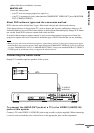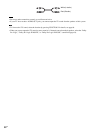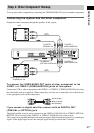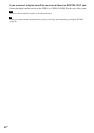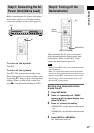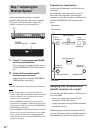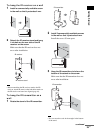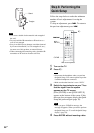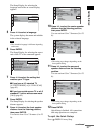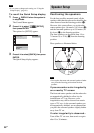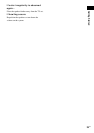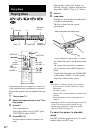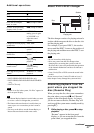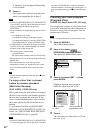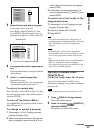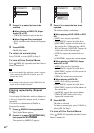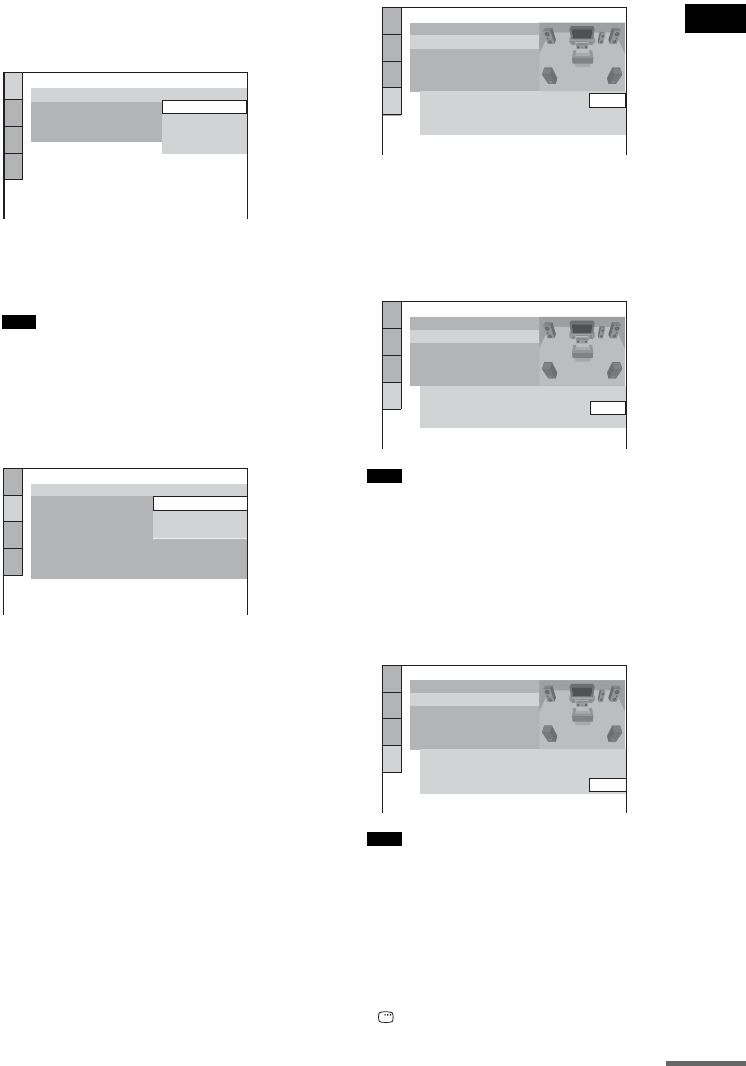
Getting Started
37
US
The Setup Display for selecting the
language used in the on-screen display
appears.
5 Press X/x to select a language.
The system displays the menu and subtitles
in the selected language.
• The selectable language is different depending
on the area.
6 Press ENTER.
The Setup Display for selecting the aspect
ratio of the TV to be connected appears.
7 Press X/x to select the setting that
matches your TV type.
x If you have a 4:3 standard TV
[4:3 LETTER BOX] or [4:3 PAN SCAN]
(page 83)
x If you have a wide-screen TV or a 4:3
standard TV with a wide-screen mode
[16:9] (page 83)
8 Press ENTER.
The Setup Display for selecting the speaker
distance appears.
9 Press X/x to select the front speaker
distance from the listening position,
then press ENTER.
You can set from 1.0 to 7.0 meters (4 to 23
ft).
10Press X/x to select the center speaker
distance from the listening position,
then press ENTER.
You can set from 0.0 to 7.0 meters (0 to 23
ft).
• The setting range changes depending on the
front speaker setting.
11Press X/x to select the surround
speaker distance from the listening
position.
You can set from 0.0 to 7.0 meters (0 to 23
ft).
• The setting range changes depending on the
front speaker setting.
12Press ENTER.
Quick Setup is finished. All connections
and setup operations are complete.
To quit the Quick Setup
Press DISPLAY in any Step.
Note
LANGUAGE SETUP
OSD:
MENU:
AUDIO:
SUBTITLE:
PORTUGUESE
FRENCH
ENGLISH
ENGLISH
SPANISH
SCREEN SETUP
TV TYPE:
16:9
4:3 PAN SCAN
4:3 LETTER BOX
ON
OFF
HDMI RESOLUTION:
BACKGROUND:
SCREEN SAVER:
BLACK LEVEL:
BLACK LEVEL
(COMPONENT OUT)
:
FULL
4:3 OUTPUT:
16:9
Note
Note
SPEAKER SETUP
TEST TONE:
LEVEL(FRONT):
LEVEL(SURROUND):
OFF
CENTER:
3.0m
3.0m
SURROUND:
DISTANCE:
SIZE:
FRONT:
3.0m
SPEAKER SETUP
TEST TONE:
LEVEL(FRONT):
LEVEL(SURROUND):
OFF
3.0m
3.0m
SURROUND:
DISTANCE:
SIZE:
FRONT:
CENTER:
3.0m
SPEAKER SETUP
TEST TONE:
LEVEL(FRONT):
LEVEL(SURROUND):
OFF
3.0m
3.0m
DISTANCE:
SIZE:
FRONT:
CENTER:
SURROUND:
3.0m
continued