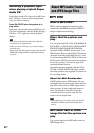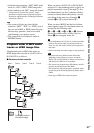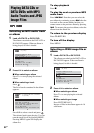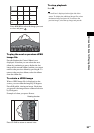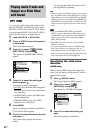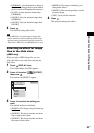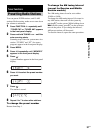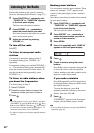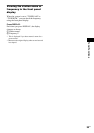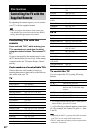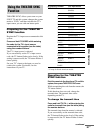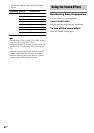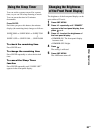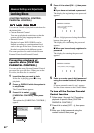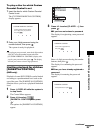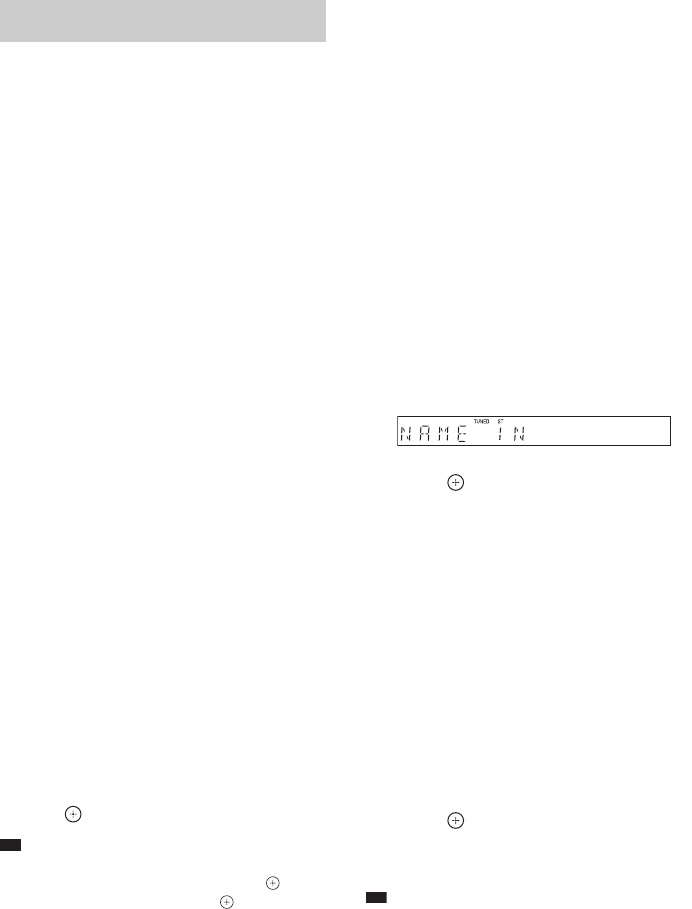
58
US
Preset radio stations in the system’s memory
first (see “Presetting Radio Stations” (page 57)).
1 Press FUNCTION +/– repeatedly until
“TUNER FM” or “TUNER AM” appears
in the front panel display.
The last received station is tuned in.
2 Press PRESET + or – repeatedly to
select the preset station you want.
Each time you press the button, the system
tunes in one preset station.
3 Adjust the volume by pressing
VOLUME +/–.
To turn off the radio
Press "/1.
To listen to non-preset radio
stations
Use manual or automatic tuning in Step 2.
For manual tuning, press TUNING + or –
repeatedly.
For automatic tuning, press and hold TUNING +
or –. The automatic tuning stops automatically
when the system receives the radio station. To
stop the automatic tuning manually, press
TUNING + or –.
To listen to radio stations when
you know the frequencies
Use direct tuning in Step 2.
1 Press D.TUNING.
2 Press the number buttons to select the
frequency number you want to listen to.
3 Press .
Ti
p
• If an FM program is noisy, press MENU, and select
“FM MODE” by pressing X/x, then press . Press
X/x to select “MONO,” then press . There will be
no stereo effect, but the reception will improve. To
restore the stereo effect, select “STEREO.”
• To improve reception, reorient the supplied antennas
(aerials).
Naming preset stations
You can enter a name for preset stations. These
names (for example, “XYZ”) appear in the
system’s front panel display when a station is
selected.
Note that no more than one name can be entered
for each preset station.
1 Press FUNCTION +/– repeatedly until
“TUNER FM” or “TUNER AM” appears
in the front panel display.
The last received station is tuned in.
2 Press PRESET + or – repeatedly to
select the preset station you want to
create an index name for.
3 Press MENU.
4 Press X/x repeatedly until “NAME IN”
appears in the front panel display.
5 Press .
6 Create a name by using the cursor
buttons.
Press X/x to select a character, then press c
to move the cursor to the next position.
Letters, numbers, and other symbols can be
input for a radio station name.
If you make a mistake
Press C/c repeatedly until the character to
be changed flashes, then press X/x to select
the desired character.
To erase the character, press C/c
repeatedly until the character to be erased
flashes, then press CLEAR.
7 Press .
“COMPLETE” appears in the front panel
display, and the station name is stored.
Ti
p
• You can check the frequency by pressing DISPLAY
repeatedly (page 59).
Listening to the Radio