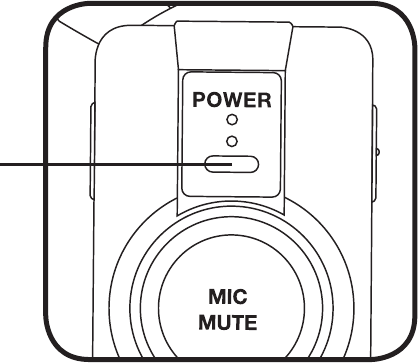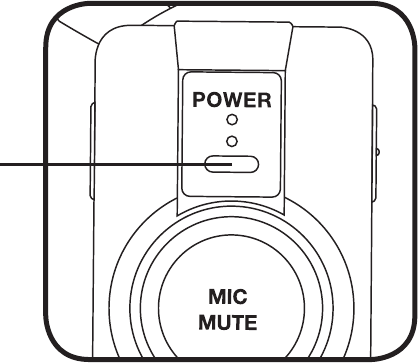
5.1 Pairing with the PS3™ system: automatic mode
You must use the USB cable to pair your headset using automatic mode.
1 Check that the PS3™ system is turned on.
2 Check that the PS3™ system software is version 2.50 or later. If you have an earlier version, you need to
update the system software before you can use automatic mode for pairing.
3 Insert the mini-B connector of the supplied USB cable into the USB connector on your headset. Insert the
other end of the cable into a USB connector on the PS3™ system.
The power indicator on the headset lights up in solid green for two seconds to indicate that the headset and
the PS3™ system have been paired.
Hint
When automatic mode is used to pair your headset, HQ mode is initially turned on.
See the “10. Headset features for your PS3™ system” section later in this manual for more information.
5.2 Pairing with the PS3™ system: Bluetooth® discovery mode
1 Check that the PS3™ system is turned on.
2 Press and hold the power button on the headset until the power and mic muting indicators flash
alternately in green and red, indicating that the headset is in Bluetooth
® discovery mode.
3 On your PS3™ system’s Home Menu, go to [Settings], then [Accessory Settings] and select
[Manage Bluetooth
® Devices].
4 Select[Yes]topair(register)theheadsetwiththePS3™system.
5 Select [Start Scanning].
The PS3™ system scans for the headset and a list of all Bluetooth
® devices within range will be displayed.
6 Select [Wireless Headset]. When prompted for a pass key, enter “0000”.
Your headset is now paired with the PS3™ system.
Power indicator