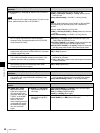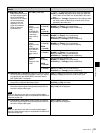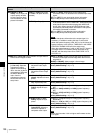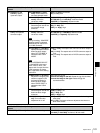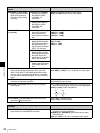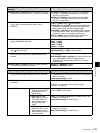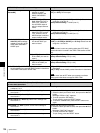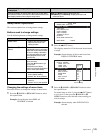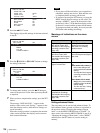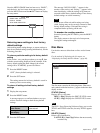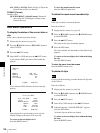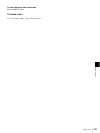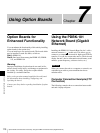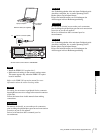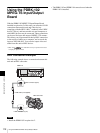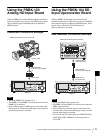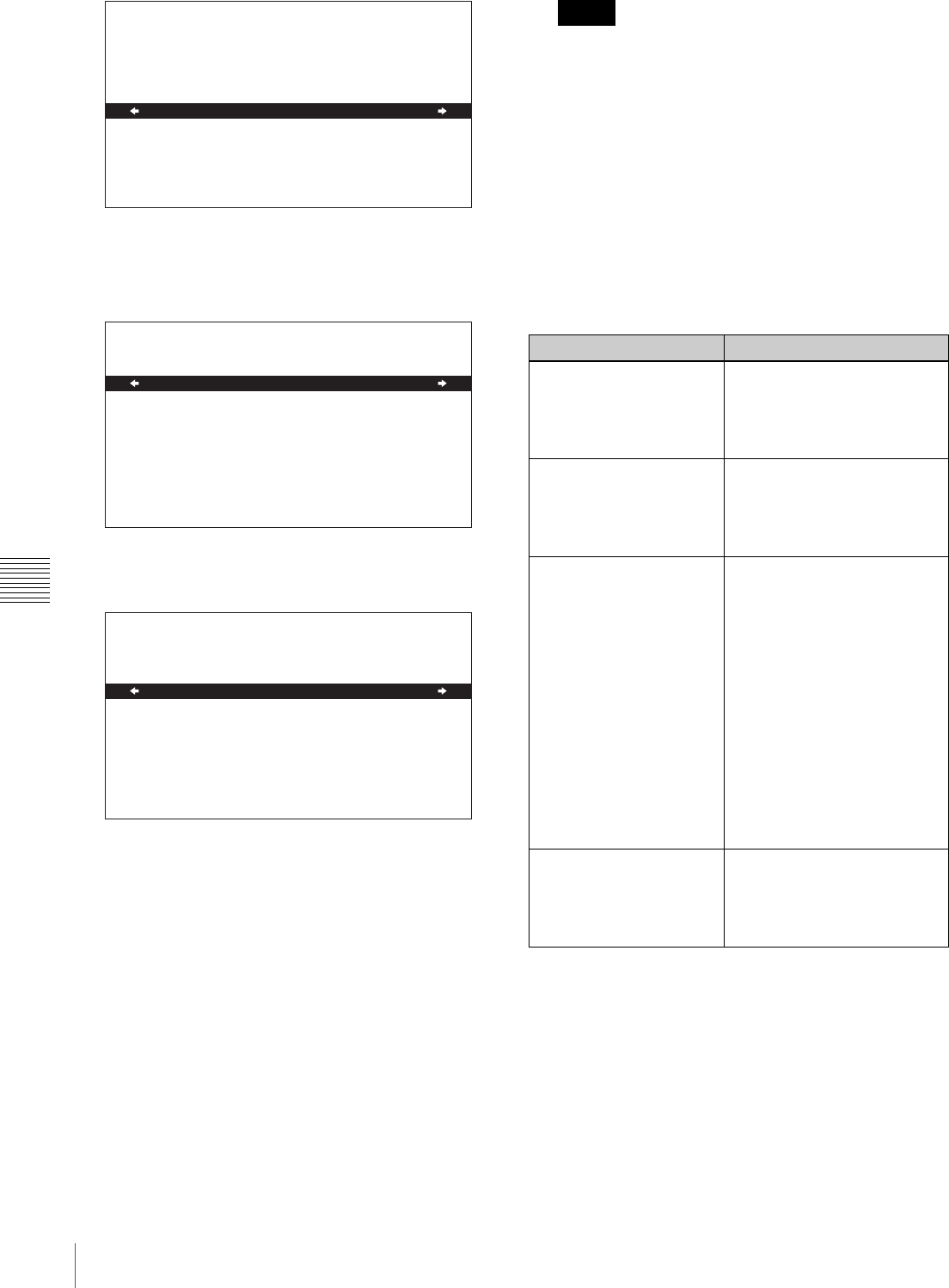
106
System Menu
Chapter 6 Menus
4
Press the ,/OUT button.
This displays all possible settings for the item selected
in step 3.
5
Press the M/MARK1 or m/MARK2 button to change
the setting of the item.
6
To change other settings, press the </IN button to
return to the previous screen, then repeat steps 3 to 5
as required.
7
When you have completed the settings, press the SET
button.
The message “NOW SAVING...” appears in the
monitor video section, and “Saving...” appears in the
time data display section, while the new settings are
saved in memory.
When the saving operation is completed, the monitor
video section and time data display section return to
their normal indications.
• If you power off the unit before a save operation is
completed, settings may be lost. Wait until the save
is completed before powering off the unit.
• If, instead of pressing the SET button, you press the
MENU button, the new settings are not saved. The
message “ABORT !” appears in the monitor video
section and “Abort !” in the time data display section
for about 0.5 second, and the system exits the menus.
To change more than one setting, be sure to press the
SET button after making the settings.
Meanings of indications on the menu
screen
Hiding enhanced items
The setup menu can be used to hide enhanced items. To
hide enhanced items, proceed as follows as explained in
the previous section “Changing the settings of menu
items” to set the MENU GRADE item to “BASIC”. In
other words, after selecting MENU GRADE in step 1 of
“Changing the settings of menu items”, select “BASIC”
and then press the SET button to save the setting to
memory.
SETUP MENU
DISPLAY CONTROL
CHARA.POSITION
CHARA.TYPE
CHARA.VSIZE
DISPLAY INFO
SUB STATUS
MENU DISPLAY
BRIGHTNESS
ALARM
MENU STATUS
HD CHARA
:WHITE
:x1
:T&STA
:OFF
:WHITE
:55
:ON
:DIS
:ALL
SETUP MENU
:OFF
DISPLAY CONTROL
SUB STATUS
* OFF
TC MODE
REMAIN
CLIP NO
PLAYBACK REMAIN
SETUP MENU
:OFF
DISPLAY CONTROL
SUB STATUS
* OFF
TC MODE
REMAIN
CLIP NO
PLAYBACK REMAIN
Notes
On-screen indication Meaning
Right-pointing arrow (c) at
the right of a menu item
See step 1 of the foregoing
operating procedure (see
page 105).
Pressing the ,/OUT button
switches to the next lower
menu level or to a setting
selection screen.
Left-pointing arrow (C) at
the left of a menu item
See step 2 of the foregoing
operating procedure (see
page 105).
Pressing the </IN button
returns to the previous (higher)
menu level.
Character string at the
right of a menu item
Current setting of the menu
item
When shown with a colon (:):
the current setting is the
same as the factory default
setting.
See step 2 of the foregoing
operating procedure (see
page 105).
When shown with a raised
dot (•): the current setting
is different from the factory
default setting.
See the next item, “Hiding
enhanced items”.
An * (asterisk) in a
complete list of settings
See step 4 of the foregoing
operating procedure (see
page 106).
Factory default setting