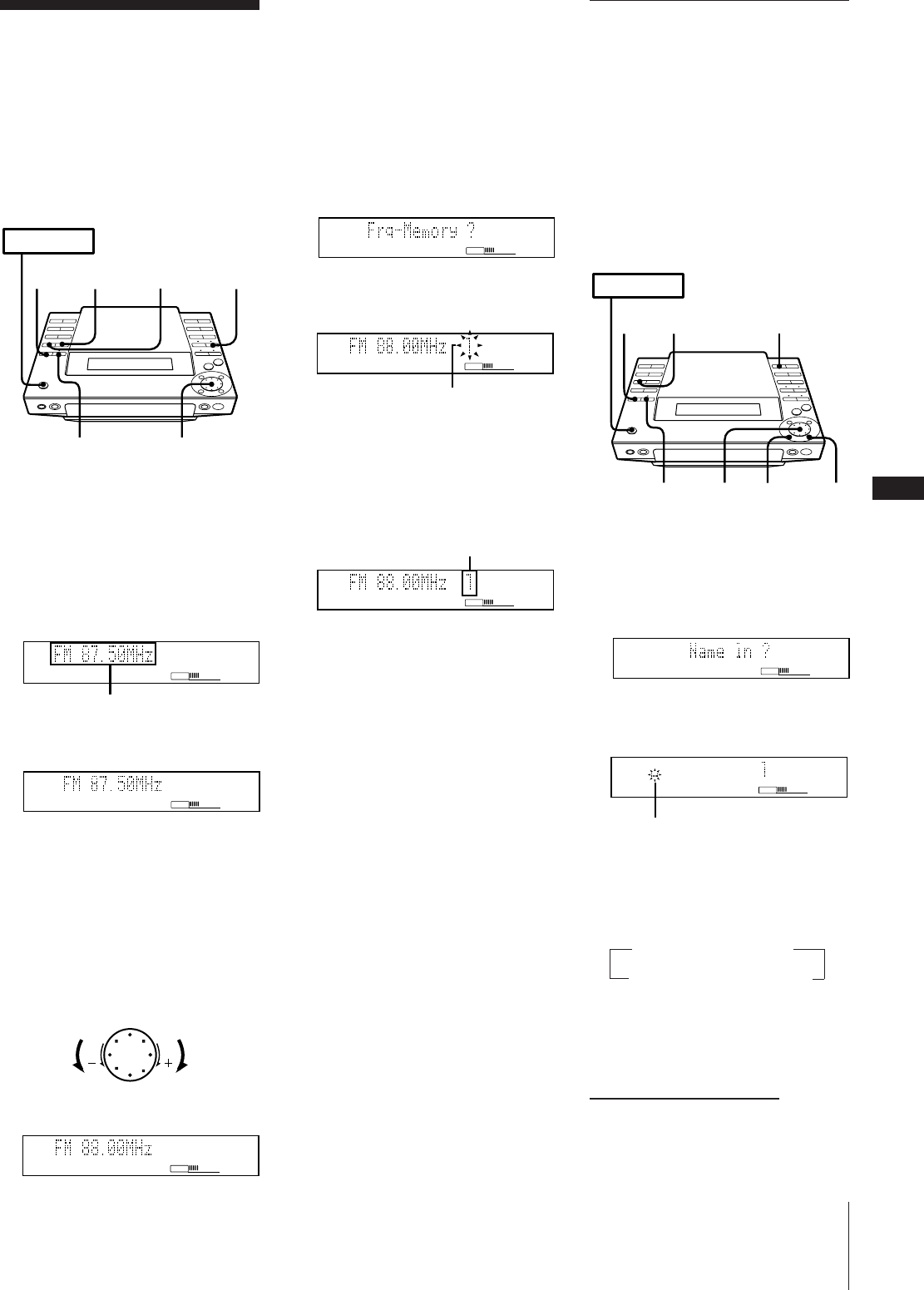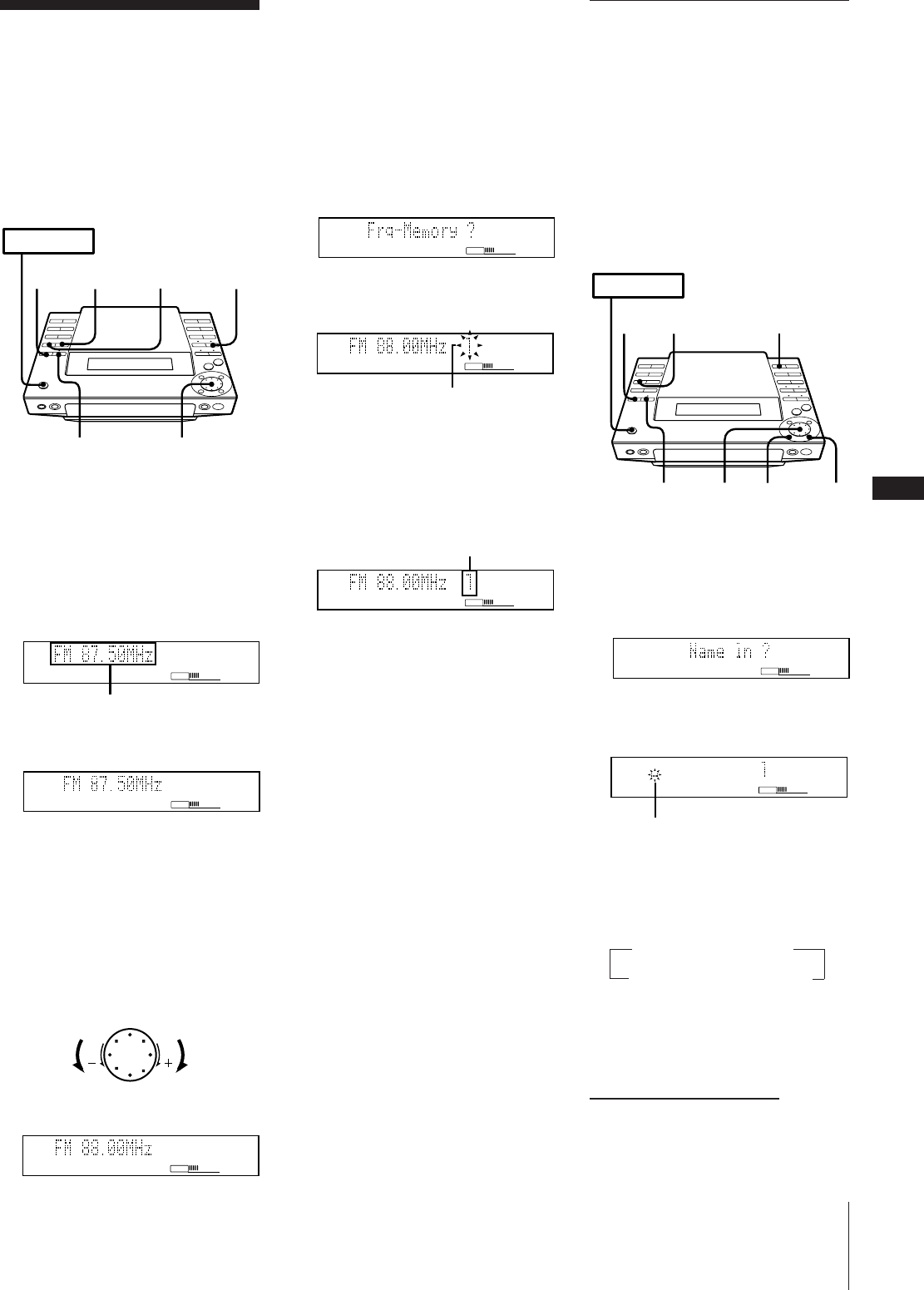
Chapter 6: the Radio
GB
23
Presetting Radio
Stations
You can store radio frequencies in the
tuner’s memory to tune in your favourite
stations quickly. You can preset up to
20 FM stations and 10 AM stations in any
order.
Use the buttons on the unit for presetting
stations.
1 Press TUNER/BAND (or BAND on the
remote) repeatedly until the band you
want appears in the display.
Each time you press this button, the
band changes as follows:
FM ˜ AM
2 Press TUNING repeatedly until
“AUTO” appears in the display.
3 Turn the JOG dial clockwise to scan a
higher frequency station.
To tune in a lower frequency station,
turn the JOG dial counter-clockwise.
The tuner starts scanning radio
frequencies, and stops automatically
when it finds a clear station.
“TUNED” appears in the display.
“STEREO” also appears if the tuned FM
station is broadcasting in stereo.
Assigning a Name for a
Preset Station
(station name)
You can assign a name consisting of up to
ten character for each preset station.
Names may consist of uppercase and
lowercase letters, numbers and symbols.
The station name appears in the display
when you tune the preset station. If you
record the preset station on an MD using
timer recording function, the name will be
stored on the MD automatically.
1 Tune in the preset station you would
like to assign a name.
2 Press EDIT/NO repeatedly until “Name
in?” appears in the display.
3 Press ENTER/YES.
A cursor flashes in the display.
4 Press CHARACTER repeatedly to select
character type.
Each time you press this button, the
character changes as follows:
You can use the following symbols:
! " # $ % & ' ( ) * + , – . / : ; < = > ? @ _ `
(space)
When the desired station is not tuned in
Automatic tuning may skip stations
with a weak signals. Tune in the station
manually.
1 Press TUNING repeatedly until
“MANUAL” appears in the
display.
2 Keep turning the JOG dial until the
desired station is tuned in.
4 Press EDIT/NO repeatedly until “Frq-
Memory ?” appears in the display.
5 Press ENTER/YES.
6 Turn the JOG dial to select a preset
channel number.
7 Press ENTER/YES.
The station is stored at the preset
number you selected.
8 Repeat steps 1 to 7 for each station you
want to store.
To change the preset number
Start again from step 1.
When an FM programme is not received
clearly
Press STEREO/MONO so that “MONO”
appears in the display. There will be no
stereo effect, but the reception will
improve. Press STEREO/MONO again to
restore the stereo effect.
VOLUME
PRESET
continue to next page ➔
Cursor flashes
VOLUME
Receiving frequency
VOLUME
AUTO
Scans a lower
frequency
station
Scans a higher
frequency
station
›–
VOLUME
AUTO
PRESET
VOLUME
lights
VOLUME
MEMORY
Preset number flashes
VOLUME
AUTO
nuppercasenlowercase
spaceNsymbolsNnumbersN
POWER m ON
41
3,6
5,7
2
STEREO/
MONO
POWER m ON
2
53,8
6
4
DISPLAY
0