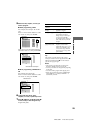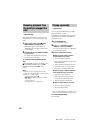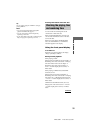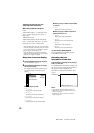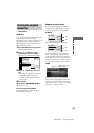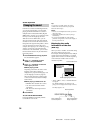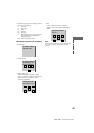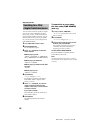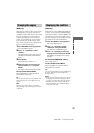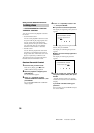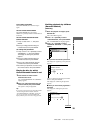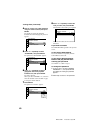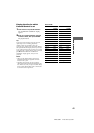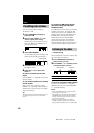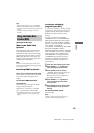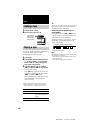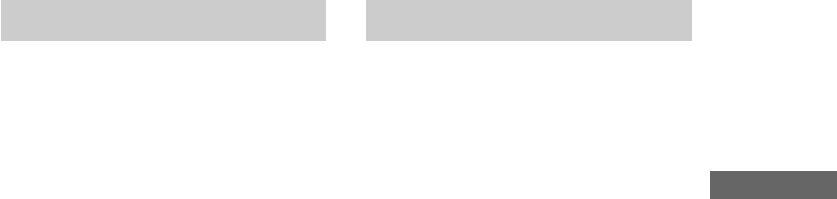
MHC-S90D 4-235-983-13(2) GB
DVD/VIDEO CD/CD
37
Changing the angles
(DVD only)
When playing a DVD on which various angles
(multi-angles) for a scene are recorded, the
“ANGLE” indicator lights in green. This means
that you can change the viewing angle. For
example, while playing a scene of a train in
motion, you can display the view from either
the front of the train, the left window of the
train or from the right window without having
the train’s movement interrupted.
1 Press DVD DISPLAY during playback.
The Control Menu appears.
2 Press O or o repeatedly to select
“ANGLE”.
The angle number appears. The number in
parentheses indicates the total number of
angles.
3 Press ENTER.
The angle number changes to “–”.
4 Select the angle you want using the
numeric buttons or O/o, then press
ENTER.
The angle is changed to the selected angle.
To turn off the Control Menu
Press DVD DISPLAY repeatedly until the
Control Menu is turned off.
Tip
You can select the angle by pressing ANGLE on the
remote. Each time you press the button, the angle
changes.
Note
Depending on the DVD, you may not be able to
change the angles even if multi-angles are recorded
on the DVD.
Displaying the subtitles
(DVD only)
With DVDs on which multilingual subtitles are
recorded, you can change the subtitle language
while playing a DVD, or turn the subtitles on or
off whenever you want. For example, you can
select the language you want to master and turn
the subtitles on for better understanding.
1 Press DVD DISPLAY during playback.
The Control Menu appears.
2 Press O or o repeatedly to select
“SUBTITLE”, then press ENTER.
The options for “SUBTITLE” appear.
3 Press O or o repeatedly to select the
language you want, then press ENTER.
The subtitles are displayed in the selected
language.
To cancel the SUBTITLE setting
Select “OFF” in step 3.
To turn off the Control Menu
Press DVD DISPLAY repeatedly until the
Control Menu is turned off.
Tip
You can select the subtitle by pressing SUBTITLE on
the remote. Each time you press the button, the
language changes.
Notes
• When 4 digits are displayed in step 3, they indicate
the language code. Refer to the language code list
on page 69 to see the language the code represents.
• Depending on the DVD, you may not be able to
change the subtitles even if multilingual subtitles
are recorded on the DVD.