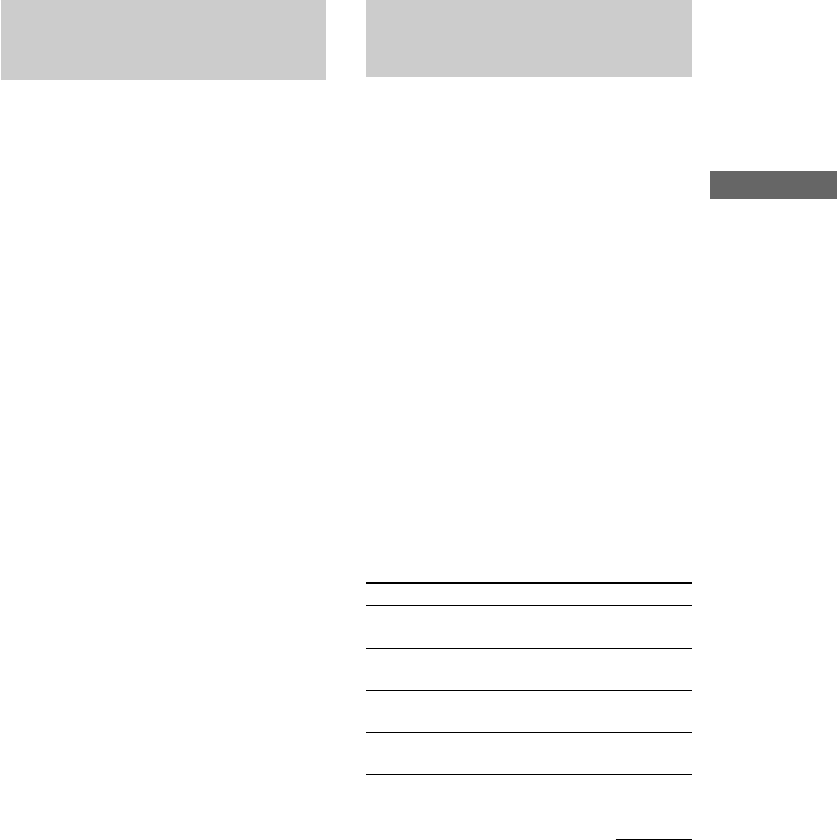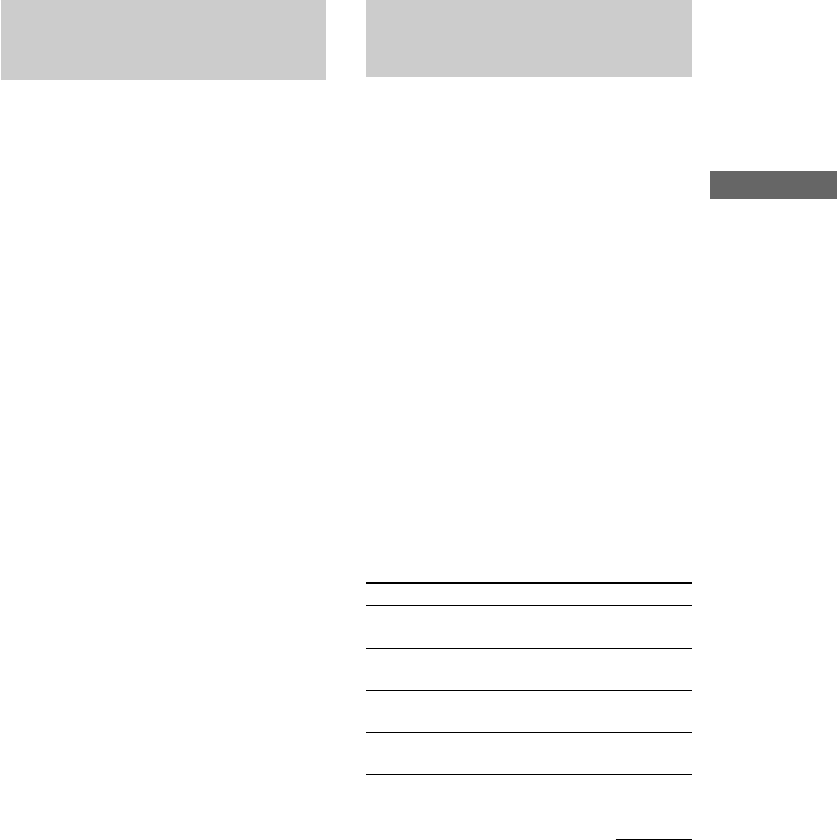
MHC-S90D 4-235-983-13(2) GB
DVD/VIDEO CD/CD
27
Playing DVDs using the
menu
Some discs have a “title menu” or a “DVD
menu”. On some DVDs, this may simply be
called a “menu” or “title”.
Using the title menu
A DVD is divided into long sections of a
picture or a music feature called “titles”. When
you play a DVD which contains several titles,
you can select the title you want using the title
menu.
1 Turn FUNCTION to select “DVD”.
2 Press TITLE.
The title menu appears on the TV screen.
The contents of the menu vary from disc to
disc.
3 Press O/o/P/p or the numeric buttons
to select the title you want to play.
4 Press ENTER (A/V amplifier or remote).
The playback starts from the selected title.
Using the DVD menu
Some DVDs allow you to select the disc
contents using a menu. When you play these
DVDs, you can select items such as the
language for the subtitles and the language for
the sound using the DVD menu.
1 Turn FUNCTION to select “DVD”.
2 Press DVD MENU.
The DVD menu appears on the TV screen.
The contents of the menu vary from disc to
disc.
3 Press O/o/P/p or the numeric buttons
to select the item you want to change.
4 To change other items, repeat step 3.
5 Press ENTER (A/V amplifier or remote).
Playing VIDEO CDs with
PBC functions (Ver. 2.0)
— PBC Play
You can use menus on your TV screen to enjoy
the disc’s interactive software. The menu
format and structure may differ depending on
each disc.
1 Turn FUNCTION to select “DVD”.
2 Press N SELECT (or SELECT DVD N
on the remote) to start playing a VIDEO
CD with PBC functions (Ver. 2.0).
The VIDEO CD and PBC indicators light
and a PBC menu appears on your TV.
The PBC indicator lights during PBC
playback of a PBC compatible VIDEO CD
(Ver. 2.0).
3 Press O/o repeatedly to select a
number from the menu, then press
ENTER (A/V amplifier or remote).
4 Continue playback according to the
instructions on the menus to enjoy
interactive playback.
To
Stop playback
See the rest of the
menu
Go back to the
top of the menu
Go back to the
previous menu
Do this
Press x (DVD/VIDEO CD/
CD).
Press NEXT.
Press PREV.
Press RETURN O.
continued