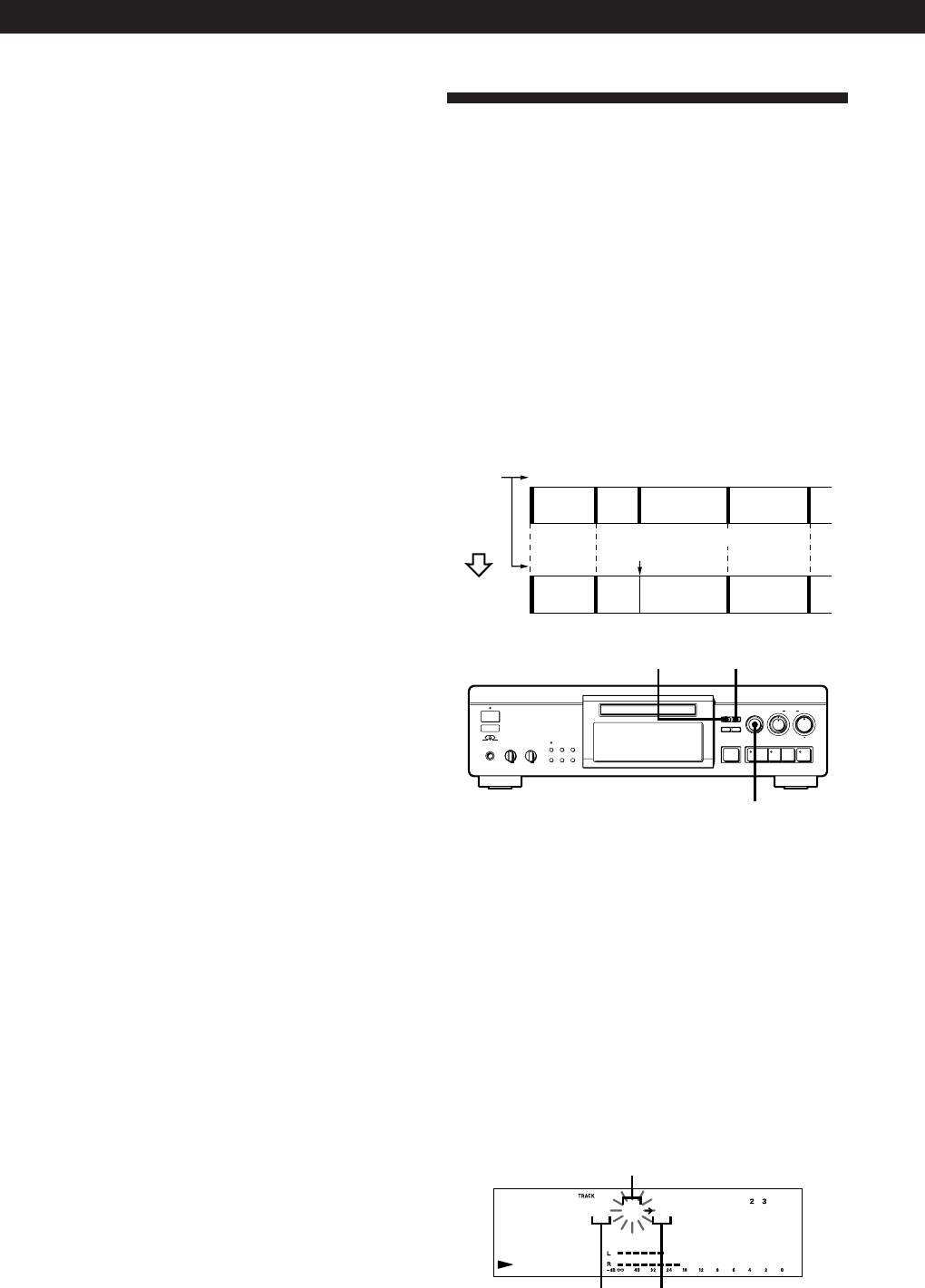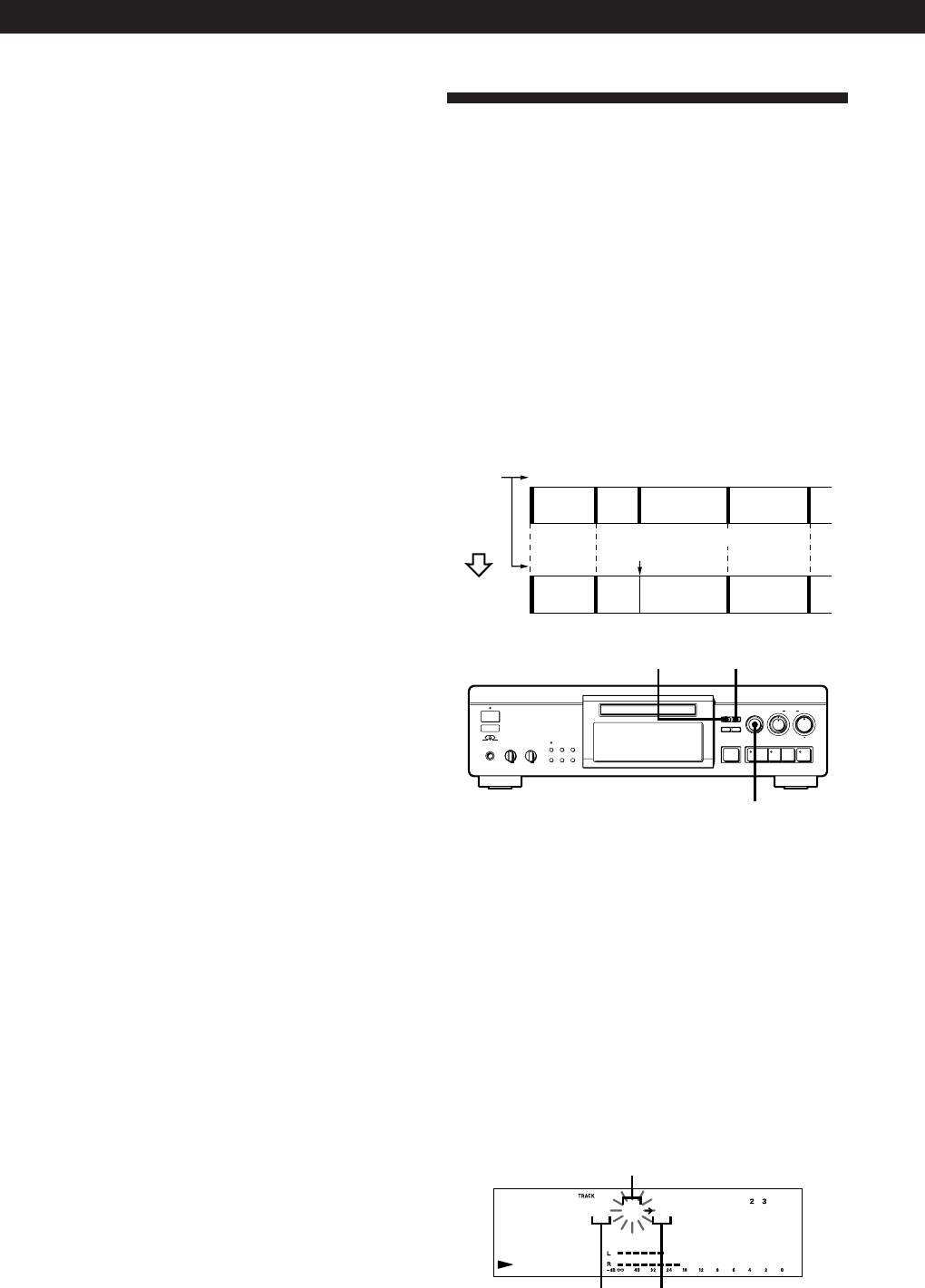
Editing Recorded MDs
32
EN
Combining Recorded Tracks
(Combine Function)
Use the Combine Function to combine tracks on a
recorded MD. The two tracks to be combined need not
to be consecutive and the latter track to be combined
can be the track which comes before the former one in
the track number order. This function is useful for
combining several songs into a single medley, or
several independently recorded portions into a single
track. When you combine two tracks, the total number
of tracks decreases by one and all tracks following the
combined tracks are renumbered.
Example: Combining B and D
OFFREC PLAY
010
TIMER
PHONES PHONE LEVEL
POWER
§
g
0
–
+
•
•
•
•
•
•
•
•
INPUT
NO
EDIT/
PUSH ENTER
OPEN/CLOSE REC
REC LEVEL
RL
≠
AMS
±
DIGITAL
YES
OPT1
FILTER
OPT2
COAX
ANALOG
•
•
•
•
PLAY MODE
REPEAT
DISPLAY/
CHAR
SCROLL/
CLOCK SET
TIME
(Ppr
0)
5
0
1
3
9
7
46
28
10
•
•
•
•
•
•
•
•
•
•
ANALOG
YES
≠ AMS ±
EDIT/NO
1 While the deck is stopped, playing, or pausing,
press EDIT/NO.
2 Turn AMS until “Combine ?” appears in the
display.
3 Press AMS.
4 Turn AMS to select the first track of the two to be
combined and press AMS.
The display for selecting the second track appears
and the deck repeats the portion where the two
tracks will join (i.e., the end of the first track and
the beginning of the succeeding track).
2+3 2
4 While monitoring the sound, turn AMS to find the
point to divide the track.
You can select the unit by which the starting point
is shifted. Press the 0 or ) button to select
frame, second, or minute.
For frame, the number of frames appears when
you turn the AMS control; for second and minute,
“S” or “M” flashes in the display.
5 Press YES or AMS when the position is correct.
“Complete!!” appears for a few seconds and the
newly created track begins playing. The new
track will have no track title even if the original
track was labeled. The total number of tracks in
the music calender increases by one.
To cancel the Divide Function
Press p.
z You can undo a track division
Combine the tracks again (see “Combining Recorded
Tracks” on this page) then redivide the tracks if
necessary.
z You can divide a track while recording
Use the Track Marking Function (see page 14).
Dividing a track after selecting the dividing
point
1
While playing the MD, press AMS at the point
where you want to create a new track.
“-Rehearsal-” appears in the display and playback
continues from the position you selected.
2 To make fine adjustment on the dividing position,
do Step 4 in “Dividing a track after selecting the
track” on this page.
3 Press EDIT/NO to display “Divide ?” and press
YES or AMS.
First track Track number
after combining
Succeeding track
123 4
AB C
AB D
Track
number
D
12
Combining
B and D are combined
into one track
3
C