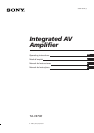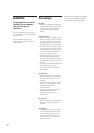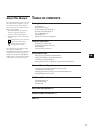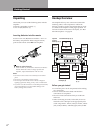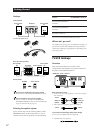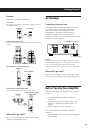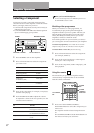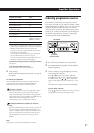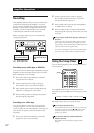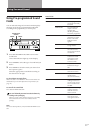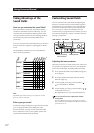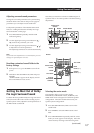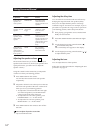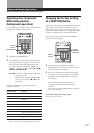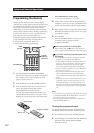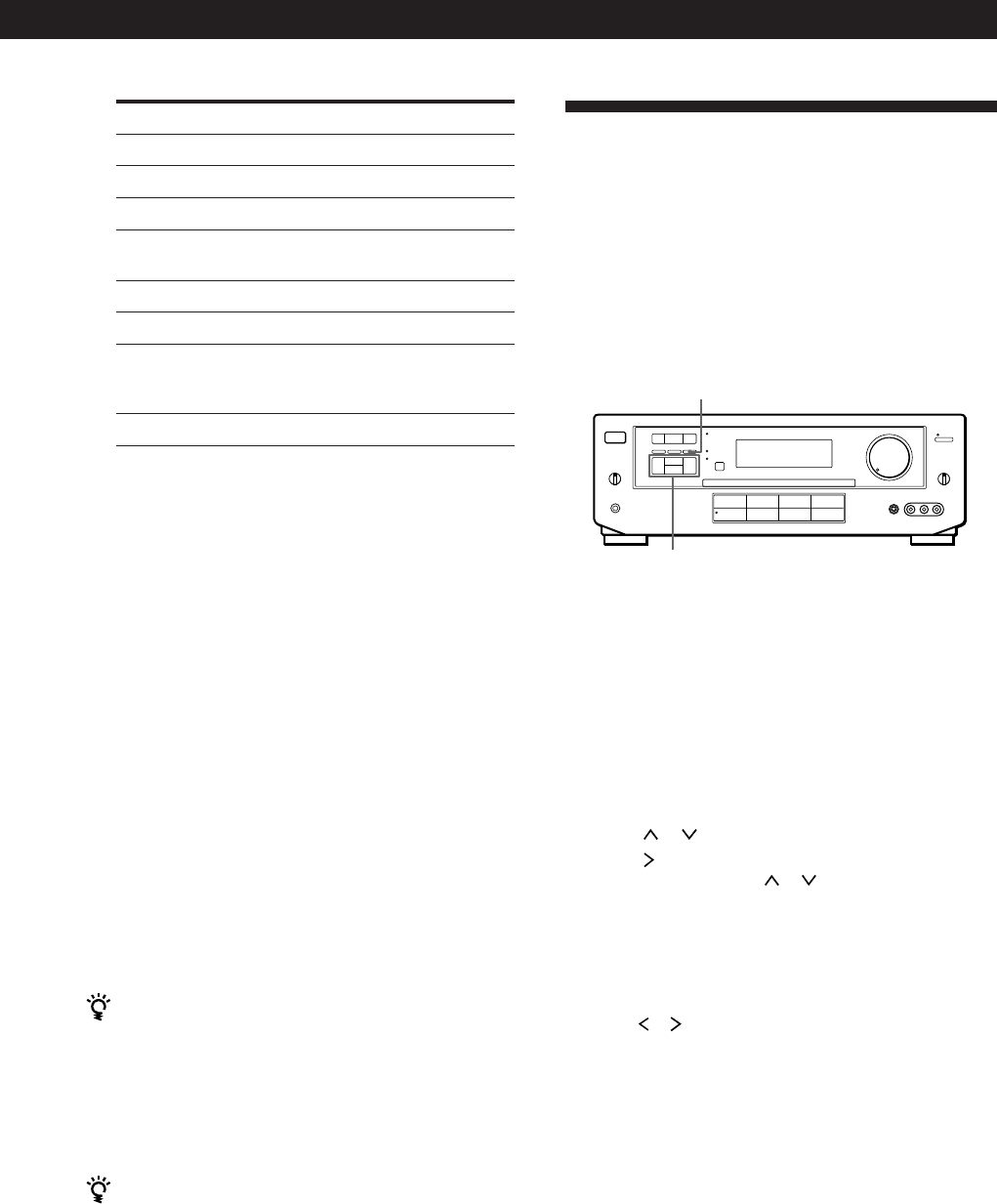
9
EN
Amplifier Operations
Indexing programme sources
This feature is useful when, for example, you have
more than one VCR: you can label one VCR as “VHS”
and label the other as “8MM”. Then, you can have the
amplifier display the index names so you can tell
which VCR you are using. This feature also comes in
handy if you connect a component to jacks designed
for another component (for example, connecting a
second CD player to the TUNER jacks).
1 Press the function button you want to label.
2 Press DPC MODE repeatedly until the INDEX
indicator lights up.
3 Create a name by using the digital processing
control buttons as follows:
Press
or to select a character, and then
press
to move the cursor to the next position.
To insert a space, press or until a blank space
appears in the display (the space is between “}” and
“!”).
The name you created is stored automatically.
If you’ve made a mistake
Press or repeatedly until the character you want to
change flashes. Then select the right character.
DPC MODE
Digital
processing
control buttons
To listen to or watch Press
Records PHONO
Radio programmes TUNER
Compact Discs (CD) CD
Digital Audio Tapes (DAT) DAT/MD
or MiniDiscs (MD)
Audio tapes TAPE
TV programmes TV
Video tapes VIDEO 1 (VTR 3*),
VIDEO 2 (VTR 1*) or
VIDEO 3** (VTR 2*)
Laser discs LD**
* Sony VCRs are operated with a VTR 1, 2, or 3 setting
that correspond to Beta, 8mm, and VHS respectively.
** VIDEO 3 and LD set the remote to operate the
respective Sony video component but do not switch
the function of the amplifier.
For example, to watch Sony LD player connected to
the TV/LD terminals (as shown on page 7):
Press TV to switch the function, then press LD to set
the remote control to operate the LD player.
If you want to change the factory setting of a button
See page 15.
If the component does not turn on
Press the power switch on the component.
2 Start playing.
Refer to “Remote Button Descriptions” on page 21
for details.
To turn off the components
Press SYSTEM OFF. This will also turn off the video and
audio components connected to the SWITCHED AC
OUTLETs on the back of this unit at the same time.
If you use a Sony TV
When you press TV to watch a TV programme, the TV
turns on and switches to the TV input. The TV also
turns on automatically and switches to the appropriate
video input when you press VIDEO 1 or VIDEO 2. If the
TV does not switch to the appropriate input
automatically, press TV/VIDEO on the remote.
Watching TV without the amplifier (for Sony TVs
only)
Press TV CONTROL ON to set the remote to operate TV
functions only (see “Remote Button Descriptions” on
page 21 for details). When you press this button, the TV
turns on and switches to the TV input. If the TV does
not automatically switch to the TV input, press TV/
VIDEO.
Note
Some Sony TVs cannot be controlled by this remote.