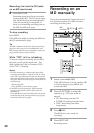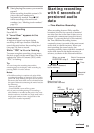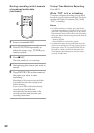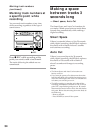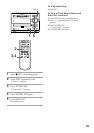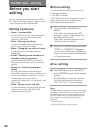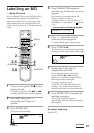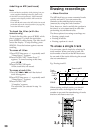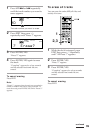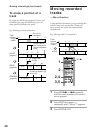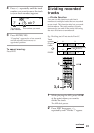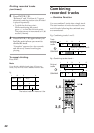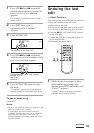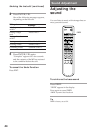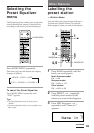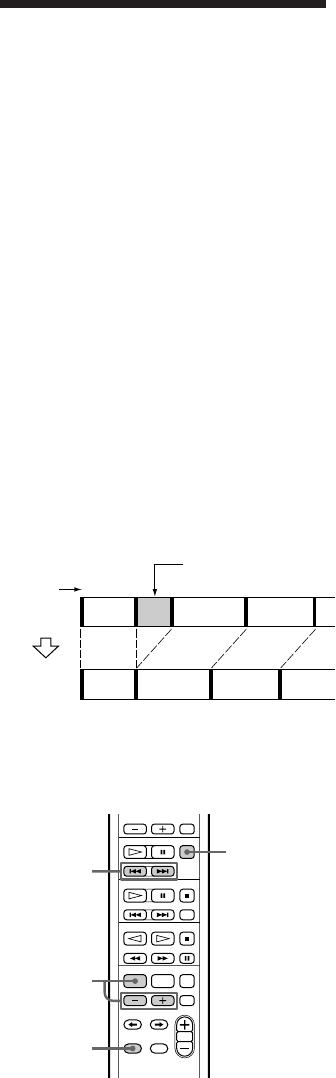
38
Note
•You can label a track title while playing, but you
must complete labelling before the track ends.
•If the MD is record protected, “MD Protected”
appears in the display and the MD cannot be
recorded on.
Press MD § and remove the MD, slide the record
protection tab to the closed position (see page 28),
insert the MD and try again.
To check the titles (with the
remote only)
To check the disc titles, press SCROLL while
play is stopped. To check the track titles,
press SCROLL while playing. The titles scroll
across the display. To stop scrolling, press
SCROLL. Press the button again to resume
scrolling.
To erase all titles
1 Press EDIT then press +/– repeatedly until
“Name Erase ?” appears.
2 Press ENTER/YES. “Name Erase ??”
appears. To cancel erasing at this time,
press MD p.
3 Press ENTER/YES again.
All the track titles are erased.
To erase a track title
1 Press MD =or + until the desired
track title appears.
2 Press EDIT then press +/– repeatedly until
“Name Erase ?” appears.
3 Press ENTER/YES.
“Complete” appears.
The track title you selected in step 1 is
erased.
Labelling an MD (continued)
Erasing recordings
–– Erase Function
The MD deck lets you erase unwanted tracks
quickly and easily. You can restore the
contents to the condition before erasing
(unerase) by using the Undo function.
Note, however, check carefully the portion to
be erased, as you cannot undo an edit after
performing any additional edits.
The three options for erasing recordings are:
• Erasing a single track.
• Erasing all tracks.
• Erasing a potion of a track.
To erase a single track
You can erase a track simply by selecting its
track number. When you erase a track, the
total number of tracks on the MD decreases
by one and all the tracks following the erased
one are renumbered.
Eg.: Erasing track B.
123
123
4
Erase track B
Track
number
Original
tracks
ERASE
ACD
AC D
When erasing multiple tracks, you should
proceed in order from high to low track
number to prevent the renumbering of tracks
that have not been erased yet.
MD p
2
1
3,4
B