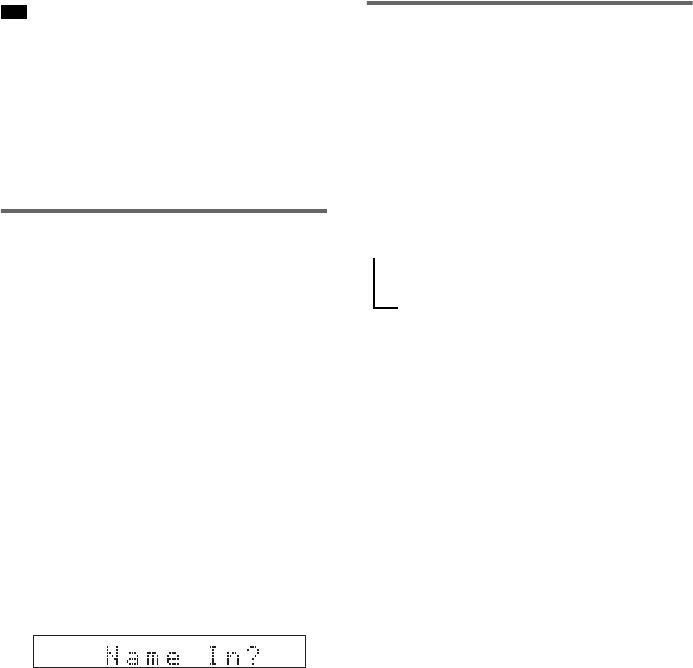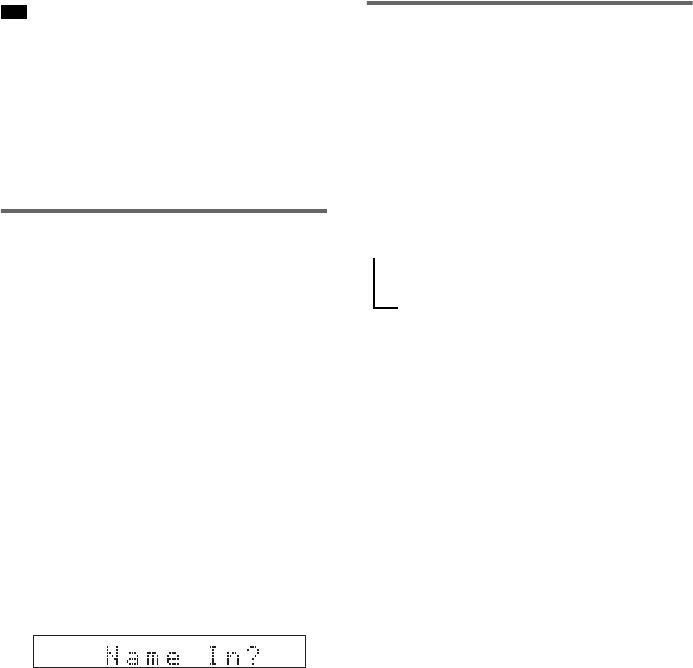
76
GB
• If an FM program is noisy, press FM MODE so that
“MONO” appears in the front panel display. There
will be no stereo effect, but the reception will
improve. Press the button again to restore the stereo
effect.
• To improve reception, reorient the supplied antennas
(aerials).
• You can check the frequency by pressing DISPLAY
repeatedly (page 76).
Naming preset stations
You can enter a name for preset stations. These
names (for example, “XYZ”) appear in the
system’s front panel display when a station is
selected.
Note that no more than one name can be entered
for each preset station.
1 Press FUNCTION repeatedly until “FM”
or “AM” appears in the front panel
display.
The last station you received is tuned in.
2 Press PRESET + or – repeatedly to
select the preset station you want to
create an index name for.
3 Press TUNER MENU.
4 Press C/X/x/c repeatedly until “Name
In?” appears in the front panel display.
5 Press ENTER.
6 Create a name by using the cursor
buttons.
Press X/x to select a character, then press c
to move the cursor to the next position.
Letters, numbers, and other symbols can be
input for a radio station name.
If you make a mistake
Press C/c repeatedly until the character to
be changed flashes, then press X/x to select
the desired character.
To erase the character, press C/c
repeatedly until the character to be erased
flashes, then press CLEAR.
7 Press ENTER.
The station name is stored.
Viewing the Station Name or
Frequency in the front panel
display
When the system is set to “TUNER AM” or
“TUNER FM,” you can check the frequency
using the front panel display.
Press DISPLAY.
Each time you press DISPLAY, the display
changes as shown in the charts.
*
1
This is displayed if you have entered a name for a
preset station (page 76).
*
2
Returns to the original display when several seconds
has elapsed.
Tip
TUNED ST
t Station name*
1
r
Frequency*
2