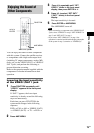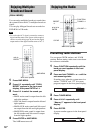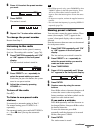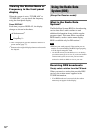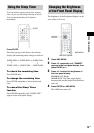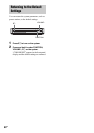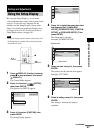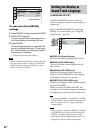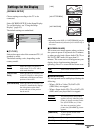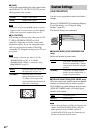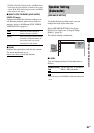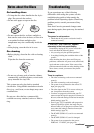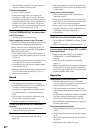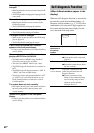Settings and Adjustments
83
GB
Choose settings according to the TV to be
connected.
Select [SCREEN SETUP] in the Setup Display.
To use the display, see “Using the Setup
Display” (page 81).
The default settings are underlined.
x [TV TYPE]
Selects the aspect ratio of the connected TV (4:3
standard or wide).
The default setting varies, depending on the
country model.
• Depending on the DVD, [4:3 LETTER BOX] may be
selected automatically instead of [4:3 PAN SCAN] or
vice versa.
x [SCREEN SAVER]
The screen saver image appears when you leave
the system in pause or stop mode for 15
minutes,
or when you play back a Super Audio CD, CD, or
DATA CD (MP3 audio) for more than 15
minutes. The screen saver will help prevent your
display device from becoming damaged
(ghosting). Press
H
to turn off the screen saver.
x [BACKGROUND]
The background can be set/displayed during the
following:
– When a DVD or Video CD, DATA CD
(JPEG files) are stopped.
– When a Super Audio CD, CD, or DATA CD
(MP3 audio) are played back or stopped.
Settings for the Display
[SCREEN SETUP]
[16:9]
Select this when you connect a
wide-screen TV or a TV with a
wide mode function.
[4:3 LETTER
BOX]
Select this when you connect a 4:3
screen TV. Displays a wide picture
with bands on the upper and lower
portions of the screen.
[4:3 PAN SCAN]
Select this when you connect a 4:3
screen TV. Automatically displays
the wide picture on the entire
screen and cuts off the portions
that do not fit.
SCREEN SETUP
SCREEN SAVER:
BACKGROUND:
TV TYPE: 16:9
ON
JACKET PICTURE
LINE:
VIDEO
4:3 OUTPUT:
FULL
Note
[ON]
Turns on the screen saver.
[OFF]
Turns off the screen saver.
[JACKET
PICTURE]
The jacket picture (still picture)
appears, but only when the jacket
picture is already recorded on the
disc (CD-EXTRA, etc.). If the
disc does not contain a jacket
picture, the [GRAPHICS] picture
appears.
[GRAPHICS]
A preset picture stored in the
system appears.
[BLUE]
The background color is blue.
[BLACK]
The background color is black.
[4:3 PAN SCAN]
[16:9]
[4:3 LETTER BOX]
continued