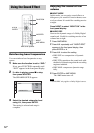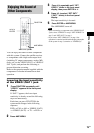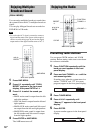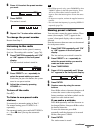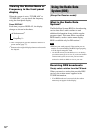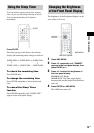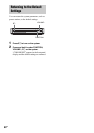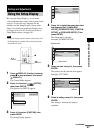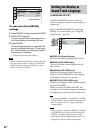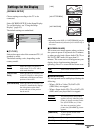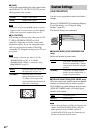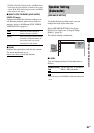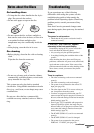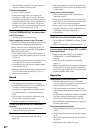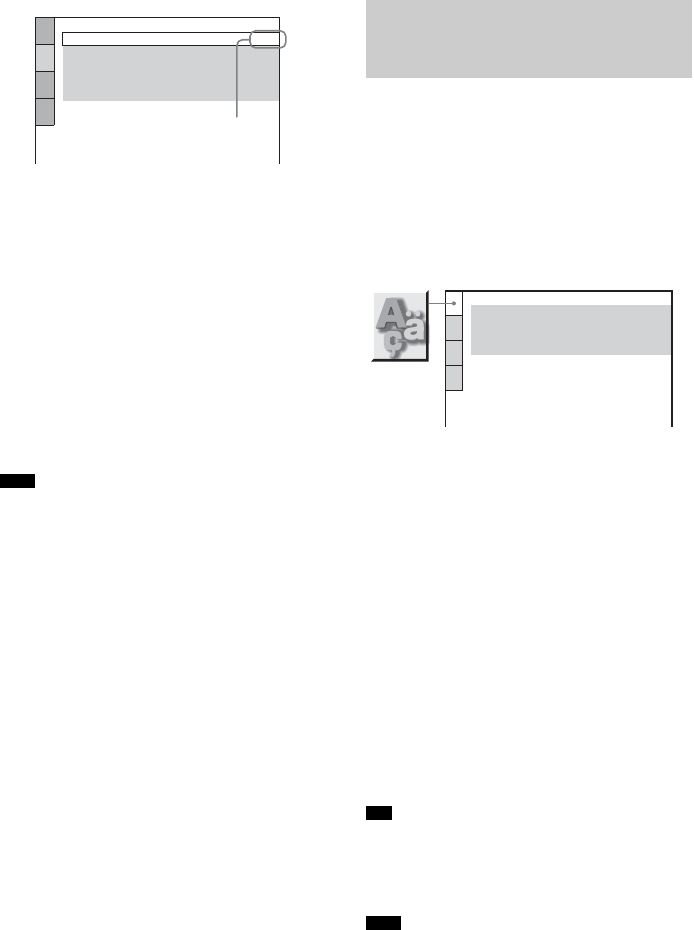
82
GB
To reset all of the [SETUP]
settings
1 Select [RESET] in Step 3 and press ENTER.
2 Select [YES] using X/x.
You can also quit the process and return to
the Control Menu by selecting [NO] here.
3 Press ENTER.
All the settings explained on pages 82 to 85
return to the default settings*. Do not press
[/1 while resetting the system as it takes a
few seconds to complete.
* Except for Parental Control settings.
• When you turn the system on after resetting, the guide
message appears on the TV screen. To perform the
Quick Setup (page 30), press ENTER, to return to
normal screen, press CLEAR.
[LANGUAGE SETUP] allows you to set
various languages for the on-screen display or
sound track.
Select [LANGUAGE SETUP] in the Setup
Display. To use the display, see “Using the
Setup Display” (page 81).
x [OSD] (On-Screen Display)
Switches the display language on the screen.
x [MENU] (DVD VIDEO only)
You can select the desired language for the
disc’s menu.
x [AUDIO] (DVD VIDEO only)
Switches the language of the sound track.
When you select [ORIGINAL], the language
given priority in the disc is selected.
x [SUBTITLE] (DVD VIDEO only)
Switches the language of the subtitle recorded
on the DVD VIDEO.
When you select [AUDIO FOLLOW], the
language for the subtitles changes according to
the language you selected for the sound track.
• If you select [OTHERS t] in [MENU], [AUDIO],
and [SUBTITLE], select and enter a language code
from “Language Code List” (page 95) using the
number buttons.
• When you select a language in [MENU], [AUDIO],
or [SUBTITLE] that is not recorded on the DVD
VIDEO, one of the recorded languages will be
automatically selected (depending on the disc, the
language may not be selected automatically).
Note
SCREEN SETUP
TV TYPE:
SCREEN SAVER:
BACKGROUND:
16:9
ON
JACKET PICTURE
LINE:
4:3 OUTPUT:
FULL
VIDEO
Selected setting
Setting the Display or
Sound Track Language
[LANGUAGE SETUP]
Tip
Note
LANGUAGE SETUP
OSD:
MENU:
AUDIO:
SUBTITLE:
ENGLISH
ENGLISH
ORIGINAL
AUDIO FOLLOW