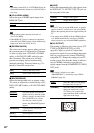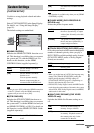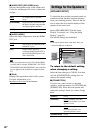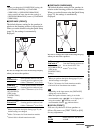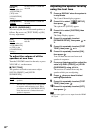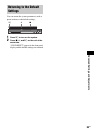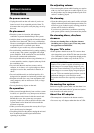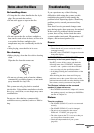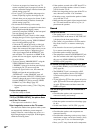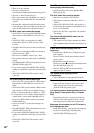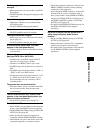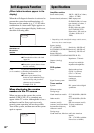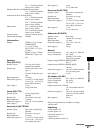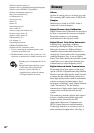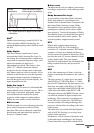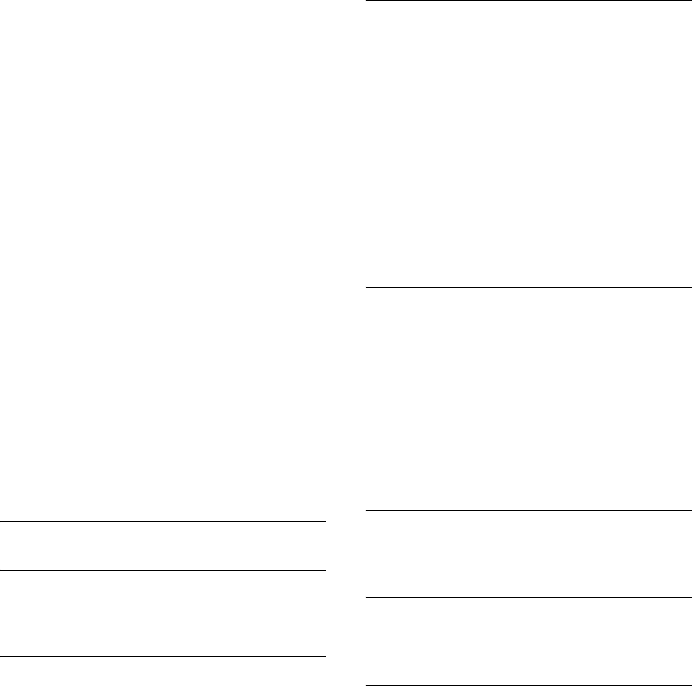
92
GB
• You have set progressive format but your TV
cannot accept the signal in progressive format. In
this case, return the setting to interlace format (the
default setting) (page 30).
• Even if your TV is compatible with progressive
format (525p/625p) signals, the image may be
affected when you set progressive format. In this
case, return the setting to interlace format (the
default setting) (page 30).
• Re-connect the connecting cord securely.
• The unit is connected to an input device that is not
HDCP (high-bandwidth digital content
protection) compliant (“HDMI” on the front panel
does not light up). See page 105.
• If the HDMI OUT jack is used for video output,
changing the type of video signal output from the
HDMI OUT jack by pressing VIDEO FORMAT
may solve the problem (page 29).
Connect the TV and the unit using a video jack
other than the HDMI OUT, and switch the TV’s
input to the connected video input so that you can
see the on-screen displays. Change the type of
video signal output from the HDMI OUT jack,
and switch the TV’s input back to HDMI. If the
picture still does not appear, repeat the steps and
try other options.
• You have selected “PROGRESSIVE” using the
VIDEO FORMAT button on the remote
(“PROGRE” lights up in the front panel display)
even though your TV cannot accept the
progressive signal. In this case, disconnect the
HDMI cord from the unit and then select
“INTERLACE” so that “PROGRE” turns off.
• If the signal from the LINE OUT (VIDEO) jack is
distorted, change the type of video signal output
from the HDMI OUT jack by pressing VIDEO
FORMAT to [720 × 480p]
* (page 29).
* Depending on the country, [720 × 576p] may
appear.
Picture noise appears.
• The disc is dirty or flawed.
Even though you set the aspect ratio in [TV
TYPE] of [SCREEN SETUP], the picture does
not fill the TV screen.
• The aspect ratio on the disc is fixed.
Color irregularity occurs on the TV screen.
The subwoofer and the front speakers in this system
are magnetically shielded to prevent magnetic
leakage. However, some leakage may occur, as a
high-strength magnet is employed. If this happens,
check the following items:
• If the speakers are used with a CRT-based TV or
projector, install the speakers at least 0.3 meters
(1.0 ft) from the TV set.
• If the color irregularity persists, turn off the TV set
once, then turn it on after 15 to 30 minutes.
• If howling occurs, reposition the speakers farther
away from the TV set.
• Make sure that no magnetic object (magnetic latch
on a TV stand, health care device, toy, etc.) is
placed near the speakers.
Sound
There is no sound.
• The speaker cord is not connected securely.
• Press MUTING on the remote if “MUTING ON”
is displayed in the front panel display.
• The system is in pause mode or in Slow-motion
Play mode. Press H to return to normal play
mode.
• Fast forward or fast reverse is performed. Press
H to return to normal play mode.
• Check the speaker settings (page 86).
• The equipment connected to the HDMI OUT jack
does not conform to the audio signal format, in
this case set [AUDIO (HDMI)] in [CUSTOM
SETUP] to [ON] (page 86).
No sound is output from the HDMI OUT jack.
• Set [AUDIO (HDMI)] in [CUSTOM SETUP] to
[ON] (page 86).
• The HDMI OUT jack is connected to a DVI
(digital visual interface) device (DVI (digital
visual interface) jacks do not accept audio
signals).
• Try the following: 1 Turn the system off and on
again. 2 Turn the connected equipment off and
on again. 3 Disconnect and then connect the
HDMI cord again.
The left and right sounds are unbalanced or
reversed.
• Check that the speakers and components are
connected correctly and securely.
There is no sound from the subwoofer.
• Check the speaker connections and settings (page
16, 86).
• Set the sound field to “A.F.D. STD
” (page 38).
Severe hum or noise is heard.
• Check that the speakers and components are
connected securely.
• Check that the connecting cords are away from a
transformer or motor, and at least 3 meters (10 ft)
away from your TV set or a fluorescent light.
• Move your TV away from the audio components.