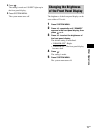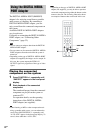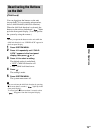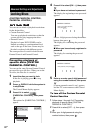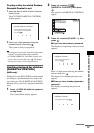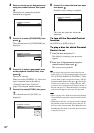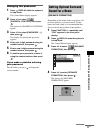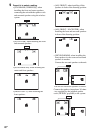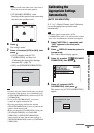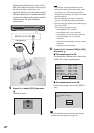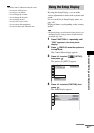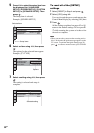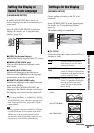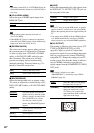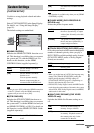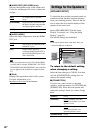Advanced Settings and Adjustments
79
GB
Note
• Speaker sound in the other room is the same as
that of the front and surround speakers.
• [STANDARD (WIRED)]: when
installing all the speakers and connecting
the unit by the speaker cords.
6 Press .
The setting is made.
7 Press X/x to select [YES] or [NO], then
press .
• [YES]: continue with [AUTO
CALIBRATION], see Step 4 of
“Calibrating the Appropriate Settings
Automatically” (page 79).
• [NO]: exit [SPEAKER FORMATION].
Note
• In order to enjoy the surround sound after you change
the position of the speakers, it is recommended you
set [SPEAKER FORMATION], and then set [AUTO
CALIBRATION].
• To set [AUTO CALIBRATION], you need to
connect the supplied calibration mic.
• The front panel display indicates the selected
[SPEAKER FORMATION]. It does not indicate the
speakers which output sound.
• When you change the [CONNECTION] setting, the
[STANDARD (WIRED)] or [STANDARD
(WIRELESS)] of [SPEAKER FORMATION]
setting remains the same, but the other settings of
[SPEAKER FORMATION] return to [STANDARD
(WIRELESS)].
D. C. A. C. (Digital Cinema Auto Calibration)
can set the appropriate surround sound
automatically.
Note
• Loud test sound is output when [AUTO
CALIBRATION] starts. You cannot turn the volume
down. Give consideration to children and neighbor.
1 Press FUNCTION +/– repeatedly until
“DVD” appears in the front panel
display.
2 Press DISPLAY when the system is
in stop mode.
The Control Menu display appears.
3 Press X/x to select [SPEAKER
FORMATION], then press .
4 Press X/x to select [AUTO
CALIBRATION], then press .
The options for [AUTO CALIBRATION]
appear.
Continue with AUTO CALIBRATION?
YES
SPEAKER FORMATION
NO
Calibrating the
Appropriate Settings
Automatically
(AUTO CALIBRATION)
AUTO CALIBRATION
SPEAKER FORMATION
T
0 : 0 3 : 0 4
3
(
2 8
)
1
(
4 4
)
DVD VIDEO
SPEAKER FORMATION
Connect calibration mic. Start
measurement?
YES
AUTO CALIBRATION
NO
cont
i
nue
d