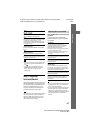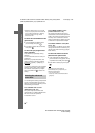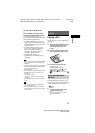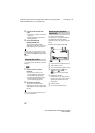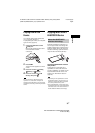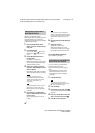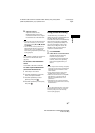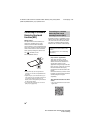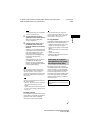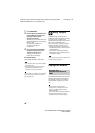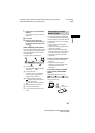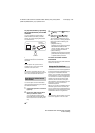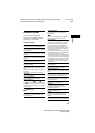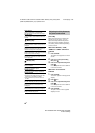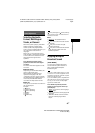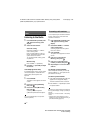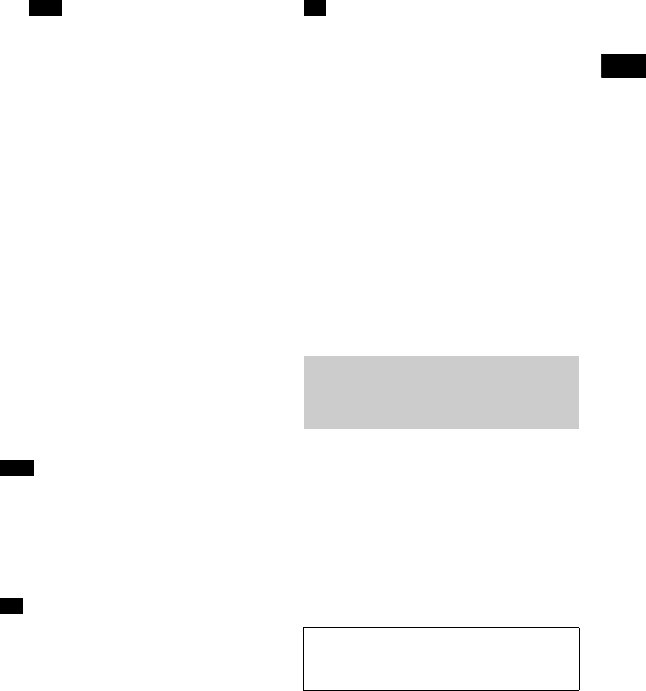
37
US
BDV-N9200W/BDV-N7200W/BDV-N5200W
4-485-799-12(1)
D:\NORM'S JOB\SONY HA\SO130077\BDV-N9200_7200_5200_E3200
(PMRF 01)\4485799121_US (U2)\050PLA.fm
masterpage:
Right
Playback
The application may not be available
in some countries/regions.
2 Start the “NFC Easy Connect”
application on the remote device.
Make sure that the application
screen is displayed.
3 Hold the remote device near to
the N-Mark on the main unit
(page 36) until the remote device
vibrates.
Vibration cue is provided when the
remote device is recognized by the
main unit. Follow the on-screen
instructions displayed on the
remote device, and complete the
procedure for BLUETOOTH
connection.
When the BLUETOOTH connection
is established, the blue LED
indicator on the top panel stops
flashing. The playback time appears
in the top panel display.
For some remote devices, this function
may be available without downloading
“NFC Easy Connect”. In this case, the
operation and specifications of the remote
device may differ from the description in
this manual.
If pairing and the BLUETOOTH connection
fail, do the following.
– Relaunch “NFC Easy Connect” and move
the remote device slowly over the
N-Mark.
– Remove the case from the remote device
if using a commercially available remote
device case.
To listen to music
Start playback of an audio source on the
remote device. For details on playback
operations, refer to the operating
instructions of your remote device.
If the volume level is low, adjust the
volume of the remote device first. If the
volume level is still too low, adjust the
volume level on the main unit.
To stop playback
The playback will be stopped when you
perform any of the following items.
– Hold the remote device near to the
N-Mark on the main unit again.
– Stop the music player of the remote
device.
– Turn off the main unit or the remote
device.
– Change the function.
– Disable the BLUETOOTH function on
the remote device.
By holding a One-touch mirroring-
compatible Xperia near to the N-Mark
on the main unit, you can wirelessly
mirror your entire Xperia smartphone
screen on a big screen TV. You can
watch videos or browse together with
your family and friends. No wireless
router (or access point) is required to
use this function.
Note
Note
Tip
Tip
Connecting to an Xperia
smartphone by One-touch
mirroring function (NFC)
Compatible Xperia smartphones
Xperia with the One-touch mirroring
function