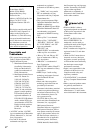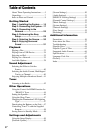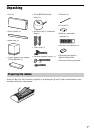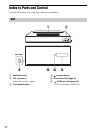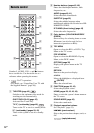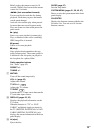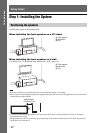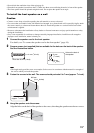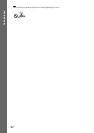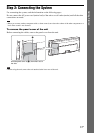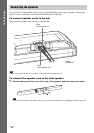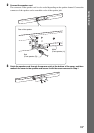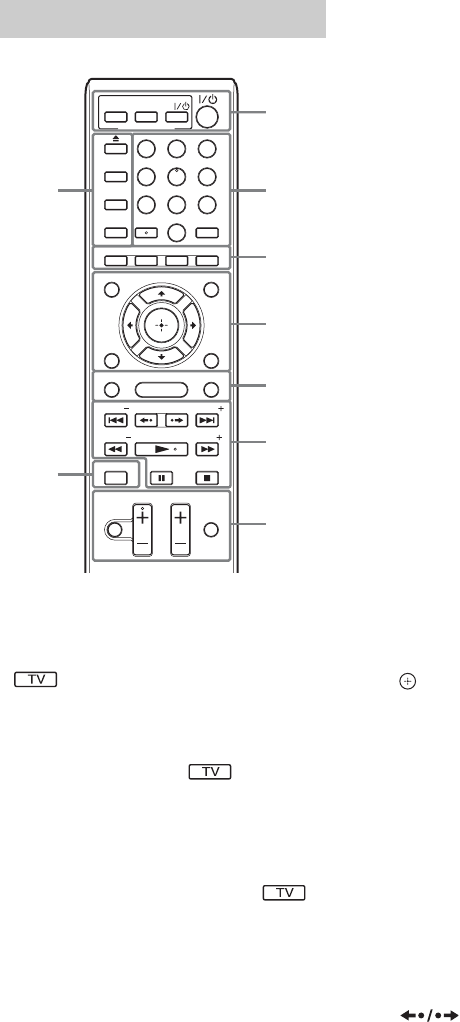
12
US
Number 5, AUDIO, VOL +, and N buttons
have a tactile dot. Use the tactile dot as a
reference when operating the remote.
• : For TV operations
(For details, see “Controlling Your TV with
the Supplied Remote” (page 48).)
A THEATER (page 45)
Switches to the optimum video mode for
watching movies automatically.
ONE-TOUCH PLAY (page 45)
Activates One-Touch Play.
TV "/1 (on/standby) (page 48)
Turns on the TV or sets it to standby mode.
"/1 (on/standby) (pages 29, 42)
Turns on the system or sets it to standby
mode.
B Number buttons (pages 43, 48)
Enters the title/chapter numbers, radio
frequencies, etc.
AUDIO (pages 40, 41)
Selects the audio format/track.
SUBTITLE (page 52)
Selects the subtitle language when
multilingual subtitles are recorded on a BD-
ROM/DVD VIDEO.
D.TUNING (direct tuning) (page 42)
Selects the radio frequencies.
C Color buttons (YELLOW/BLUE/RED/
GREEN)
Short cut keys for selecting items on some
BD menus (can also be used for Java
interactive operations on BDs).
D TOP MENU
Opens or closes the BD’s or DVD’s Top
Menu on the TV screen.
POP UP/MENU
Opens or closes the BD-ROM’s Pop-up
Menu, or the DVD’s menu.
OPTIONS (page 38)
Displays the options menu on the TV
screen.
RETURN
Returns to the previous display.
C/X/x/c
Moves the highlight to a displayed item.
(ENTER)
Enters the selected item.
E FUNCTION (pages 30, 42)
Selects the playback source.
HOME (pages 29, 42, 46, 49)
Enters or exits the system’s home menu on
the TV screen.
SOUND MODE (page 40)
Selects the sound mode.
F Playback operation buttons
See “Playback” (page 33).
./> (previous/next)
Skip to the previous/next chapter, track, or
file.
(replay/advance)
Remote control
THEATER
SLEEP
AUDIO SUBTITLE
GREENREDBLUE
DISPLAY
MUTING
REPLAY ADVANCE
PRESET
TUNING
PLAY
STOP
TV INPUT
TV VOL
VOL
PAUSE
YELLOW
TOP MENU
POP UP/ MENU
RETURN OPTIONS
FUNCTION
HOME
SOUND MODE
D.TUNING
SYSTEM
MENU
FAVORITES
BRAVIA Sync
TV
ONE-TOUCH
PLAY
8
0
97
564
231
PRESET
TUNING
1
9
2
3
4
5
6
7
8