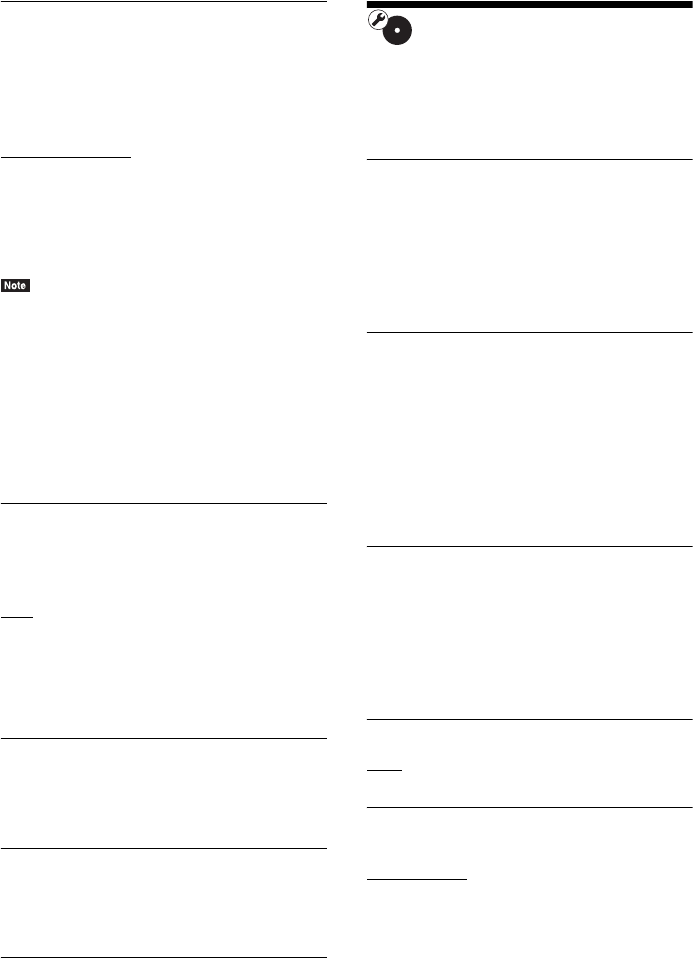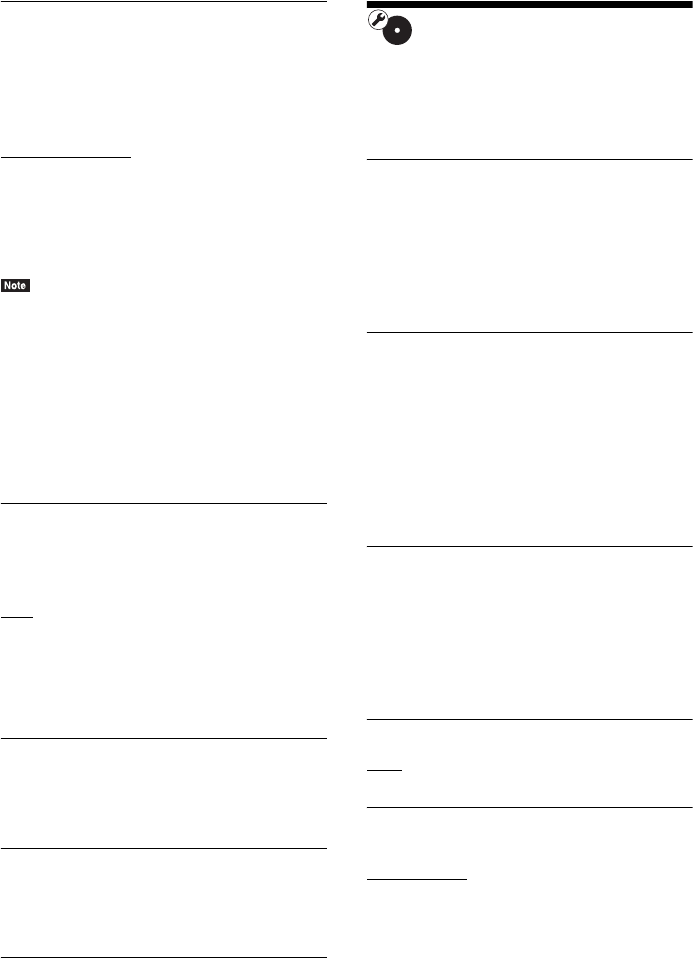
62
GB
x [Audio Output]
You can select the output method where the
audio signal is output.
[Speaker]: Outputs multi-channel sound from
the system’s speakers only.
[Speaker + HDMI]
: Outputs multi-channel
sound from the system’s speakers and 2-channel
linear PCM signals from the HDMI (OUT) jack.
[HDMI]: Outputs sound from the HDMI (OUT)
jack only. Sound format depends on the
connected component.
• When [Control for HDMI] is set to [On] (page 63),
[Audio Output] is set to [Speaker + HDMI]
automatically and this setting cannot be changed.
• Audio signals are not output from the HDMI (OUT)
jack when [Audio Output] is set to [Speaker + HDMI]
and [HDMI1 Audio Input Mode] (page 63) is set to
[TV]. (European models only.)
• When [Audio Output] is set to [HDMI], the output
signal format for the “TV” and “SAT/CABLE”
function is 2-channel linear PCM.
x [Sound Effect]
You can set the system’s sound effects (SOUND
MODE and [Surround Setting]
) to on/off.
[On]: Enables all of the system’s sound effects.
The upper limit of sampling frequency is set to
48 kHz.
[Off]: The sound effects are disabled. Select this
when you do not want to set the upper limit of
sampling frequency.
x [Surround Setting]
You can select the surround setting. For details,
see “Step 7: Enjoying Surround Sound”
(page 31)
x [Speaker Settings]
To obtain the best possible surround sound, set
the speakers. For details, see “Setting the
Speakers” (page 49).
x [Auto Calibration]
You can calibrate the appropriate settings
automatically. For details, see “Calibrating the
Appropriate Settings Automatically” (page 48).
[BD/DVD Viewing
Settings]
You can make detailed settings for BD/DVD
playback.
x [BD/DVD Menu]
You can select the default menu language for
BD-ROMs or DVD VIDEOs.
When you select [Select Language Code], the
display for entering the language code appears.
Enter the code for your language by referring to
“Language Code List” (page 79).
x [Audio]
You can select the default track language for
BD-ROMs or DVD VIDEOs.
When you select [Original], the language given
priority in the disc is selected.
When you select [Select Language Code], the
display for entering the language code appears.
Enter the code for your language by referring to
“Language Code List” (page 79).
x [Subtitle]
You can select the default subtitle language for
BD-ROMs or DVD VIDEOs.
When you select [Select Language Code], the
display for entering the language code appears.
Enter the code for your language by referring to
“Language Code List” (page 79).
x [BD Hybrid Disc Playback Layer]
[BD]: Plays BD layer.
[DVD/CD]: Plays DVD or CD layer.
x [BD Internet Connection]
[Allow]: Normally select this.
[Do not allow]
: Prohibits Internet connection.